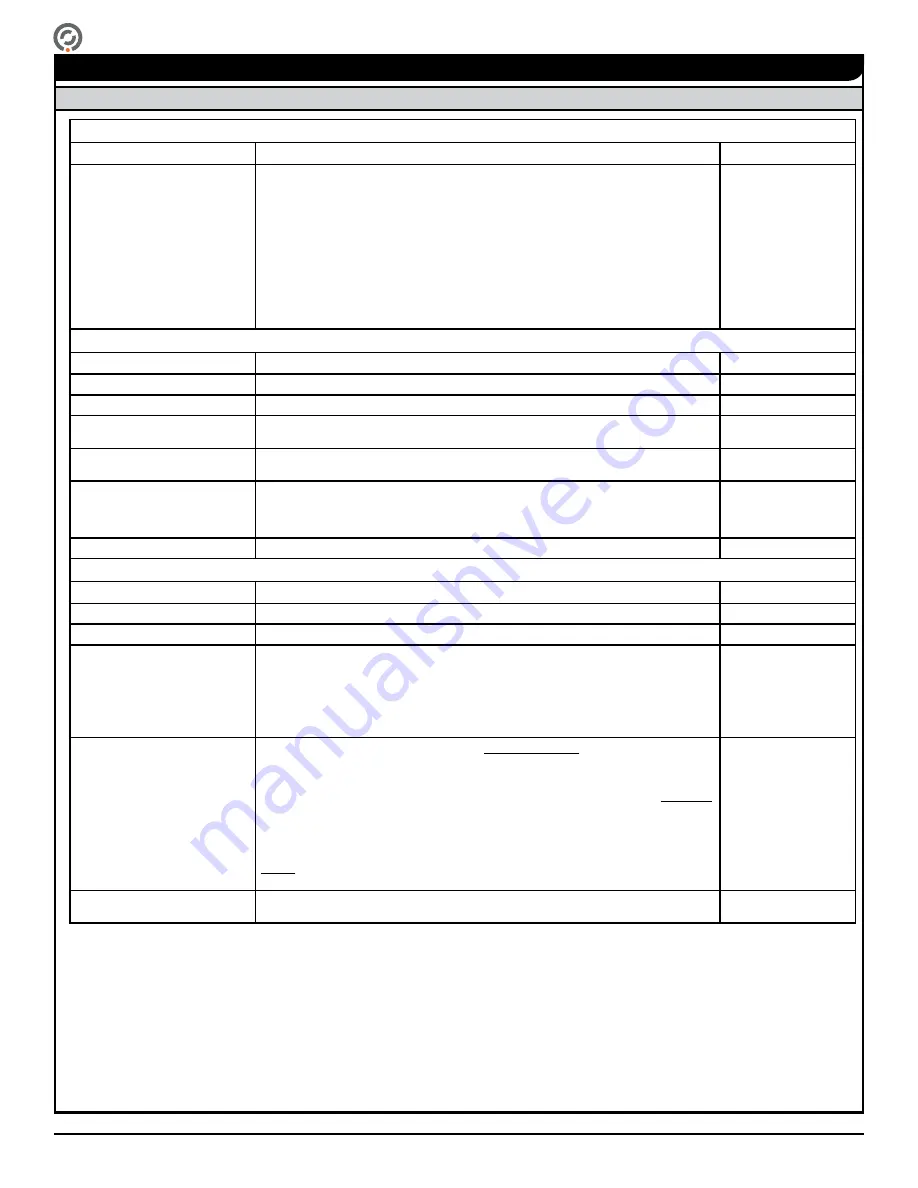
Full Height Tandem Installation Instructions
Page 28 [email protected] +1(909) 591-8431 www.alvaradomfg.com
Installation Instructions
Troubleshooting (Cont)
If the steps listed above did not solve the issue, contact Technical Support
Fail-lock direction will not re-lock
Power Issues
Cause
Solution
Reference
Green LED is OFF
1. Verify that the power switch is in the ON position and that primary power is
provided to the turnstile.
2. Check the fuse; replace if bad.
3. Check primary power input contacts (J4) on the control board are secure and tight.
If the above steps above did not resolve the issue, contact Technical Support.
Fig. 15A - Power
switch is located on
the J-box inside the
Top Channel.
Fig. 15A - Fuse
is located on the
J-box inside the Top
Channel.
Fig. 27
Mechanical Issues
Cause
Solution
Reference
Incorrect springs
Verify that the springs on your unit are identical to the springs used in the illustration.
Fig. 29 (I) (J)
Springs attached incorrectly
Verify that the springs are attached correctly and in the correct mounting holes.
Fig. 29 (I) (J)
Incorrect spring tension
Depending on manufacturing date, adjust either the solenoid position or the lock arm
tab
Appendix C
Lock arm binding or sticking
Clean and lubricate (see "Lubrication" section). If the lock arm is still binding, contact
Technical Support.
Fig. 29 (L)
Solenoid plunger is binding
1. Check for and remove any debris from the solenoid plunger and cavity area.
2. Use an alcohol-moistened Q-tip to clean the solenoid plunger. Do not use water or
lubricate the solenoid plunger. The solenoid is designed for dry operation.
Fig. 32 (G) (H)
Key override will not engage
Confirm key override is fully engaged with lock arm. Adjust as needed.
Appendix D
Electronic Issues
Cause
Solution
Reference
Optical sensors are dirty
Use an alcohol-moistened Q-tip to clean the optical sensor(s) and retest.
Fig. 29 (M)
Optical sensors misaligned
Verify that cam flag passes freely through the optical sensor assembly.
Fig. 29 (P)
Access Control /
Control Board
A. If the ‘OPN’ signal is connected to the Access Control System, verify that the
‘OPN’ signal is not being provided with a continuous dry contact.
B. Press SW7 and swipe a business card counter-clockwise through the optical
sensors.
C. If the unit re-locks, the problem lies with the Access Control System.
D. If the unit does not re-lock, but re-locks after time out, proceed with optical
sensors troubleshooting.
Fig. 27 (J3) (J7)
(See Terminal
Descriptions -
J3 'OPN' on Page 17
J7 'OPN' on Page 18)
Optical sensors are installed
incorrectly
A. Press SW7 and swipe a business card counter-clockwise through the optical
sensors.
B. The green LED on the control board should turn OFF, and the unit should re-lock.
If the unit re-locks, then optical sensors are installed correctly.
C. If the unit does not re-lock, press SW7 again and swipe a business card clockwise
through the optical sensors.
D. If the green LED on the control board turns OFF, and the unit re-locks, then the
optical sensors are installed incorrectly.
E. Using a Phillips head screwdriver, remove the optical sensors from the optical
sensor mounting plate and switch the mounting positions. Repeat step A.
NOTE
: The business card must pass through both optical sensors for a correct
reading.
Fig. 27 (A) (F)
Fig. 29 (M)
Fig. 29 (M) (N)
Optical sensors are bad
If the steps above did not resolve the problem, the issue most likely lies with the
optical sensors. Please contact Technical Support.


































