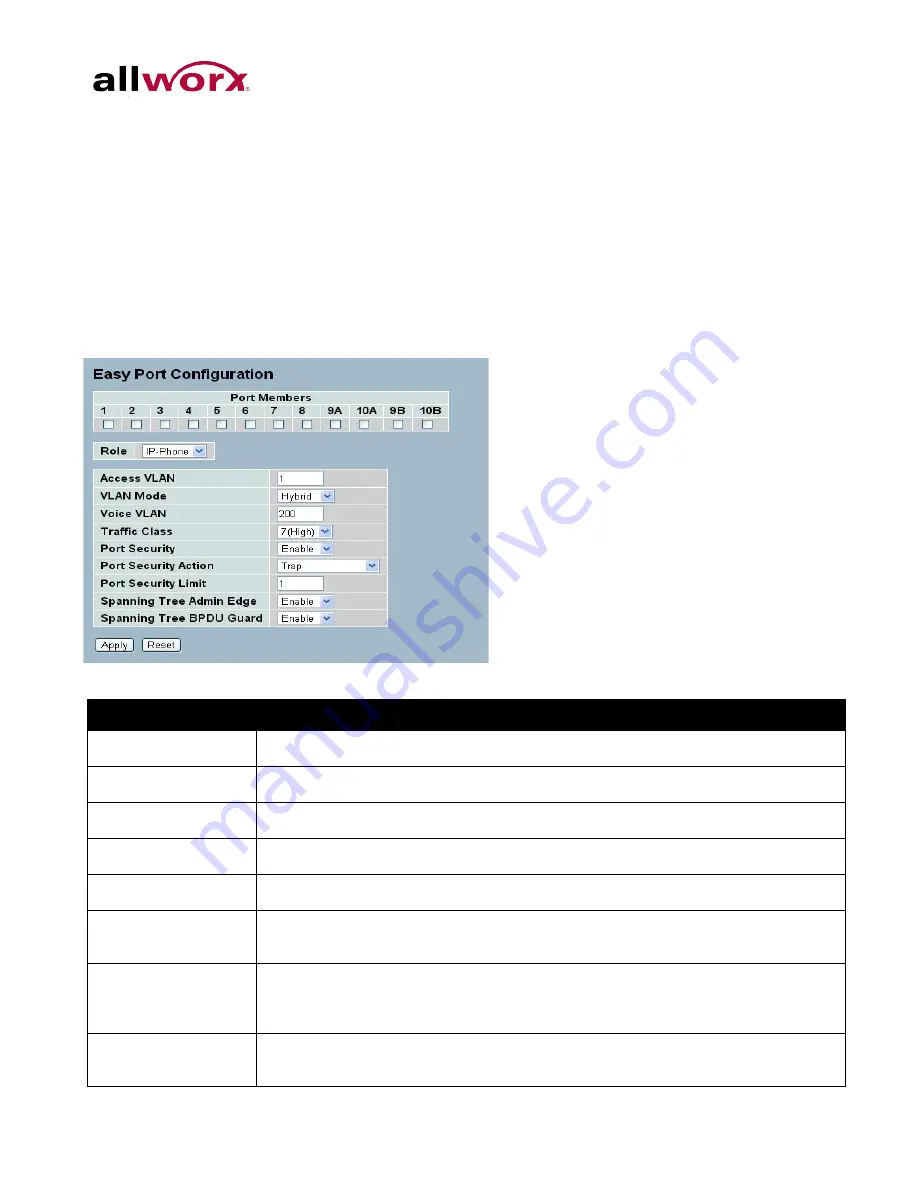
PowerFlex
8/24/48 Port GbE PoE Managed Switch User’s Guide
4.19
Easy Port
Easy Port provides a convenient way to save and share common configurations, to enable features and
settings based on the location of a switch in the network, and for mass configuration deployments
across the network. Users can easily implement devices such as Voice over IP phones, Wireless
Access Points, etc.
To configure Easy Port via the web interface:
1. Navigate to
Configuration
>
Easy Port
.
2. Use the drop-down menu to set the role for the device and set the parameters for the role.
3. Click
Apply
or click
Reset
to cancel changes and revert to previously saved values.
0.
Figure 107:
Easy Port Configuration
Parameter
Description
Port Members
To select which Port to enable the Easy Port function for.
Role
Select the type of device to connect and implement the Easy Port settings for .
Access VLAN
To set the Access VLAN ID.
VLAN Mode
Select the VLAN mode - Access, Trunk or Hybrid.
Voice VLAN
Set the Voice VLAN ID for VoIP phones.
Traffic Class
Select the traffic class for the data stream priority. The value range is 0 (Low) to 7
(High). For example, if voice trafic has higher priority, set the Traffic Class value as 7.
Port Security
Enable or disable the Port Security function on the port. If turning on the function,
then set the Port Security limit the number of devices that can access the port (via
MAC address).
Port Security Action
To set the action when a port security violation occurs. The options are Trap,
Shutdown, Trap and Shutdown.
Toll Free 1-866-
ALLWORX • 585
-421-
3850 •
www.allworx.com
Revised: October 30, 2013
Page
153
Содержание PowerFlex P810
Страница 1: ...PowerFlex 8 24 48 Port GbE PoE Managed Switch User s Guide Updated October 30 2013...
Страница 2: ......
Страница 3: ...PowerFlex 8 24 48 Port GbE PoE Managed Switch User s Guide...
Страница 235: ......
Страница 236: ...Toll Free 1 866 ALLWORX 585 421 3850 www allworx com Version 1 Revised October 7 2013...
















































