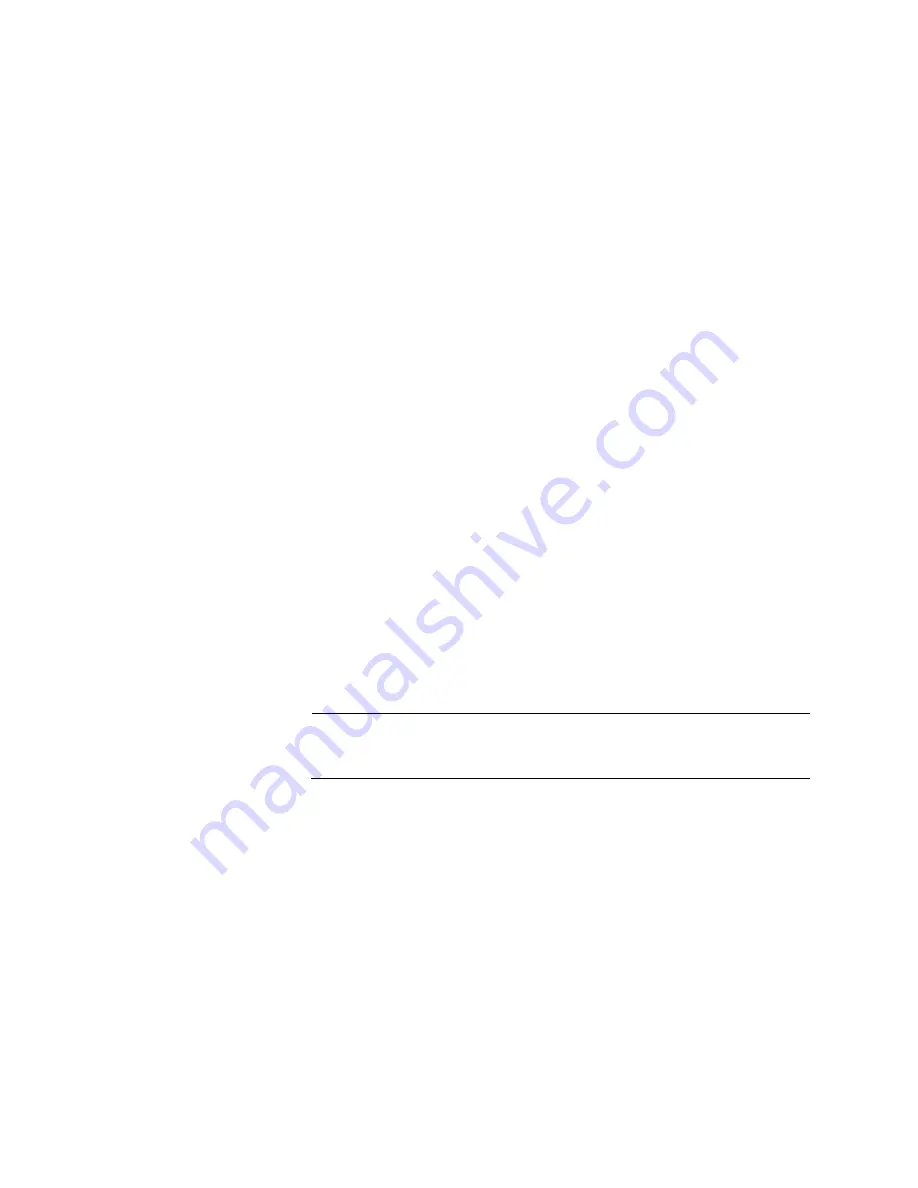
Chapter 9: Troubleshooting
124
Verify that VCStack is activated on the switches. For instructions,
refer to Chapter 5, “Verifying the Status of VCStack” on page 85.
It could be that the switches have incompatible versions of the
management software. When a stack forms or a new switch is
added to an existing stack, the master switch downloads its
management software to member switches that do not have the
same version. If the master switch encounters a problem
downloading the management software to a member switch, it
does not allow the device to join the stack.
Problem 4:
A twisted pair port on the switch is connected to a network
device, but the port’s LINK/ACT LED is off.
Solutions:
The port is unable to establish a link to a network device. Try
the following:
Verify that the port is connected to the correct twisted pair cable.
This is to eliminate the possibility that the port is connected to the
wrong network device.
Verify that the network device connected to the twisted pair port is
powered on and is operating properly.
Try connecting another network device to the twisted pair port with
a different cable. If the twisted pair port is able to establish a link,
then the problem is with the cable or the other network device.
Verify that the twisted pair cable does not exceed 100 meters (328
feet).
Verify that you are using the appropriate category of twisted pair
cable. The cable types are listed in Table 1 on page 26 for the 10/
100/1000Base-T ports.
Note
A 1000Base connection may require five to ten seconds to establish
a link.
Problem 5:
The LINK/ACT LED for an SFP or SFP+ transceiver is off.
Solutions:
The fiber optic port on the transceiver is unable to establish a
link to a network device. Try the following:
Verify that the remote network device connected to the fiber optic
port is operating properly.
Verify that the fiber optic cable is securely connected to the port on
the SFP or SFP+ module and to the port on the remote network
device.
Check that the transceiver is fully inserted in the slot.
Содержание AT-x510-28GPX
Страница 10: ...Tables 10 ...
Страница 14: ...Preface 14 ...
Страница 48: ...Chapter 1 Overview 48 ...
Страница 70: ...Chapter 3 Beginning the Installation 70 ...
Страница 84: ...Chapter 4 Installing the Switches on a Table or in an Equipment Rack 84 ...
Страница 128: ...Chapter 9 Troubleshooting 128 ...
Страница 138: ...Appendix A Technical Specifications 138 ...















































