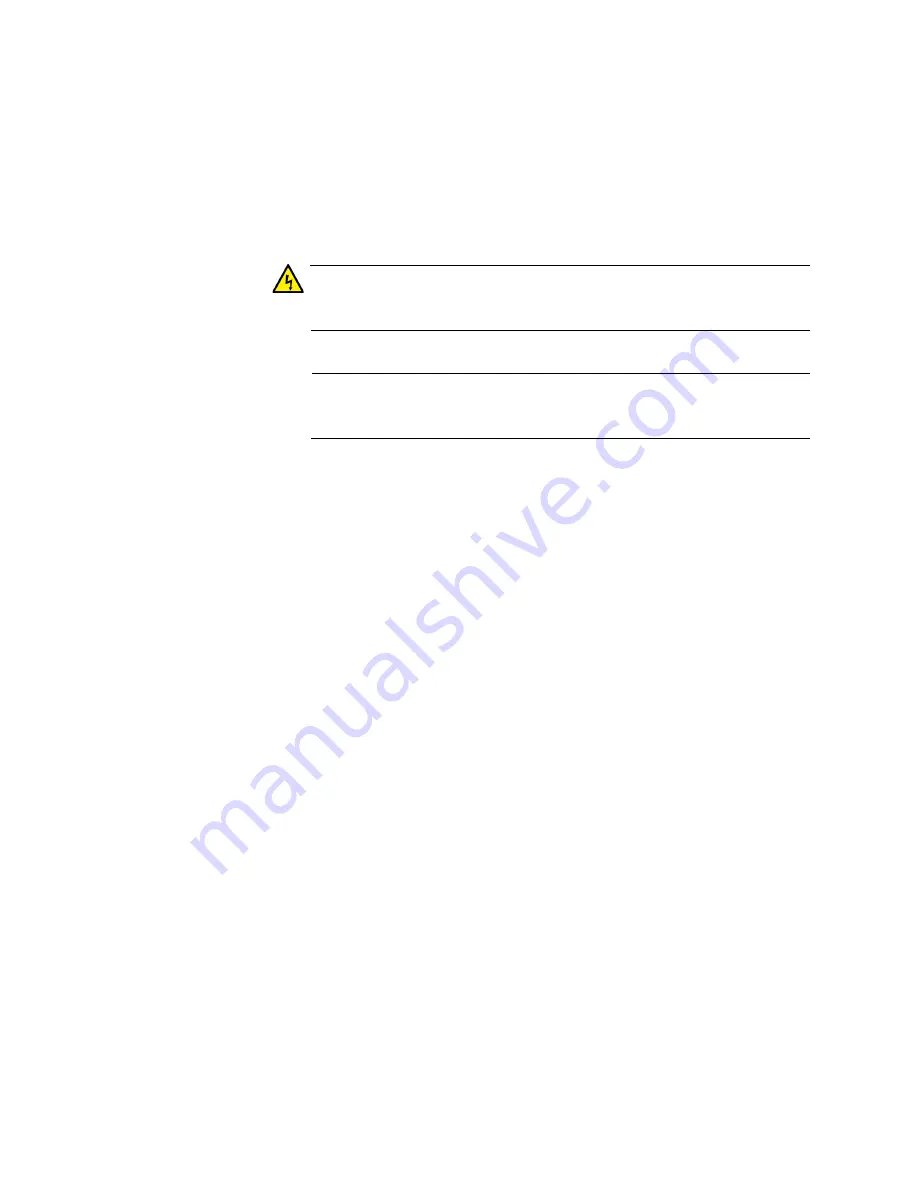
Chapter 7: Powering On the Stack
104
Consider the following items as you power on the switch:
Connecting the two power cords to power sources that are on
different circuits will provide power redundancy to the switch in the
event a circuit fails.
Refer to “Power Specifications” on page 131 for the power
specifications of the switches.
Warning
Power cord is used as a disconnection device. To de-energize
equipment, disconnect the power cord.
E3
Note
Pluggable Equipment. The socket outlet shall be installed near the
equipment and shall be easily accessible.
E5
2. Wait one minute for the switch to initialize its management software.
The switch should be displaying the number 1 on its ID LED.
3. Power on the switch to be assigned ID number 2.
4. Wait two minutes for the new switch to join the stack as a member.
As the new switch boots up, the first switch, which has the ID number 1
and at this point is the master switch of the stack, notifies the new
switch that its current ID number is already being used and that it
should change its number to the next available number, which is 2.
The new switch responds by automatically changing its ID number to 2
and reboots. So the new switch is actually booting up twice, once with
the ID number 1 and again with its new ID number 2, which is why it
takes two minutes before the device becomes a full member of the
stack.
5. If there is a third switch, power it on and wait another two minutes for it
to join the stack as a member with the ID number 3.
6. If there is a fourth switch, power it on and wait two minutes for it to join
the stack as a member with the ID number 4.
At this point, the stack is operational.
The ID numbers are automatically stored in special files in the flash
memories of the switches and are retained by the devices even if you
reset or power cycle the stack.
7. To continue with the installation, go to “Verifying the Stack” on
page 107.
Содержание AT-x510-28GPX
Страница 10: ...Tables 10 ...
Страница 14: ...Preface 14 ...
Страница 48: ...Chapter 1 Overview 48 ...
Страница 70: ...Chapter 3 Beginning the Installation 70 ...
Страница 84: ...Chapter 4 Installing the Switches on a Table or in an Equipment Rack 84 ...
Страница 128: ...Chapter 9 Troubleshooting 128 ...
Страница 138: ...Appendix A Technical Specifications 138 ...
















































