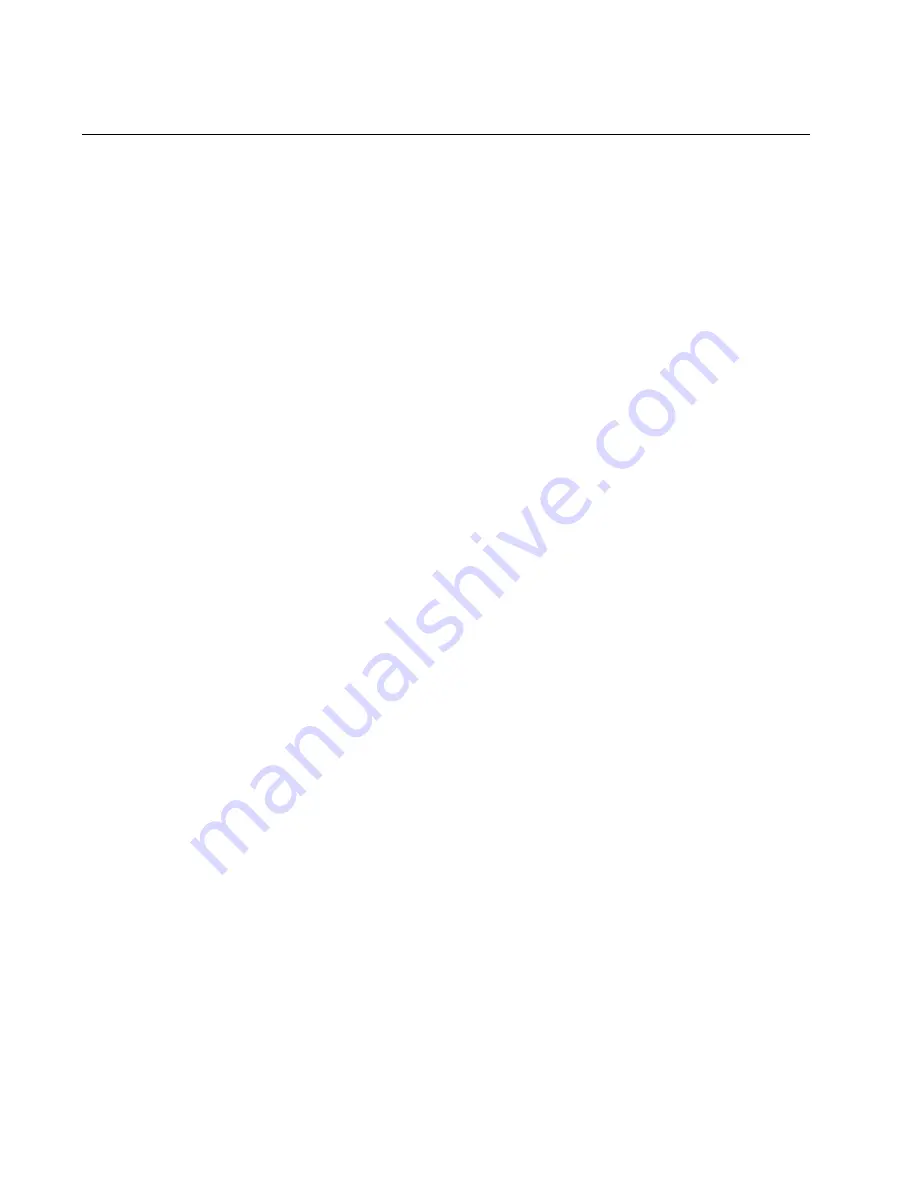
Chapter 7: Powering On the Stack
102
Powering On the Switches Individually
This procedure explains how you can control the assignment of the ID
numbers of the switches by powering on the units one at a time during the
initial power-on sequence. The first switch is assigned ID number 1, the
next unit is assigned ID number 2, and so on. This procedure is useful
when the switches are installed in the same equipment rack and you want
to number them in sequence, such as from top to bottom, to make them
easy to identify. After the ID numbers are assigned, the switches retain
their assignments even when you power off or reset the stack.
During the initial power-on sequence, the first switch to be powered on
becomes the master switch of the stack. However, if you do not change
the priority values of the units, the next time you reset or power cycle the
stack, the units use their MAC addresses to select the master switch. This
might result in a different switch being assigned that role. However, this
does not affect their ID number assignments, the configuration of the
switches, or the manner in which you manage the stack.
This procedure assumes the following:
This is the initial power-on sequence of the stack.
You verified that VCStack is enabled on the switches, as explained
in Chapter 5, “Verifying the Status of VCStack” on page 85.
You connected the switches with stacking transceivers, as
explained in Chapter 6, “Cabling the Stacking Ports” on page 91.
The ID numbers are set to the default 1.
All the switches are powered off.
If the stack contains one or more DC powered AT-x510-28GSX-80
Switches, you should have already connected the grounding and
power wires to the DC connectors on the back panels of the
switches. For instructions, refer to “Wiring the DC Connectors on
the AT-x510-28GSX-80 Switch” on page 76.
If you want to monitor the power-on sequence, you may connect a
terminal or PC with a terminal emulator program to the Console port on
the switch you intend to power on first. The messages are found in
“Monitoring the Initialization Processes” on page 110.
To power on the switches, perform the following procedure:
1. Power on the switch you want to have ID number 1.
For an AC model switch, connect the AC power cords to the
connectors on the back panel and to the appropriate power sources,
as shown in Figure 59 on page 103. To power on the switch, connect
the power cords to the connectors on the back panels and to the
Содержание AT-x510-28GPX
Страница 10: ...Tables 10 ...
Страница 14: ...Preface 14 ...
Страница 48: ...Chapter 1 Overview 48 ...
Страница 70: ...Chapter 3 Beginning the Installation 70 ...
Страница 84: ...Chapter 4 Installing the Switches on a Table or in an Equipment Rack 84 ...
Страница 128: ...Chapter 9 Troubleshooting 128 ...
Страница 138: ...Appendix A Technical Specifications 138 ...
















































