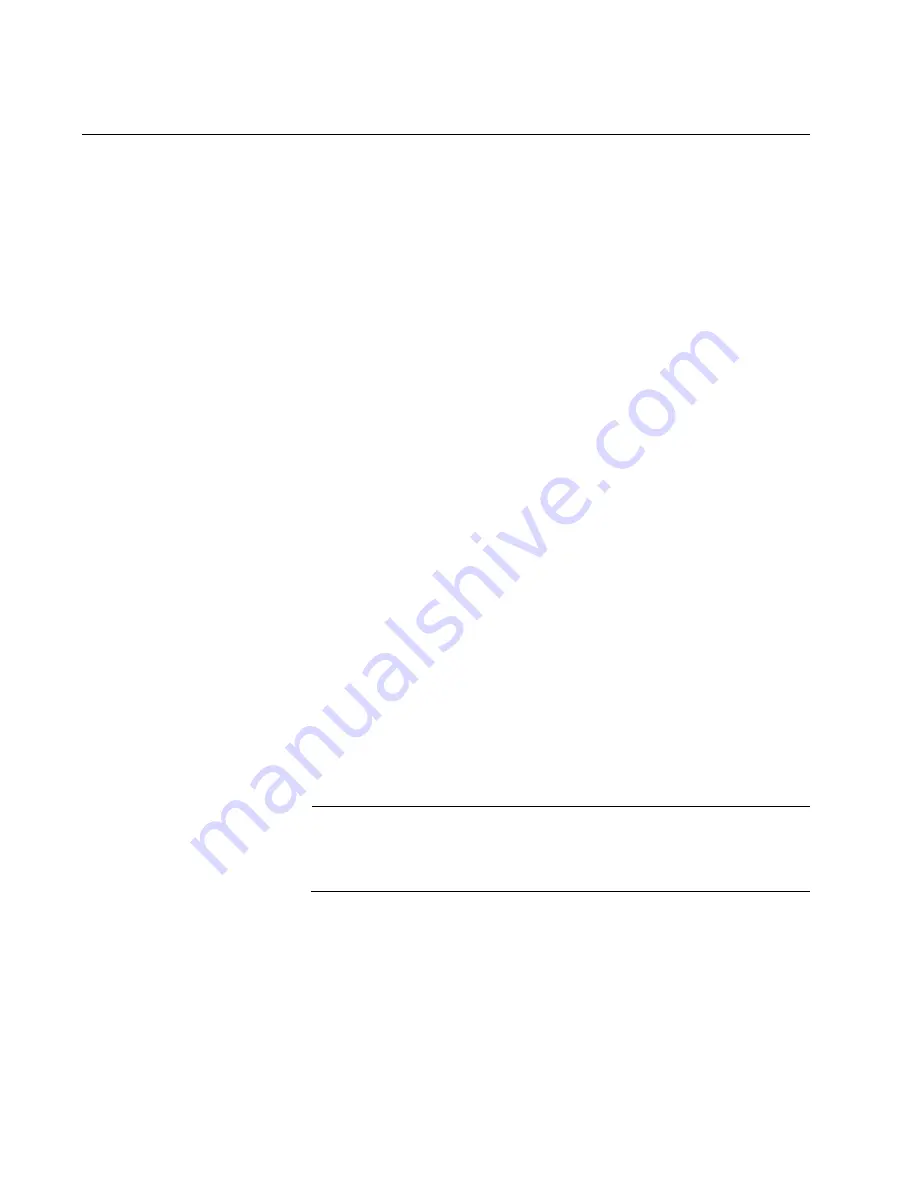
Chapter 11: Troubleshooting
218
Section II: Installing the Chassis
AT-SBxPWRSYS1 DC System Power Supply
If you suspect a problem with the DC power supply, examine its LEDs.
The power supply is operating normally when the DC IN and DC OUT
LEDs are solid green and the Fault LED is off. Possible fault conditions
and their solutions are described here:
Fault Condition 1: If the DC IN LED is off, the power supply is not receiving
power, has overheated and been disabled, or has failed and needs to be
replaced. Try the following:
Verify that the On/Off switch on the power supply is in the On
position.
Verify that the DC circuit breaker is on.
Verify that the positive and negative power wires are correctly and
securely connected to the terminal block on the power supply and
circuit breaker.
Verify that the DC circuit break has power by attaching another
device to it.
Verify that the power from the DC circuit break is within the
required levels of the power supply. Refer to “Power
Specifications” on page 318.
If the chassis is still operating, use the SHOW PSU or SHOW PSU
ALL command from a local or remote management session to
determine if the power supply has overheated and shutdown.
Fault Condition 2: If the DC IN LED is solid green but the DC OUT LED is
off, the power unit is generating insufficient DC power. Replace the power
supply.
Fault Condition 3: If the Fault LED is solid amber, try the solutions in Fault
Condition 1. If they do not resolve the problem, replace the power supply.
Note
The power supply is hot swappable. If the chassis has two power
supplies and one of them fails, you do not have to power off the
operational power supply to replace the failed unit.
Fault Condition 4: If the LEDs on the power supply indicate normal
operations but the PSU LED on the active master control card is off or is
showing a fault condition, try the following suggestions:
The control card may not be able to detect the DC power supply
because it is not running the most recent version of the
management software. For instructions on how to verify the
Содержание AT-SBx81CFC960
Страница 14: ...List of Tables 14...
Страница 20: ...20...
Страница 34: ...Chapter 1 Chassis and Power Supplies 34 Section I Hardware Overview...
Страница 80: ...80...
Страница 104: ...Chapter 5 Installing the Chassis in an Equipment Rack 104 Section II Installing the Chassis...
Страница 124: ...Chapter 6 Installing the Power Supplies 124 Section II Installing the Chassis...
Страница 262: ...Chapter 12 Replacing Modules 262 Section II Installing the Chassis...
Страница 270: ...Chapter 13 Upgrading the Controller Fabric Card 270 Section II Installing the Chassis...
Страница 272: ...272...
Страница 286: ...Chapter 14 VCStack Plus Overview 286 Section III Building a Stack with VCStack Plus...
















































