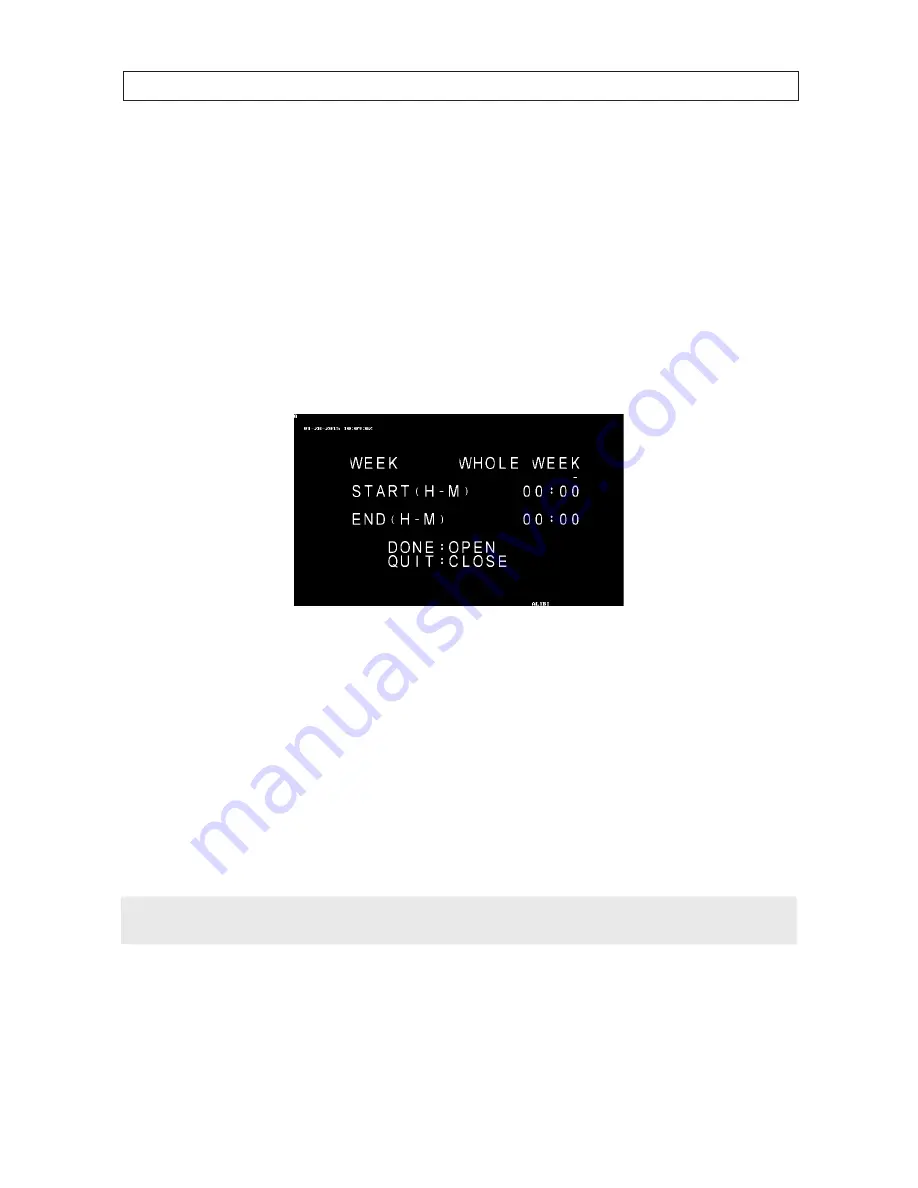
69
HD-TVI 30x Zoom PTZ IR Outdoor Camera User Manual
SECTION 5: OSD MENU REFERENCE
4.
Click
Iris+
to create the task.
5.
Move the position icon to the TASK ACTion option, and then click
Iris+
.
6.
Use the
p
and
q
buttons to change the action you want the task to perform. TASK ACTion options are NONE, DAY, NIGHT,
ZERO CALIBRation, PAN SCAN, TILT SCAN, PANORAMA, FRAME SCAN, RANDOM SCAN, PATROL-D, PATROL 1 ..10,
PATTERN 1 .. 5, and PRESET 1 .. 8.
7.
Click
Iris+
to save the task.
8.
Use the
p
and
q
buttons move the position marker to the TASK TIME option, and then click
Iris+
. A schedule menu will
open.
9.
In the schedule menu, use the
p
and
q
buttons to choose when, during the week, the task will be executed. Options
include WHOLE WEEK, SUNDAY, MONDAY, TUESDAY, WEDNESDAY, THURSDAY, FRIDAY and SATURDAY.
10. Next, click the
u
button to move the cursor to the
START H
ours field, and then use the
p
and
q
buttons to choose the
hour when the task will start. Options are 00 .. 23.
11. Next, click the
u
button to move the cursor to the
START M
inutes field, and then use the
p
and
q
buttons to choose the
minute when the task will start. Options are 00 .. 59.
12. Repeat the two previous steps to set the
END (H - M)
fields (when the task will end).
13. Click
Iris+
to save the schedule and return to the TASK TIME MENU.
NOTE
When the TASK ACTion is chosen and the schedule is setup, the TASK STATE automatically changes from OFF to ON.
You can preview the task and clear the task using the TASK PREVIEW and TASK CLEAR options.
Содержание ALI-PTZ30XR
Страница 8: ...viii NOTES...
Страница 82: ...74 SECTION 5 OSD MENU REFERENCE...














































