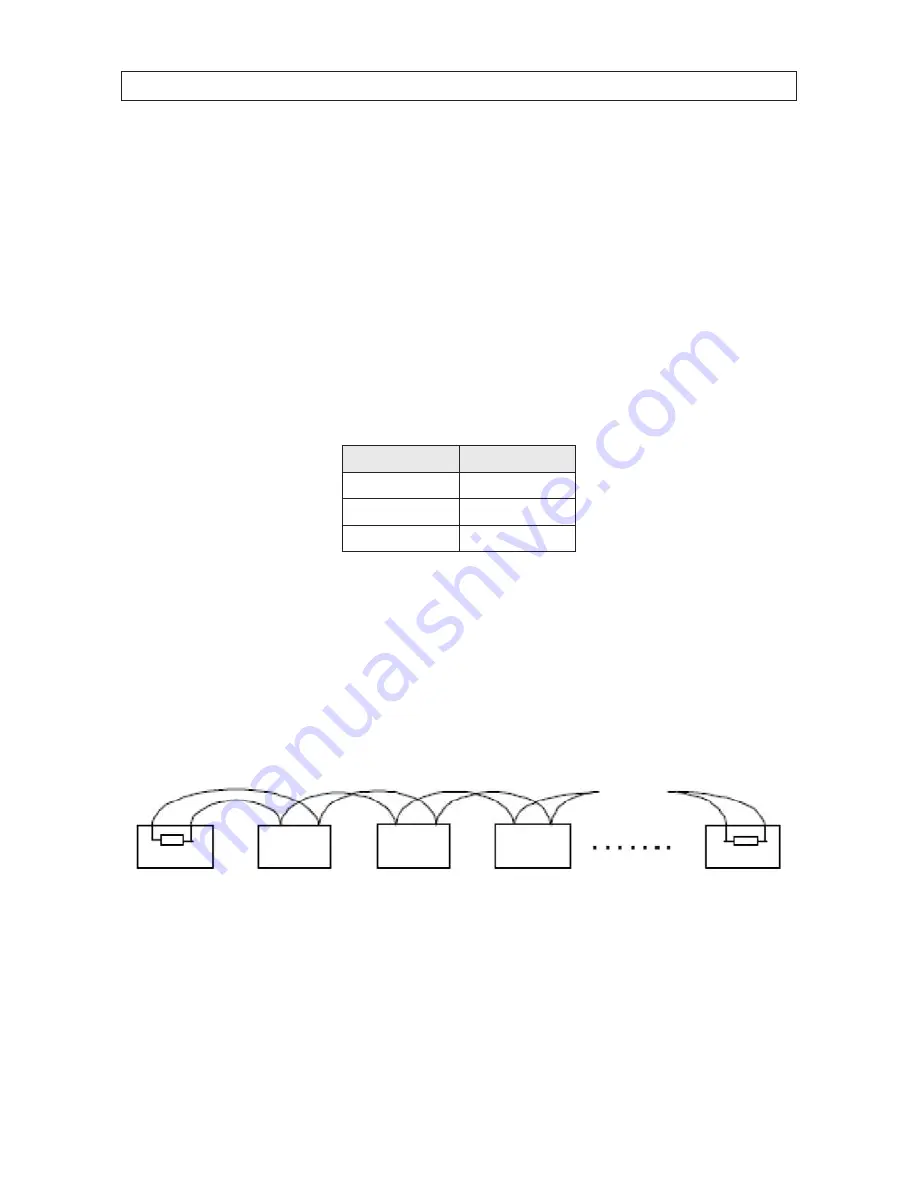
78
APPENDIX B: RS-485 BUS CONNECTION
APPENDIX B
RS-485 Bus Connection
General Property of RS-485 Bus
RS-485 is a half-duplex communication bus that has a 120 Ω characteristic impedance. The maximum load ability is 32 payloads
(including controller device and controlled device).
RS-485 Bus Transmission Distance
For 0.56 mm (24AWG) twisted-pair wire, the maximum transmission distance for different baud rates is shown as below:
Max. Distance of RS-485 transmission with 24 AWG wire
Baud rate
Maximum distance
2400 bps
5900 ft (1800 m)
4800 bps
3900 ft (1200 m)
9600 bps
2600 ft (800 m)
The transmission distance is decreased for thinner cable, when the wire is exposed to strong electromagnetic interference. If many
devices are installed on the bus, the transmission distance is increased.
Connection Methods
RS-485 industry bus standard requires a daisy-chain connection method between any devices, both sides have to connect a
120 Ω terminal resistance (see the diagram
Connection 1
below). The simplified connection method is shown as diagram 2; the
distance of “
D
” should be short.
120 Ω
120 Ω
#3
#1
#4
#32
#2
RS-485 Connection 1 diagram
Содержание ALI-PTZ30XR
Страница 8: ...viii NOTES...
Страница 82: ...74 SECTION 5 OSD MENU REFERENCE...




































