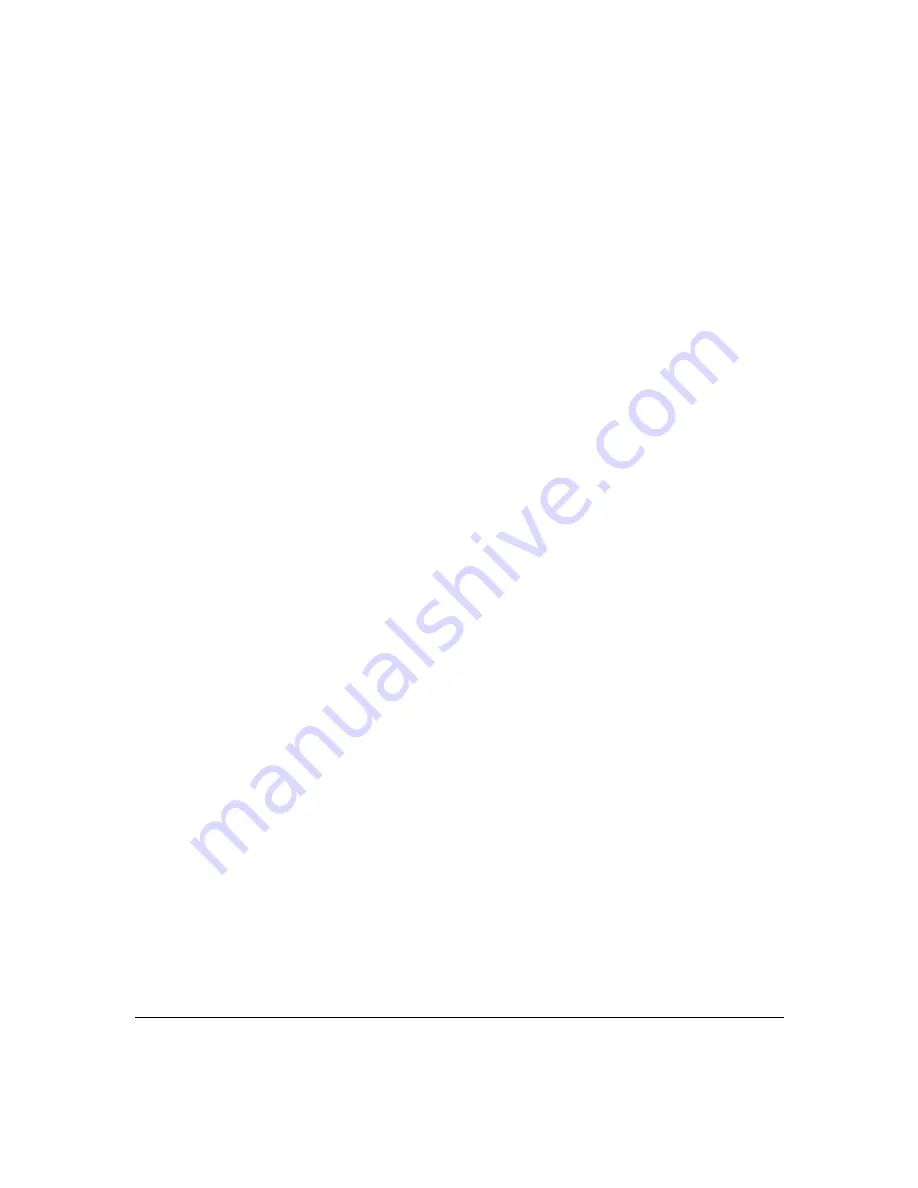
Menu Reference
File Menu
Chapter 5
107
If transforms are on, user-defined equations are in use, or markers have been defined, the
Export
dialog box appears. Select which types of data to export by checking the appropriate
boxes and click
OK
to export the file. Click
Cancel
to return to the main screen without
exporting the file.
See
“File > Export > MMICAD >” on page 103
for more details on dialog boxes.
File > Export > Tab-Delimited Text…
Pull down
File > Export > Tab-Delimited Text…
to save current measurement data in
tab-delimited data format. You can import tab-delimited data into many applications that
accept delimited data, like spreadsheet programs.
In the
Save As
dialog box, enter the file name and click
Save
to save the file.
If transforms are on, user-defined equations are in use, or markers have been defined, the
Export
dialog box appears. Select which types of data to export by checking the appropriate
boxes and click
OK
to export the file. Click
Cancel
to return to the main screen without
exporting the file.
See
“File > Export > MMICAD >” on page 103
for more details on dialog boxes.
The .txt default file extension denotes that the data will be saved as ASCII text only in the
tab-delimited output.
Tab-delimited text files may be loaded into spread sheet applications. The default import
options of ‘Delimited’, ‘Tab’, and ‘General’ data format work with these files.
File > Print…
Pull down
File > Print…
to open the
Print Annotation
dialog box and print the data display.
You can edit the annotation by clicking in the box and typing. If you want to keep your entry
and have it carry over to subsequent prints, click
Carry annotation field forward to new
prints
. Note that with this selection, changes to the device information boxes on the main
screen will not alter existing annotations.
You can force the software to clear the annotation field whenever a new measurement is made
by clearing the appropriate box.
Содержание N4413A
Страница 4: ...iv ...
Страница 11: ...1 1 About the Multiport Test System ...
Страница 18: ...About the Multiport Test System Available Options and Accessories Chapter 1 8 ...
Страница 19: ...9 2 User Interface ...
Страница 27: ...17 3 Using the Multiport Test System ...
Страница 89: ...79 4 Performing Time Domain Measurements ...
Страница 109: ...99 5 Menu Reference ...
Страница 163: ...153 6 Maintenance and Troubleshooting ...
Страница 172: ...Maintenance and Troubleshooting Contacting Agilent Chapter 6 162 ...
Страница 173: ...163 7 Instrument Information ...
Страница 208: ...Instrument Information Specifications and Characteristics Chapter 7 198 ...
Страница 209: ...199 8 Safety and Regulatory Information ...
Страница 217: ...Safety and Regulatory Information Regulatory Information Chapter 8 207 Declaration of Conformity ...
Страница 218: ...Safety and Regulatory Information Regulatory Information Chapter 8 208 ...
Страница 219: ...209 A Other Technical Procedures ...
Страница 224: ...Other Technical Procedures IF Gain Adjustment Appendix A 214 ...
















































