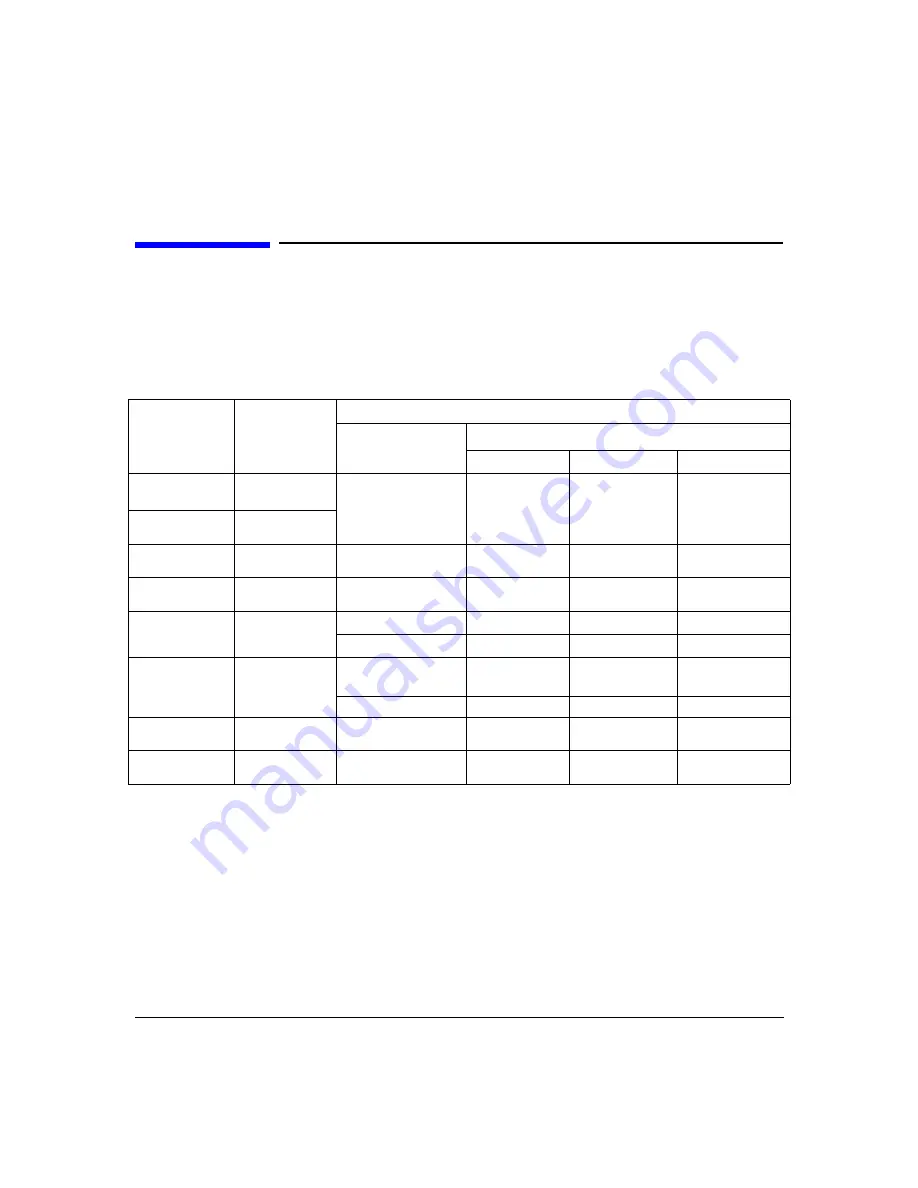
About the Multiport Test System
Model Numbers at a Glance
Chapter 1
3
Model Numbers at a Glance
The frequency range and network analyzer requirements for the various multiport test
system configurations are shown below in
“Multiport Test System Configurations.”
Descriptions of analyzer options are shown in
“Agilent Network Analyzer Option Reference
Multiport Test System Configurations
Multiport
Test Set
Model
Number
System
Frequency
Range
Supported Network Analyzer
Model
Number
Options
a
a. This table lists only the most specifically relevant options. For compatibility with options not listed
here, contact the factory.
Required
Compatible
Incompatible
N4413A
b
b. This test set may also be labeled with an ATN model number. N4413: previously ATN-4111A;
N4414A: previously ATN-4111B; N4415A: previously ATN-4111C; N4416A: previously ATN-4111D;
and N4418A: previously ATN-4112A
50 MHz to
6.0 GHz
8753C
c
/D/E/ES
c. 8753C requires firmware revision 4.13 or above.
006
d
, 011
d. Option 006 required only for operation above 3 GHz.
1D5, 002, 010
075
N4414A
300 kHz to
6.0 GHz
N4415A
30 kHz to
6.0 GHz
8753ES
006
, 014
1D5, 002, 010
075, H16
N4416A
300 kHz to
6.0 GHz
E8356A
e
/7A
/8A
e. When the Multiport Test Set is used with this network analyzer model, the maximum system
frequency is limited by the maximum operating frequency of the analyzer: 3 GHz for
E8356A/E8801A, 6 GHz for E8357/E8802A, and 13.5 GHz for 8719D/ES.
015
010
N4417A
f
f. E8356A/57A/58A requires N4417A Option 103; E8801A/02A/03A requires N4417A Option 104.
300 kHz to
9.0 GHz
E8356A
/8A
015
010
E8801A
/3A
014
010, 1E1, 1E5
N4418A
50 MHz to
20 GHz
8719D/ES
8720D/ES
H32 or H42
010, 012, 400
007, 085, 089
8722D/ES
g
g. When an 8722D/ES is used with an N4418A, the N4418A requires Option 302. The system’s maximum
operating frequency is limited to 20.0 GHz.
H32 or H44
010, 012, 400
007, 085, 089
N4419A
45 MHz to
20 GHz
E8362A/B
014
010, 022, 711,
UNL
N4421A
45 MHz to
50 GHz
E8364A/B
014
010, 022, 711,
UNL
Содержание N4413A
Страница 4: ...iv ...
Страница 11: ...1 1 About the Multiport Test System ...
Страница 18: ...About the Multiport Test System Available Options and Accessories Chapter 1 8 ...
Страница 19: ...9 2 User Interface ...
Страница 27: ...17 3 Using the Multiport Test System ...
Страница 89: ...79 4 Performing Time Domain Measurements ...
Страница 109: ...99 5 Menu Reference ...
Страница 163: ...153 6 Maintenance and Troubleshooting ...
Страница 172: ...Maintenance and Troubleshooting Contacting Agilent Chapter 6 162 ...
Страница 173: ...163 7 Instrument Information ...
Страница 208: ...Instrument Information Specifications and Characteristics Chapter 7 198 ...
Страница 209: ...199 8 Safety and Regulatory Information ...
Страница 217: ...Safety and Regulatory Information Regulatory Information Chapter 8 207 Declaration of Conformity ...
Страница 218: ...Safety and Regulatory Information Regulatory Information Chapter 8 208 ...
Страница 219: ...209 A Other Technical Procedures ...
Страница 224: ...Other Technical Procedures IF Gain Adjustment Appendix A 214 ...














































