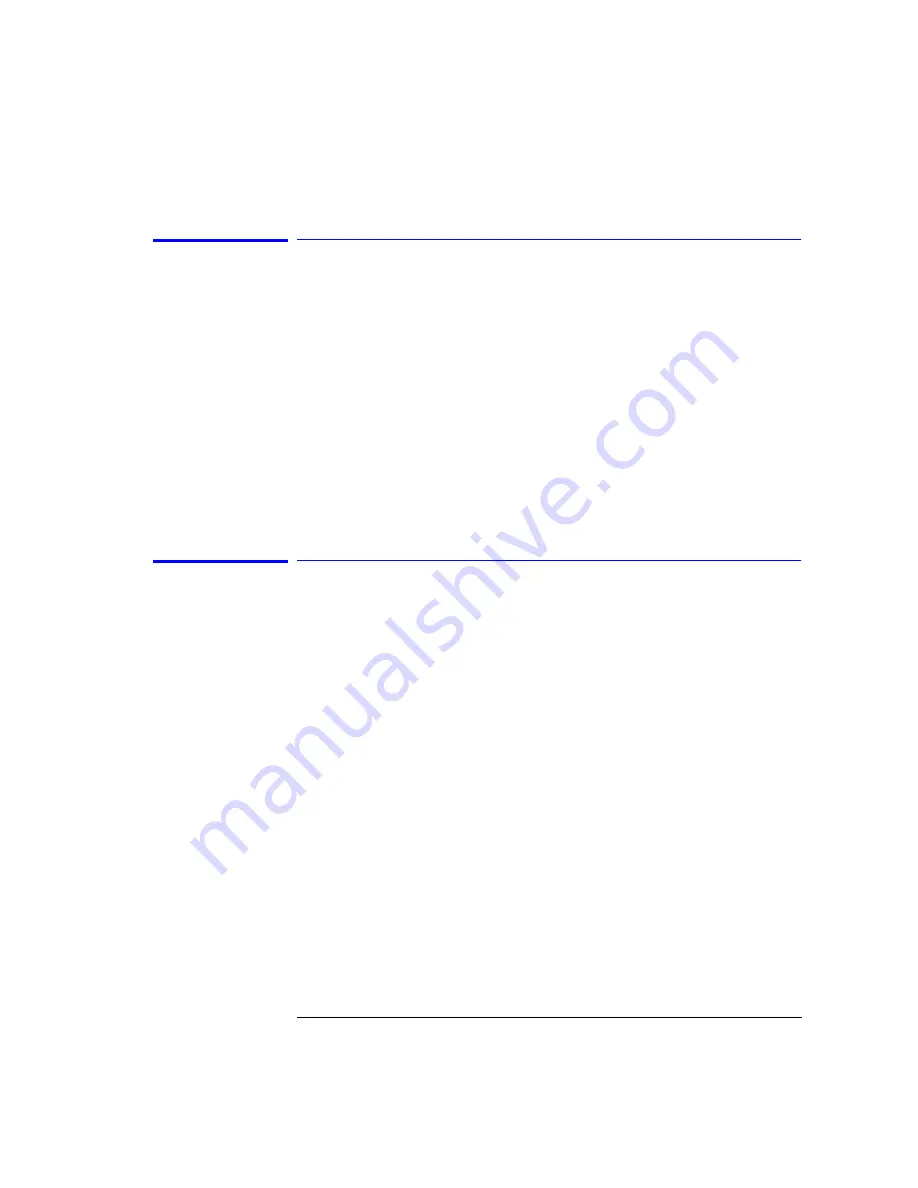
3-17
Function Reference
BW Marker Units (Marker Setup Panel)
BW Marker Units (Marker Setup Panel)
Sets the bandwidth marker X-axis readout for frequency or wavelength when
the instrument is in a non-zero span. The available selections are nm,
µ
m, Ang,
GHz, and THz. The default unit is nm (nanometers). This setting controls all
four bandwidth markers. The normal and delta offset markers have their own
settings.
Key Path
Markers > Marker Setup > BW Marker Units
Related Functions
Marker BW
Remote
Commands
CALCulate[1|2|3|4|5|6]:MARKer[1|2|3|4]:FUNCtion:BANDwidth:READout
Calibration
Accesses the Power Cal Setup and Wavelength Calibration Setup softkeys.
The Power Calibration Setup panel will show the date of the last factory per-
formed power calibration and the date of the last successful user-performed
power calibration. It also allows you to set the calibration power and wave-
length used for the next calibration.
Refer to “Calibrating Wavelength Mea-
Set Calibration Power
is the exact amplitude of the calibration source that
will be used for the next power calibration. The power entered must be within
+10 dBm and –3 dBm of the amplitude measured using the factory calibration.
Set Calibration Wavelength
is the approximate wavelength of the calibra-
tion source that will be used for the next user power calibration. The wave-
length entered must be within 2.5 nm of the wavelength measured using the
factory calibration.
Pressing the Perform Calibration softkey will display on-screen instructions
for performing the calibration.
Key Path
Systems > Calibration
Remote
Commands
CALibration:POWer:POWer
CALibration:POWer:Wavelength
Содержание 86140B Series
Страница 2: ...Agilent 86140B Series Optical Spectrum Analyzer User s Guide ...
Страница 11: ...1 4 Getting Started Product Overview Agilent 86140B Front and Rear Panels ...
Страница 12: ...1 5 Getting Started Product Overview ...
Страница 14: ...1 7 Getting Started Product Overview Figure 1 2 Display Annotations ...
Страница 28: ...1 21 Getting Started The Softkey Panels ...
Страница 33: ...1 26 Getting Started The Softkey Panels The Systems Menus continued ...
Страница 41: ...1 34 Getting Started Product Options and Accessories ...
Страница 79: ...2 38 Using the Instrument Analyzer Operating Modes ...
Страница 80: ...3 Function Reference ...
Страница 239: ...6 2 Maintenance Changing the Printer Paper Changing the Printer Paper ...
Страница 283: ...7 22 Specifications and Regulatory Information Declaration of Conformity Declaration of Conformity ...






























