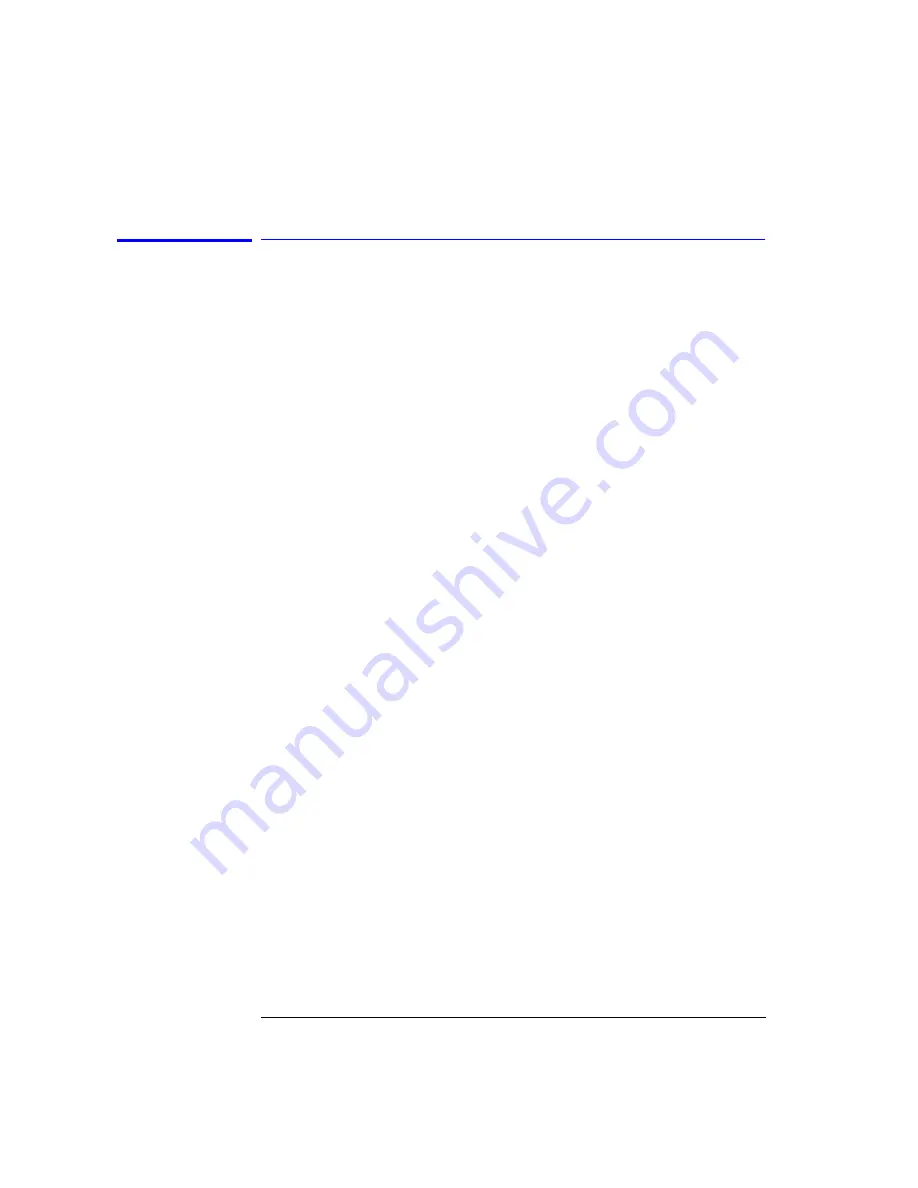
3-10
Function Reference
Auto Align
Auto Align
Pressing the auto align button on the front panel of the instrument performs
an automatic alignment of the instrument using the largest signal found in a
full span sweep. This aligns the output of the monochromator with the photo-
detector for improved amplitude accuracy. To ensure maximum amplitude
accuracy and stability, connect an input signal to the instrument, mark the
peak of the signal, and then press Auto Align. This starts an automatic align-
ment procedure that should be performed whenever the instrument has been:
• moved
• subjected to a 2
°
temperature change
• restarted and warmed up at the start of each day
The automatic alignment requires the connection of an external, broadband or
narrowband, light source. If there is insufficient signal power, the automatic
alignment will not be performed and an error message will be reported.
The auto align function saves and restores the current instrument state. This
allows the auto align function to be used in the middle of a measurement rou-
tine.
If markers are turned on, the auto align function attempts to do the automatic
alignment at the wavelength of the active marker. If the instrument is in zero
span, the alignment is performed at the center wavelength.
Key Path
Auto Align
Related Functions
Auto Meas
Auto Align & Add to Trajectory
Calibrator Multi-Pt Align
User Source Multi-Pt Align
Remote
Commands
CALibration:ALIGn
CALibration:ALIGn:MARKer[1|2|3|4]
Содержание 86140B Series
Страница 2: ...Agilent 86140B Series Optical Spectrum Analyzer User s Guide ...
Страница 11: ...1 4 Getting Started Product Overview Agilent 86140B Front and Rear Panels ...
Страница 12: ...1 5 Getting Started Product Overview ...
Страница 14: ...1 7 Getting Started Product Overview Figure 1 2 Display Annotations ...
Страница 28: ...1 21 Getting Started The Softkey Panels ...
Страница 33: ...1 26 Getting Started The Softkey Panels The Systems Menus continued ...
Страница 41: ...1 34 Getting Started Product Options and Accessories ...
Страница 79: ...2 38 Using the Instrument Analyzer Operating Modes ...
Страница 80: ...3 Function Reference ...
Страница 239: ...6 2 Maintenance Changing the Printer Paper Changing the Printer Paper ...
Страница 283: ...7 22 Specifications and Regulatory Information Declaration of Conformity Declaration of Conformity ...






























