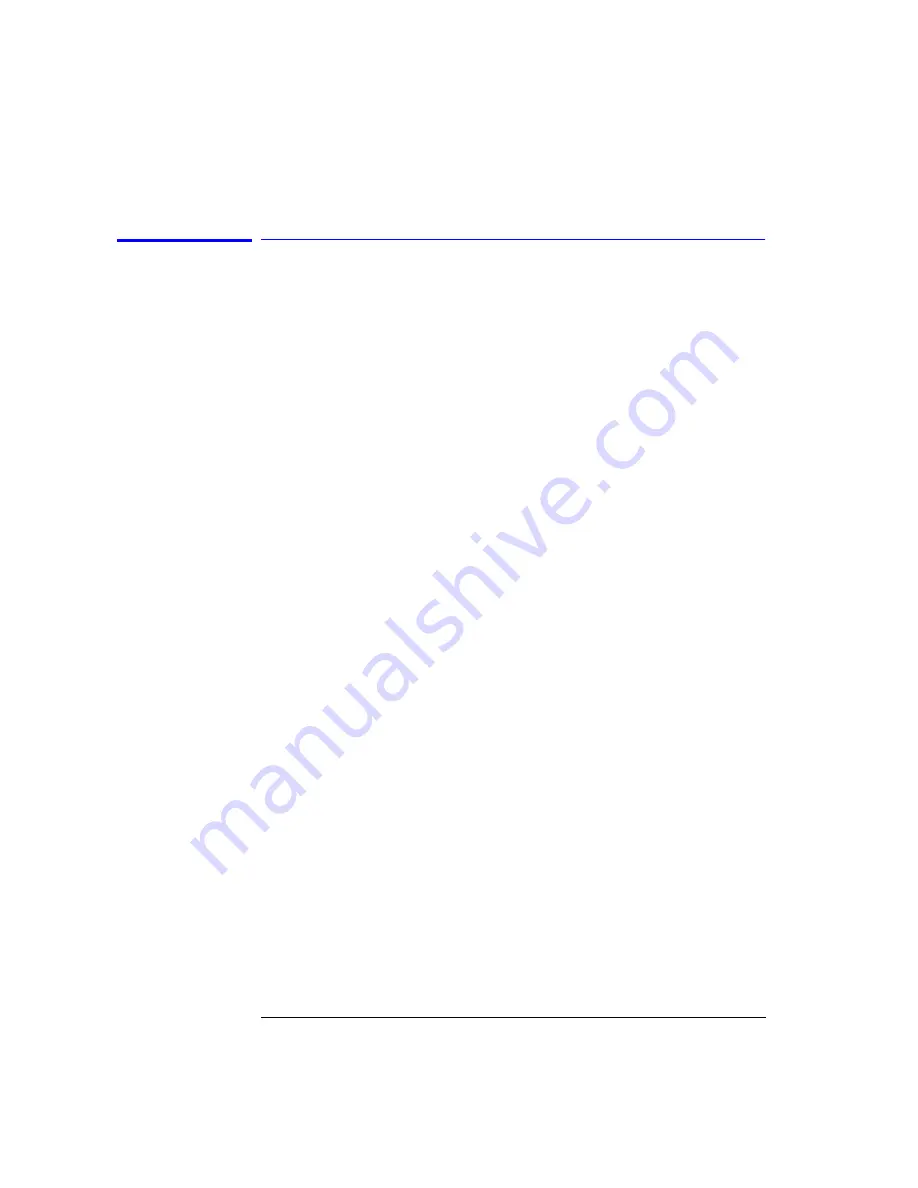
2-26
Using the Instrument
Saving, Recalling, and Managing Files
File Sharing and Printing over a Network
This function uses the LAN to print to network printers and store, recall or
delete data on remote hard drives. The data can then to be accessed and
shared among the users and printed on designated printers.
To access the file and printer share softkeys, you must first configure the net-
work and enter the user share identity/user profile information for remote
shares. The softkeys for file and printer share will then become available for
selection.
Create a file or print share.
1
Refer to “Setting Up the OSA for Remote Operation” on
for instructions on how to configure the network.
2
From the front panel, press
System
>
More System Functions
>
GPIB &
Network Setup > User Share Identity
.
3
Enter the User Name, Password, and Workgroup. Use the keyboard to enter the
information or press Edit Field to access the User Workgroup Setup panel then
close the panel.
4
From the Network Setup, press
File Share
and enter the Share Path and
optional IP address. The format of the share path is \\server\”share name.”
Please note that you cannot specify directories within the share. Up to four
remote file shares are available.
5
Press Printer Shares and enter the share path and optional IP address. Use the
keyboard to enter the information or press Edit Field to access the User
Workgroup Setup panel. Up to four remote printer shares are available.
6
To activate the printer share, press
System
>
Printer Setup
and select the
configured share. To activate the file share, press
Save/Recall
then either
Save
,
Recall
or
Delete
and select the configured share. Note if you have not
configured the share the Network File Share buttons will not be active.
Содержание 86140B Series
Страница 2: ...Agilent 86140B Series Optical Spectrum Analyzer User s Guide ...
Страница 11: ...1 4 Getting Started Product Overview Agilent 86140B Front and Rear Panels ...
Страница 12: ...1 5 Getting Started Product Overview ...
Страница 14: ...1 7 Getting Started Product Overview Figure 1 2 Display Annotations ...
Страница 28: ...1 21 Getting Started The Softkey Panels ...
Страница 33: ...1 26 Getting Started The Softkey Panels The Systems Menus continued ...
Страница 41: ...1 34 Getting Started Product Options and Accessories ...
Страница 79: ...2 38 Using the Instrument Analyzer Operating Modes ...
Страница 80: ...3 Function Reference ...
Страница 239: ...6 2 Maintenance Changing the Printer Paper Changing the Printer Paper ...
Страница 283: ...7 22 Specifications and Regulatory Information Declaration of Conformity Declaration of Conformity ...






























