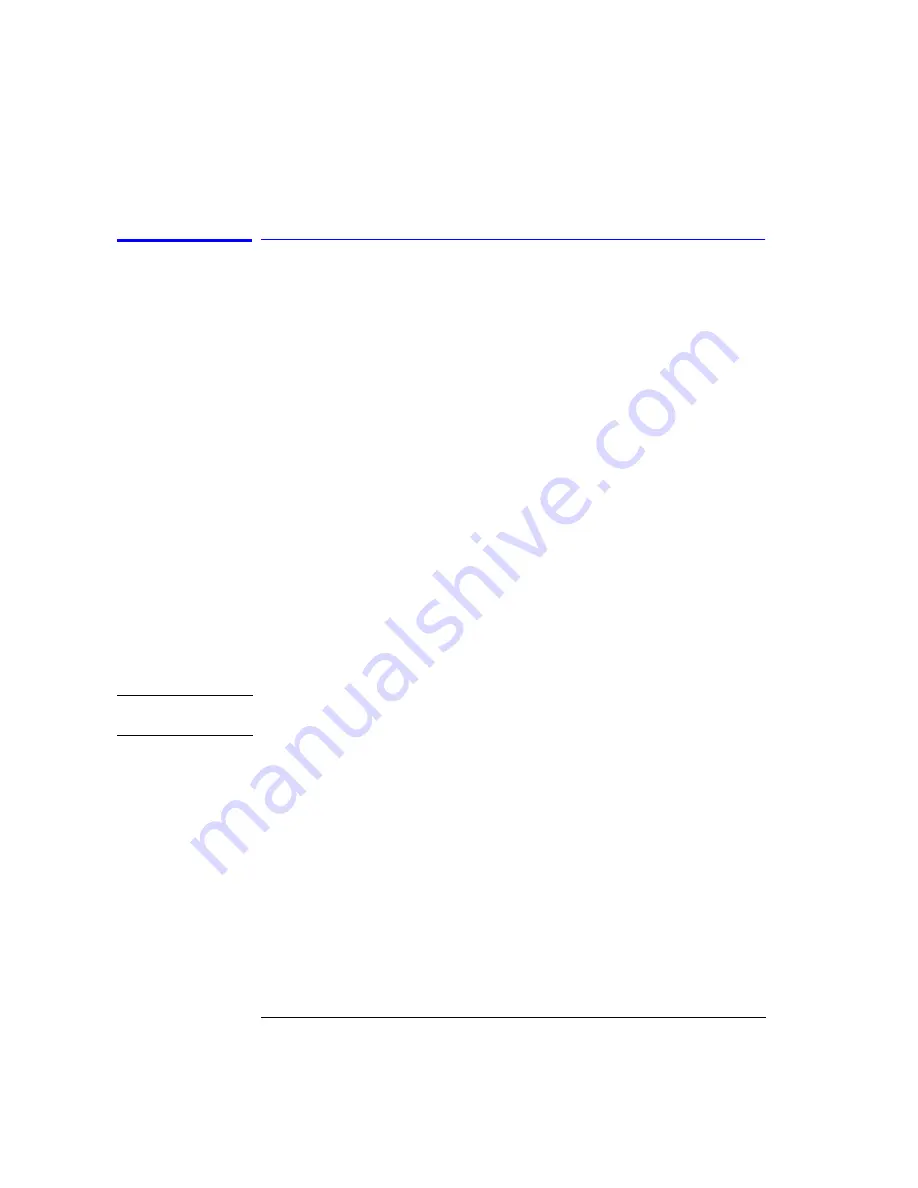
3-90
Function Reference
Switch Path Auto Align Now
Switch Path Auto Align Now
For 86144B/86146B Filter Mode only.
Switches to the 9
µ
m filter mode path and performs an Auto Align. To ensure
maximum amplitude accuracy, connect the 9
µ
m fiber between the monochro-
mator output and the photodetector input and then press Switch Path Auto
Align Now. This aligns the output of the monochromator with the photodetec-
tor input for improved amplitude accuracy. The automatic alignment proce-
dure should be performed whenever the instrument has been:
• moved
• subjected to temperature changes > 2
°
C
• turned off and warmed up for an hour at the start of each day
The automatic alignment requires the connection of an external light source.
This can be a broadband or narrowband source. If there is insufficient signal
power, the automatic alignment will not be performed and an error message
will be reported.
The auto align function saves and restores the current instrument state. This
allows the auto align function to be used in the middle of a measurement rou-
tine.
If markers are turned on, the auto align function attempts to do the automatic
alignment at the wavelength of the active marker. If the instrument is in zero
span, the alignment is performed at the center wavelength.
N o t e
The auto align now will overwrite any previous align data. To preserve current
auto align data, select Switch Path No Auto Align.
The data returned by the alignment is stored in both the 9
µ
m and the 50
µ
m
table. With the data stored on both tables, the centering for the 50
µ
m path is
improved due to the increased resolution bandwidth of the 9
µ
m path. Once
the align is complete or if you select No Auto Align, the instrument will be
ready to detect data via the 50
µ
m path.
Key Path
Appl’s > Measurement Modes > Filter Mode > Switch Path Auto Align Now
Related Functions
Switch Path No Auto Align
Remote
Commands
ROUTe:PATH:EXTernal
CALibration:ALIGn:FILTer
Содержание 86140B Series
Страница 2: ...Agilent 86140B Series Optical Spectrum Analyzer User s Guide ...
Страница 11: ...1 4 Getting Started Product Overview Agilent 86140B Front and Rear Panels ...
Страница 12: ...1 5 Getting Started Product Overview ...
Страница 14: ...1 7 Getting Started Product Overview Figure 1 2 Display Annotations ...
Страница 28: ...1 21 Getting Started The Softkey Panels ...
Страница 33: ...1 26 Getting Started The Softkey Panels The Systems Menus continued ...
Страница 41: ...1 34 Getting Started Product Options and Accessories ...
Страница 79: ...2 38 Using the Instrument Analyzer Operating Modes ...
Страница 80: ...3 Function Reference ...
Страница 239: ...6 2 Maintenance Changing the Printer Paper Changing the Printer Paper ...
Страница 283: ...7 22 Specifications and Regulatory Information Declaration of Conformity Declaration of Conformity ...
















































