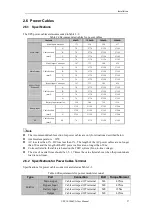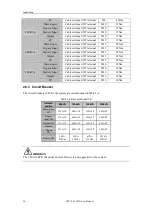Operator Control and Display Panel
40
UPS 30-300kVA User Manual
3.1.3
LCD touch Screen
Users can easily browse the information, operate the UPS, and set the parameters through the LCD
touch screen, which is friendly for users.
After the monitoring system starts self-test, the system enters the home page, following the
welcome window. The home page is shown in Figure3-2.
Figure 3-2
Home page
Home page consists of Status bar, Information display, warning information and main menu.
�
Status bar
The Status bar contains the model of the product, capacity, operational mode , and the number of
the power module and the time of the system.
�
Warning Information
Display the warning information of the cabinet.
�
Information Display
Users can check the information of the cabinet in this area.
The bypass voltage, main input voltage, battery voltage, and output voltages are presented in the
form of gauge.
The loads are displayed in the form of bar chart in percentage. The green area stands for a load of
less than 60%, yellow area for a load of 60%-100% and red area for a load of more than 100%.
The energy flow mimics the flow of the power.
�
Main Menu
The main menu includes Cabinet, Power unit, Setting, log, Operate and Scope. Users can operate
and control the UPS, and browse all measured parameters through main menu.
The structure of the main menu tree is shown in Figure3-3.