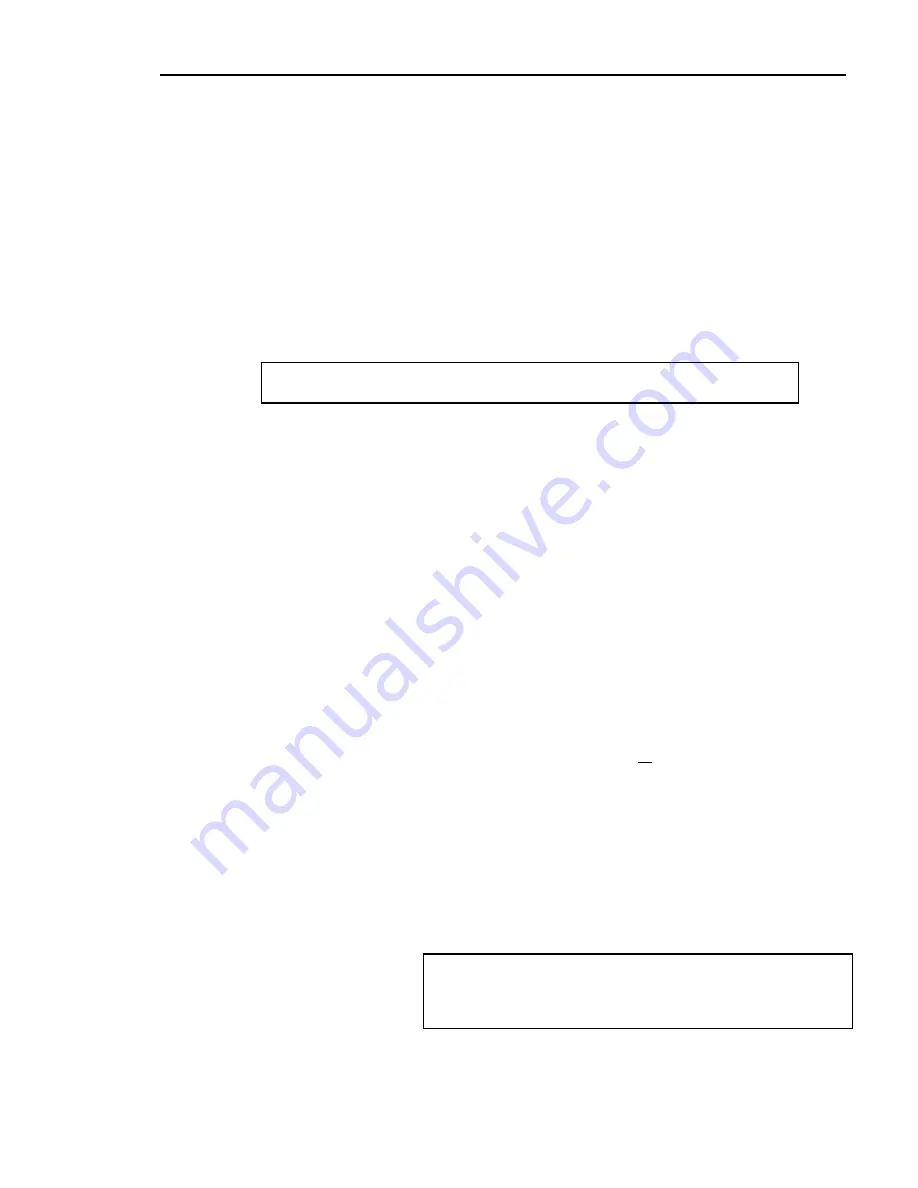
Chapter 2. System Training
Store Number
(for multi-stores)
Enter the specific store number to include on the report and press
Enter
.
Or enter
0
(zero) to print for all stores.
Number of Copies
Enter the number of copies (1-9) of this report you wish to print and press
Enter
. The default is one copy.
Report Date
The current system date is displayed. If you wish to accept it, press
Tab
.
Or enter the date you wish to appear on the heading of the report in the
standard date format (mmddyy) and press
Enter
.
3
After you accept or enter the input parameters, the computer asks:
Output Device (P,T,S,F,PORT#):
Enter one of the following options and press
Enter
.
Esc
Press
Esc
to end this report and return to Step 1.
P
Printer
This is the main system printer (port 90). Make sure it is
turned on and ready to print.
T
Terminal
The report will be printed to your terminal screen.
S
Slave
This printer is attached to your terminal, slaving
printer
information directly from the terminal. Make sure the
printer is turned on and ready to print.
F
File
The report will be printed to a text file, which can be
printed later. Nothing prints on the printer at this time.
You will be asked to name the file. It can be up to 5 alpha-
numeric characters long. The computer automatically
places the prefix
Z@
in front of the file name. This helps
organize these text files so they show up together when
listing the files (such as a directory). To print these text
files, see System Manager, System Functions, System
Utilities, SuperDOS Utilities or Unix Utilities, Print a
Text File.
PORT#
Any valid
This is helpful if your normal printer is busy or if you
printer
wish to send the report to another printer. See the
port
System Manager for valid port numbers.
Search
Press
(up arrow) to begin searching at the first
for port
valid printer port. Or enter a port number and then
number
to begin the search from that port number. The
computer displays a list of printers starting with the
closest match to the one you entered. For example:
+-------Printer Ports---------+
| 24 BRUCE’S OFFICE |
| 90 SYSTEM PRINTER |
| 91 SYSTEM PRINTER #2 |
+-----------------------------+
Scroll / Select - Printer Ports Jump To __
Dimensions 14
43
Содержание Dimensions
Страница 1: ...GETTING STARTED 2005 Activant Solutions Inc Dimensions 14 ...
Страница 28: ...Chapter 1 Hardware Training This page left blank intentionally 20 Dimensions 14 ...
Страница 62: ...Chapter 2 System Training This page intentionally left blank 54 Dimensions 14 ...
Страница 150: ...Chapter 4 Accounts Receivable This page intentionally left blank 142 Dimensions 14 ...
Страница 234: ...Chapter 5 Inventory This page intentionally left blank 226 Dimensions 14 ...
Страница 368: ...Chapter 8 Point of Sale POS This page intentionally left blank 360 Dimensions 14 ...
Страница 369: ...Appendix A APPENDIX A TERMINALS PRINTERS Dimensions 14 361 ...
Страница 390: ...Appendix A This page intentionally left blank 382 Dimensions 14 ...
Страница 391: ...Appendix B APPENDIX B EXERCISE SOLUTIONS Dimensions 14 383 ...
Страница 405: ...Appendix C APPENDIX C FIELD DEFINITIONS Dimensions 14 397 ...
Страница 449: ...Appendix D APPENDIX D SYSTEM MANAGER HANDBOOK Dimensions 14 441 ...
Страница 480: ...Appendix D This page intentionally left blank 472 Dimensions 14 ...






























