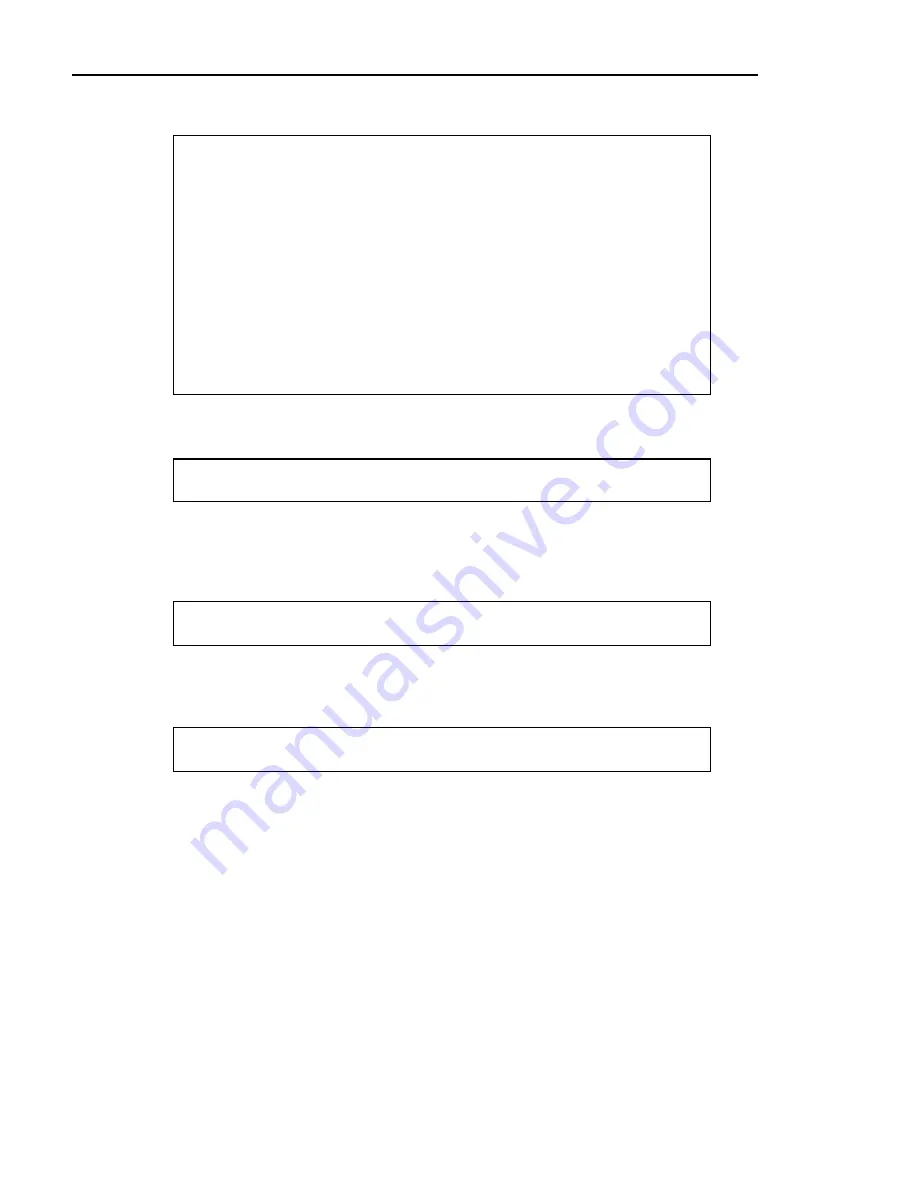
Chapter 7. General Ledger
If you selected
9
, the computer displays the Profit & Loss report screen:
DS01120 G/L Profit & Loss DIM11 DATA Date mm/dd/yy
Rev10.0.1 Port 43
Store 01
1. Input Parameters
Report Date mmddyy
Calendar Month 12 Period: 12
(0 = Enter Period)
Report Number (1-9999) 1
Number of Copies 1
Control Number 1
Balance Code 1
1 = Current Year
2 = Previous Year
3 = Current Budget
4 = Working Budget
Print Program Headings (Y/N) Y
Round to Nearest Whole Dollar (Y/N) N
Print Current Month Change (Y/N) Y
Store Within G/L (Y/N) N
Optional Heading
<Ent> = Print Report (E) = End (1) = Input Parameters
Do not change any of the report parameters. Press
Enter
to print the report.
4
The computer asks where you wish to print the report:
Output Device (P,T,S,F,PORT#):
It will be easiest to check this report if you print it out on paper so press
P
and
Enter
. This will print the report on your system printer. Make sure it is turned
on, the paper is loaded, and is ready to print.
5
Then the computer asks if you want to print in compressed print:
Compressed Print (Y/N):
Enter
Y
and press
Enter
. This will fit the report on 8-1/2x11” paper.
6
Then you can determine if you want to print the report in single, double, or triple
spacing:
Report Spacing (1, 2, 3):
If you think you might need to make notes on the report as you check the
information, print it double- or triple-spaced. Enter
2
and press
Enter
.
Otherwise, you can print it single-spaced.
7
Wait while the report is printed. When it is finished, you are returned to Step 3
so you can end the report printing process. Enter
E
(for END) and press
Enter
.
8
You are returned to the
G/L REPORTS MENU
. See the next page for sample reports.
296
Dimensions 14
Содержание Dimensions
Страница 1: ...GETTING STARTED 2005 Activant Solutions Inc Dimensions 14 ...
Страница 28: ...Chapter 1 Hardware Training This page left blank intentionally 20 Dimensions 14 ...
Страница 62: ...Chapter 2 System Training This page intentionally left blank 54 Dimensions 14 ...
Страница 150: ...Chapter 4 Accounts Receivable This page intentionally left blank 142 Dimensions 14 ...
Страница 234: ...Chapter 5 Inventory This page intentionally left blank 226 Dimensions 14 ...
Страница 368: ...Chapter 8 Point of Sale POS This page intentionally left blank 360 Dimensions 14 ...
Страница 369: ...Appendix A APPENDIX A TERMINALS PRINTERS Dimensions 14 361 ...
Страница 390: ...Appendix A This page intentionally left blank 382 Dimensions 14 ...
Страница 391: ...Appendix B APPENDIX B EXERCISE SOLUTIONS Dimensions 14 383 ...
Страница 405: ...Appendix C APPENDIX C FIELD DEFINITIONS Dimensions 14 397 ...
Страница 449: ...Appendix D APPENDIX D SYSTEM MANAGER HANDBOOK Dimensions 14 441 ...
Страница 480: ...Appendix D This page intentionally left blank 472 Dimensions 14 ...






























