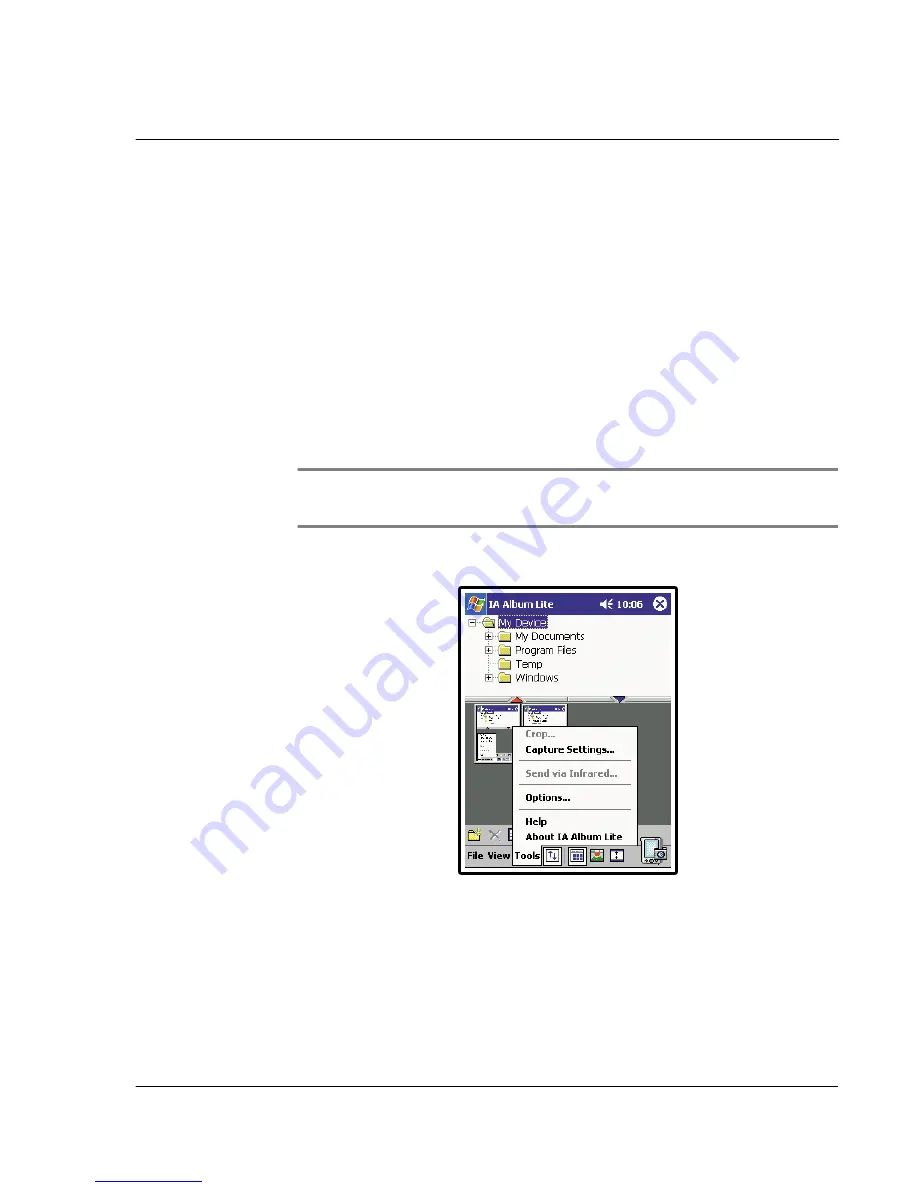
6 U s i n g t h i r d - p a r t y a p p l i c a t i o n s
IA Album LE
81
Actual Size
This command (and the Actual Size icon on the toolbar) is only available in Select view.
When you select this command, the current image will be displayed in its actual size;
that is, a one-to-one pixel ratio.
Auto Rotate
If this command is selected, images will automatically be displayed in the most
appropriate orientation on the screen. If active, a check mark will be shown to the left
of the command name on the View menu.
Image Info...
Use this command to view various image attributes, folder information, and system
resource usage status. To do so, select an image and then tap Image Info... on the
View menu.
The Image Info screen consists of the Image, Size, Folder, and System tabs. When you
have finished viewing the info, click OK in the upper right corner of the screen.
TIP:
The Image Info feature is also available on the Toolbar in the form of an icon. When an
image is being displayed in its Actual Size in Select View mode, the Image Info icon is shown
as "1:1" instead of its standard appearance (the letter "i" inside a blue circle).
Tools menu
The Tools menu is where you set up your preferences for Screen Capture and general
IA Album LE behaviors. It also allows you to crop an image, save it in a different
format, send via infrared beaming, and access the main Help contents.
Crop...
This command allows you to specify a portion of a file and then save that portion of
the file to a new individual file.You can also save a file to a different format and/or
location. To do any of these options, select the image you want to crop (in either
Содержание n20
Страница 1: ...Manual for Acer n20 Handheld ...
Страница 4: ...About this Manual iv ...
Страница 10: ...First things first Locking your Acer n20 x ...
Страница 42: ...2 Entering data in your Acer n20 Using My Text 28 ...
Страница 104: ...6 Using third party applications PocketTV Enterprise Edition 90 ...
Страница 112: ...7 Using expansion features Expansion sleeve 98 ...
Страница 128: ...9 Getting connected Getting help on connecting 114 ...
Страница 134: ...10 Using Microsoft Pocket Internet Explorer Using Pocket Internet Explorer 120 ...
Страница 143: ...11 Customising your handheld Adjusting handheld settings 129 Power Define settings to minimise power consumption ...
Страница 152: ...11 Customising your handheld Adding a program to the Start menu 138 ...
Страница 156: ...142 ...
















































