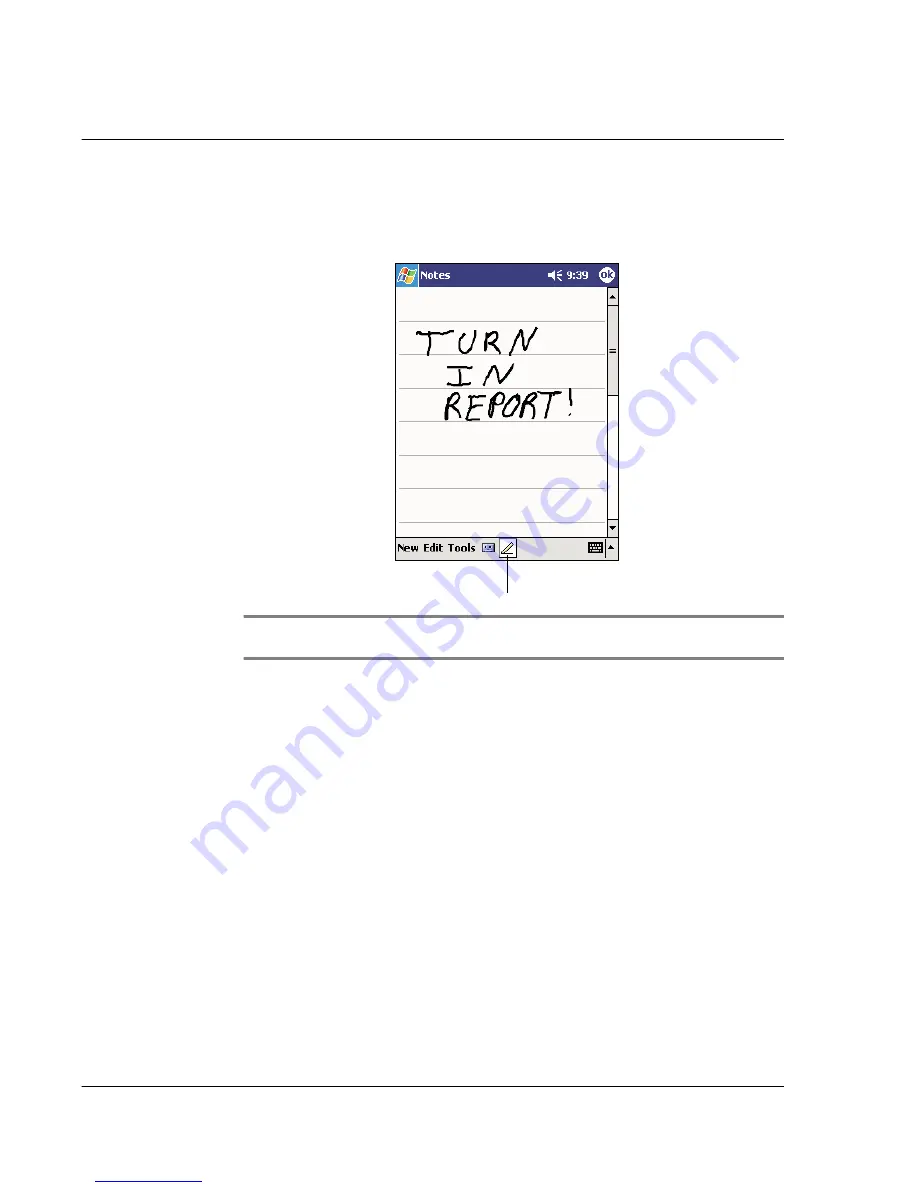
2 E n t e r i n g d a t a i n y o u r A c e r n 2 0
Writing on the screen
22
To write on the screen
• Tap the Pen button to switch to writing mode. This action displays lines on
the screen to help you write.
NOTE:
Some programs that accept writing may not have the Pen button. See the
documentation for that program to find out how to switch to writing mode.
To select and edit written text
If you want to edit or format written text, you must select it first.
1
Tap and hold the stylus next to the text you want to select until the insertion point
appears.
2
Without lifting, drag the stylus across the text you want to select.
If you accidentally write on the screen, tap Tools, then Undo and try again.
-or-
Tap the Pen button to deselect it and then drag the stylus across the screen.
3
You cut, copy, and paste written text in the same way you work with typed text:
a
Tap and hold the selected words
b
Tap an editing command on the pop-up menu, or tap a command on the Edit
menu.
To convert writing to text
• Tap Tools and then Recognize.
If you want to convert only certain words, select them before tapping
Recognize on the Tools menu (or tap and hold the selected words and then
Tap the Pen button and use
your stylus like a pen.
Содержание n20
Страница 1: ...Manual for Acer n20 Handheld ...
Страница 4: ...About this Manual iv ...
Страница 10: ...First things first Locking your Acer n20 x ...
Страница 42: ...2 Entering data in your Acer n20 Using My Text 28 ...
Страница 104: ...6 Using third party applications PocketTV Enterprise Edition 90 ...
Страница 112: ...7 Using expansion features Expansion sleeve 98 ...
Страница 128: ...9 Getting connected Getting help on connecting 114 ...
Страница 134: ...10 Using Microsoft Pocket Internet Explorer Using Pocket Internet Explorer 120 ...
Страница 143: ...11 Customising your handheld Adjusting handheld settings 129 Power Define settings to minimise power consumption ...
Страница 152: ...11 Customising your handheld Adding a program to the Start menu 138 ...
Страница 156: ...142 ...






























