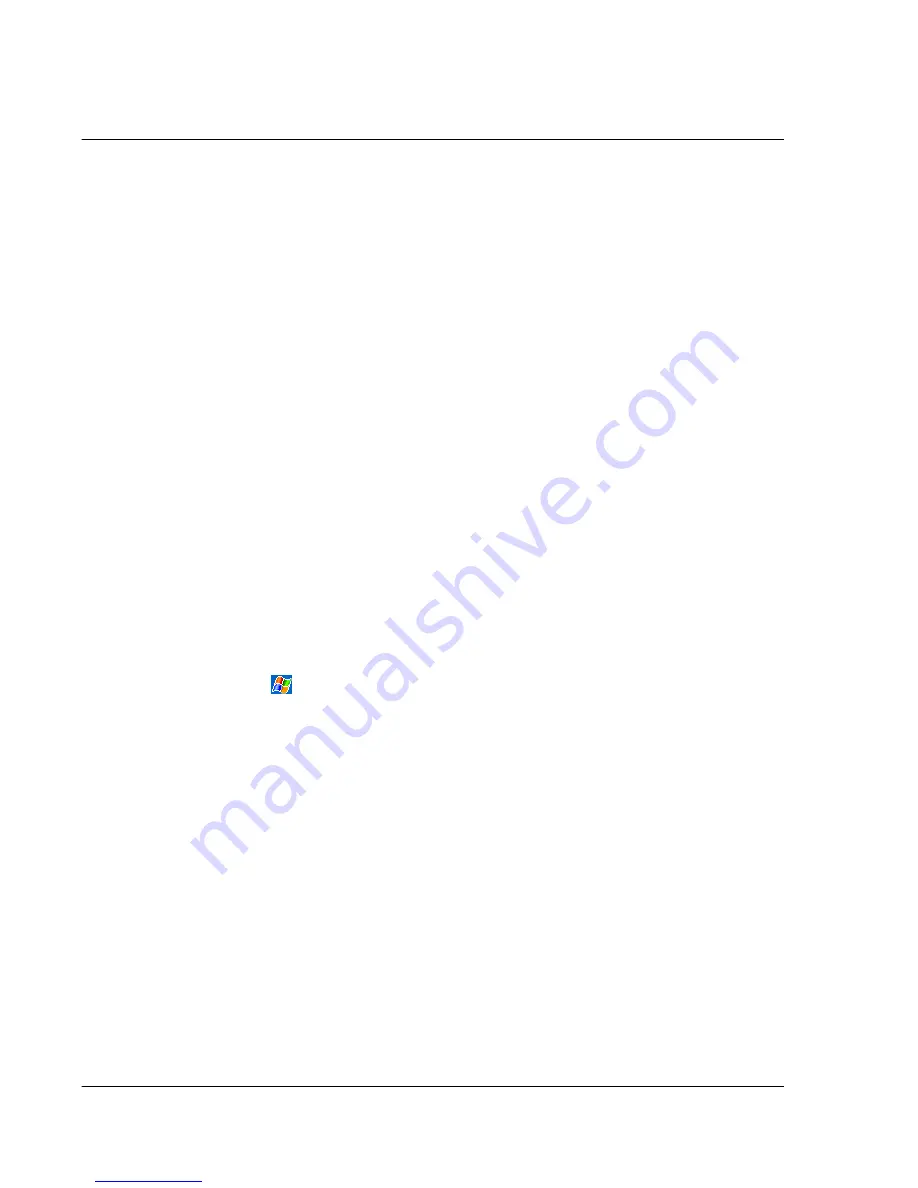
9 G e t t i n g c o n n e c t e d
Connecting to the Internet
110
Connecting to the Internet
You can connect to your ISP, and use the connection to send and receive email
messages and view Web or WAP pages.
You can connect to the Internet in one of two ways:
• Create a modem connection.
If this is the method you want to use, see "To create a modem connection to
an ISP" later on this page.
• Use an Ethernet card and a net tap to connect to the network.
If this is the method you want to use, see "To create an Ethernet connection
to an ISP" on page 111.
You can use either an Ethernet PC Card or a CompactFlash Ethernet card.
Either way, you will need to use an expansion sleeve (optional accessory) to
make the connection.
To create a modem connection to an ISP
1
Obtain the following information from your ISP:
• ISP dial-up access telephone number
• User name and password
Some ISPs require information in front of the user name, such as MSN/
username.
• TCP/IP settings
2
If your handheld does not have a built-in modem, install a modem card, or use or use
a NULL modem cable and appropriate adapters to connect an external modem to your
handheld through the Versatile Connector.
3
Tap
and then Settings.
4
In the Connections tab, tap Connections.
5
Under The Internet settings, select Internet Settings and tap Modify.
6
In the Modem tab, tap New.
7
Enter a name for the connection, such as "ISP Connection".
8
In the Select a modem list, select your modem type.
If your modem type does not appear, try re-inserting the modem card. If you are using
an external modem that is connected to your handheld with a cable, select Hayes
Compatible on COM1.
9
You need not change any settings in Advanced. Most ISPs now use a dynamically-
assigned address. If the ISP you are connecting to does not use a dynamically-assigned
address, tap Advanced and then the TCP/IP tab, and enter the address. When finished,
tap OK and then Next.
10
Enter the access phone number, and tap Next.
11
Select other desired options, and tap Finish.
12
In the Dialing Locations tab, specify your current location and phone type (most
phone lines are tone). These settings will apply to all connections you create
Содержание n20
Страница 1: ...Manual for Acer n20 Handheld ...
Страница 4: ...About this Manual iv ...
Страница 10: ...First things first Locking your Acer n20 x ...
Страница 42: ...2 Entering data in your Acer n20 Using My Text 28 ...
Страница 104: ...6 Using third party applications PocketTV Enterprise Edition 90 ...
Страница 112: ...7 Using expansion features Expansion sleeve 98 ...
Страница 128: ...9 Getting connected Getting help on connecting 114 ...
Страница 134: ...10 Using Microsoft Pocket Internet Explorer Using Pocket Internet Explorer 120 ...
Страница 143: ...11 Customising your handheld Adjusting handheld settings 129 Power Define settings to minimise power consumption ...
Страница 152: ...11 Customising your handheld Adding a program to the Start menu 138 ...
Страница 156: ...142 ...






























