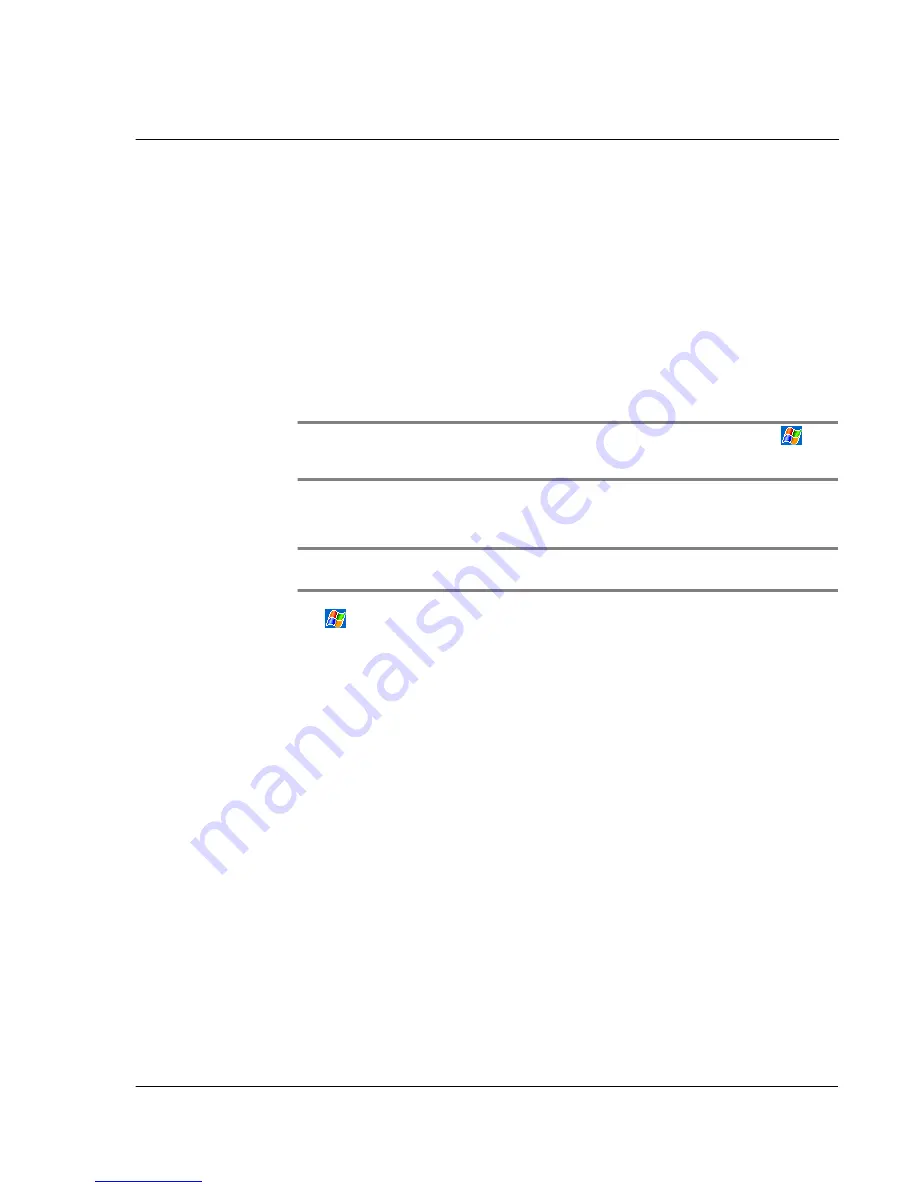
9 G e t t i n g c o n n e c t e d
Connecting to a network
111
To create an Ethernet connection to an ISP
You do not need to create a new connection on your handheld. Instead, you must
purchase and configure an Ethernet card that is compatible with your handheld.
1
Obtain the following information from your ISP:
• User name and password
• Domain name
2
Connect the expansion sleeve to your handheld.
3
Insert the Ethernet card into the appropriate slot in the expansion sleeve.
The first time you insert the card, Network Settings will appear automatically so that
you can configure the Ethernet card. Most networks use DHCP, so you need not
change these settings unless your network administrator instructs you to do so.
NOTE:
If Network Settings does not appear or you wish to change settings later, tap
and then Settings. On the Connections tab, tap Network, tap the adapter you want to
change, and then tap Properties.
4
Tap OK.
5
Connect the Ethernet card to the network by using a network cable.
NOTE:
For instructions on inserting and using the Ethernet card, see the documentation
that came with the card.
6
Tap
, Settings, Connections tab, and then Connections.
7
From the My network card connects to list, select Internet.
Connecting to a network
If you have access to a network at work, you can send email messages, view Intranet
pages, synchronise your handheld, and possibly access the Internet. You can connect
to a network in one of two ways:
• Create a modem connection by using a RAS account.
Before you can create this modem connection, your network administrator
will need to set up a RAS account for you. If this is the method you want to
use, see "To create a modem connection to a network" later on this page.
Your network administrator may also give you VPN settings.
• Use an Ethernet card and a net tap to connect to the network.
If this is the method you want to use, see "To create an Ethernet connection
to a network" on page 112.
You can use either an Ethernet PC Card or a CompactFlash Ethernet card.
Either way, you will need to use an expansion sleeve (optional accessory) to
make the connection.
Содержание n20
Страница 1: ...Manual for Acer n20 Handheld ...
Страница 4: ...About this Manual iv ...
Страница 10: ...First things first Locking your Acer n20 x ...
Страница 42: ...2 Entering data in your Acer n20 Using My Text 28 ...
Страница 104: ...6 Using third party applications PocketTV Enterprise Edition 90 ...
Страница 112: ...7 Using expansion features Expansion sleeve 98 ...
Страница 128: ...9 Getting connected Getting help on connecting 114 ...
Страница 134: ...10 Using Microsoft Pocket Internet Explorer Using Pocket Internet Explorer 120 ...
Страница 143: ...11 Customising your handheld Adjusting handheld settings 129 Power Define settings to minimise power consumption ...
Страница 152: ...11 Customising your handheld Adding a program to the Start menu 138 ...
Страница 156: ...142 ...






























