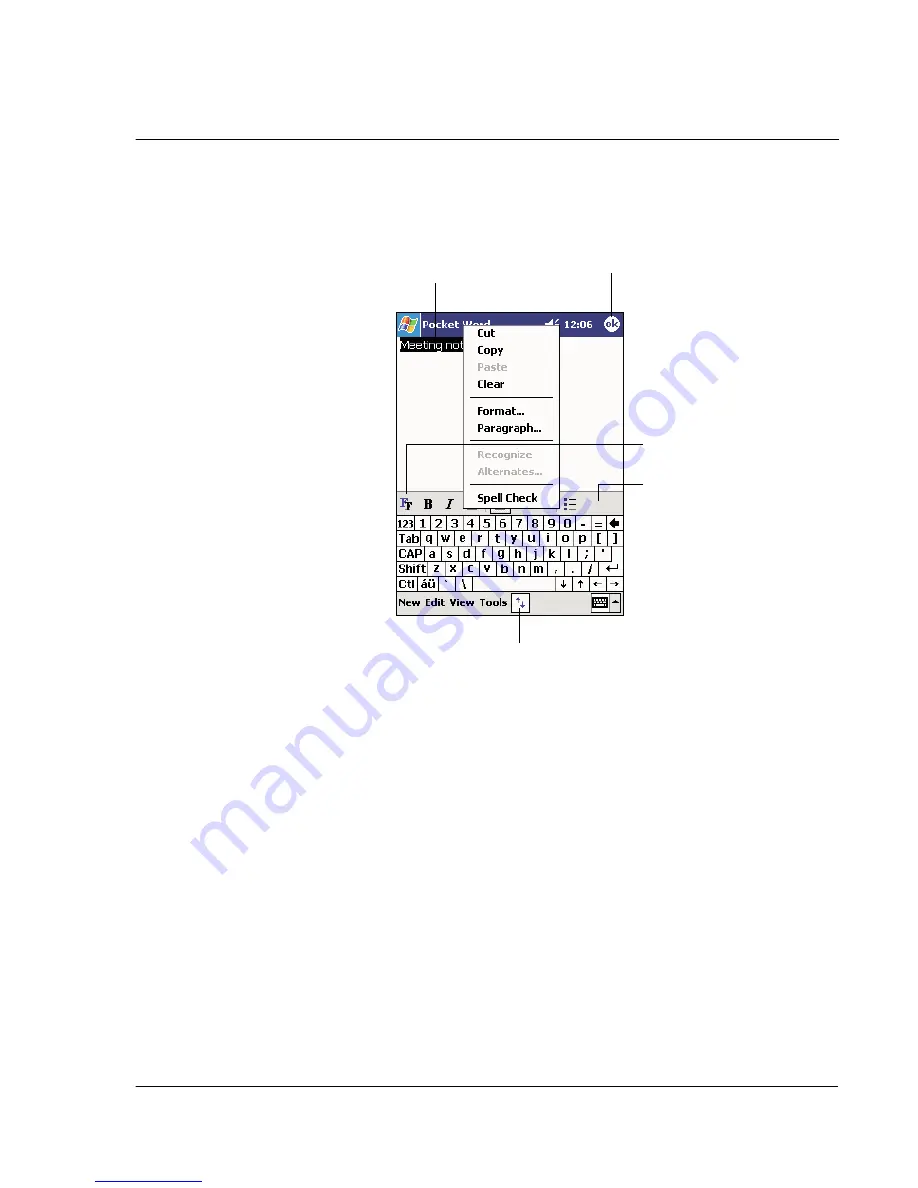
5 M a n a g i n g M i c r o s o f t ® P o c k e t P C 2 0 0 2 c o m p a n i o n p r o g r a m s
Pocket Word
51
• To format existing text and to edit text, first select the text. You can select
text as you do in a Word document, using your stylus instead of the mouse to
drag through the text you want to select.
• You can search a document to find text by tapping Edit and then Find/
Replace.
Writing mode
In writing mode, use your stylus to write directly on the screen. Ruled lines are
displayed as a guide, and the zoom magnification is greater than in typing mode to
allow you to write more easily.
For more information on writing and selecting writing, see "Writing on the screen"
on page 21.
Tap to change
formatting options.
Tap to format text.
Tap and hold to see a
pop-up menu of actions.
Tap to show or hide
the toolbar.
Tap to return to the
document list (changes are
saved automatically).
Содержание n20
Страница 1: ...Manual for Acer n20 Handheld ...
Страница 4: ...About this Manual iv ...
Страница 10: ...First things first Locking your Acer n20 x ...
Страница 42: ...2 Entering data in your Acer n20 Using My Text 28 ...
Страница 104: ...6 Using third party applications PocketTV Enterprise Edition 90 ...
Страница 112: ...7 Using expansion features Expansion sleeve 98 ...
Страница 128: ...9 Getting connected Getting help on connecting 114 ...
Страница 134: ...10 Using Microsoft Pocket Internet Explorer Using Pocket Internet Explorer 120 ...
Страница 143: ...11 Customising your handheld Adjusting handheld settings 129 Power Define settings to minimise power consumption ...
Страница 152: ...11 Customising your handheld Adding a program to the Start menu 138 ...
Страница 156: ...142 ...






























