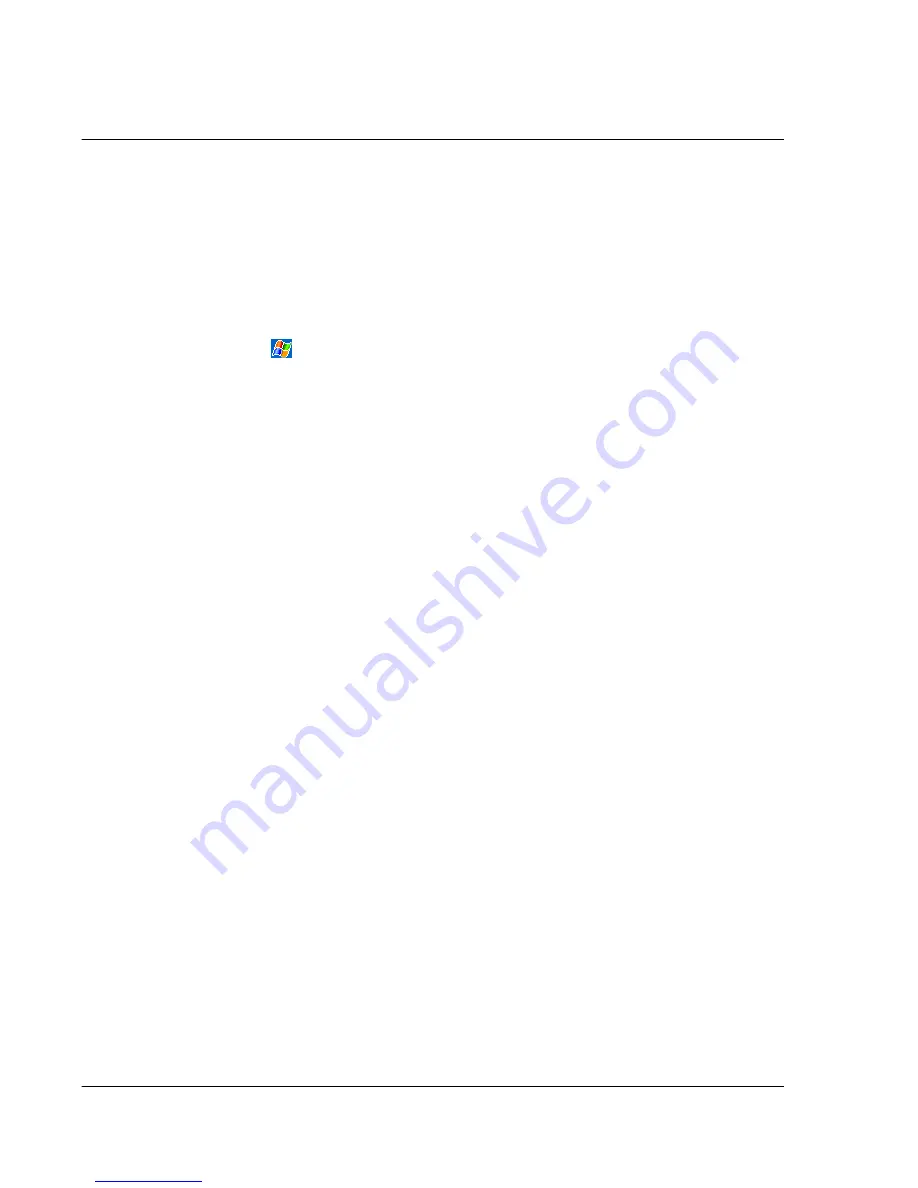
9 G e t t i n g c o n n e c t e d
Starting a connection
112
To create a modem connection to a network
1
Get the following information from your network administrator:
• Dial-up access telephone number
• User name and password
• Domain name
• TCP/IP settings
2
If your handheld does not have a built-in modem, install a modem card.
3
Tap
and then Settings. In the Connections tab, tap Connections. Under The
Internet settings, select Internet Settings and tap Modify.
4
In the Modem tab, tap New.
5
Enter a name for the connection, such as "Company Connection".
6
Follow steps 8 to 12 on page 110.
To create an Ethernet connection to a network
You do not need to create a new connection on your handheld. Instead, you must
purchase and configure an Ethernet card that is compatible with your handheld.
1
Follow steps 1 to 6 on page 111.
2
From the My network card connects to list, select Work.
Starting a connection
To start the connection, simply start using one of the following programs. Your
handheld will automatically begin connecting. Once connected, you can:
• Send and receive email messages by using Inbox.
Before you can use Inbox, you need to provide the information it needs to
communicate with the email server.
For instructions, see "Connecting directly to an email server" on page 113.
• Visit Web and WAP pages by using Pocket Internet Explorer.
For more information, refer to "10 Using Microsoft® Pocket Internet
Explorer" on page 115.
• Send and receive instant messages with MSN Messenger.
For more information, refer to "MSN® Messenger" on page 55.
Ending a connection
To disconnect, do any of the following:
• When connected via cable or cradle, detach your handheld from the cable or
cradle.
• When connected via Infrared, move your handheld away from the computer.
Содержание n20
Страница 1: ...Manual for Acer n20 Handheld ...
Страница 4: ...About this Manual iv ...
Страница 10: ...First things first Locking your Acer n20 x ...
Страница 42: ...2 Entering data in your Acer n20 Using My Text 28 ...
Страница 104: ...6 Using third party applications PocketTV Enterprise Edition 90 ...
Страница 112: ...7 Using expansion features Expansion sleeve 98 ...
Страница 128: ...9 Getting connected Getting help on connecting 114 ...
Страница 134: ...10 Using Microsoft Pocket Internet Explorer Using Pocket Internet Explorer 120 ...
Страница 143: ...11 Customising your handheld Adjusting handheld settings 129 Power Define settings to minimise power consumption ...
Страница 152: ...11 Customising your handheld Adding a program to the Start menu 138 ...
Страница 156: ...142 ...






























