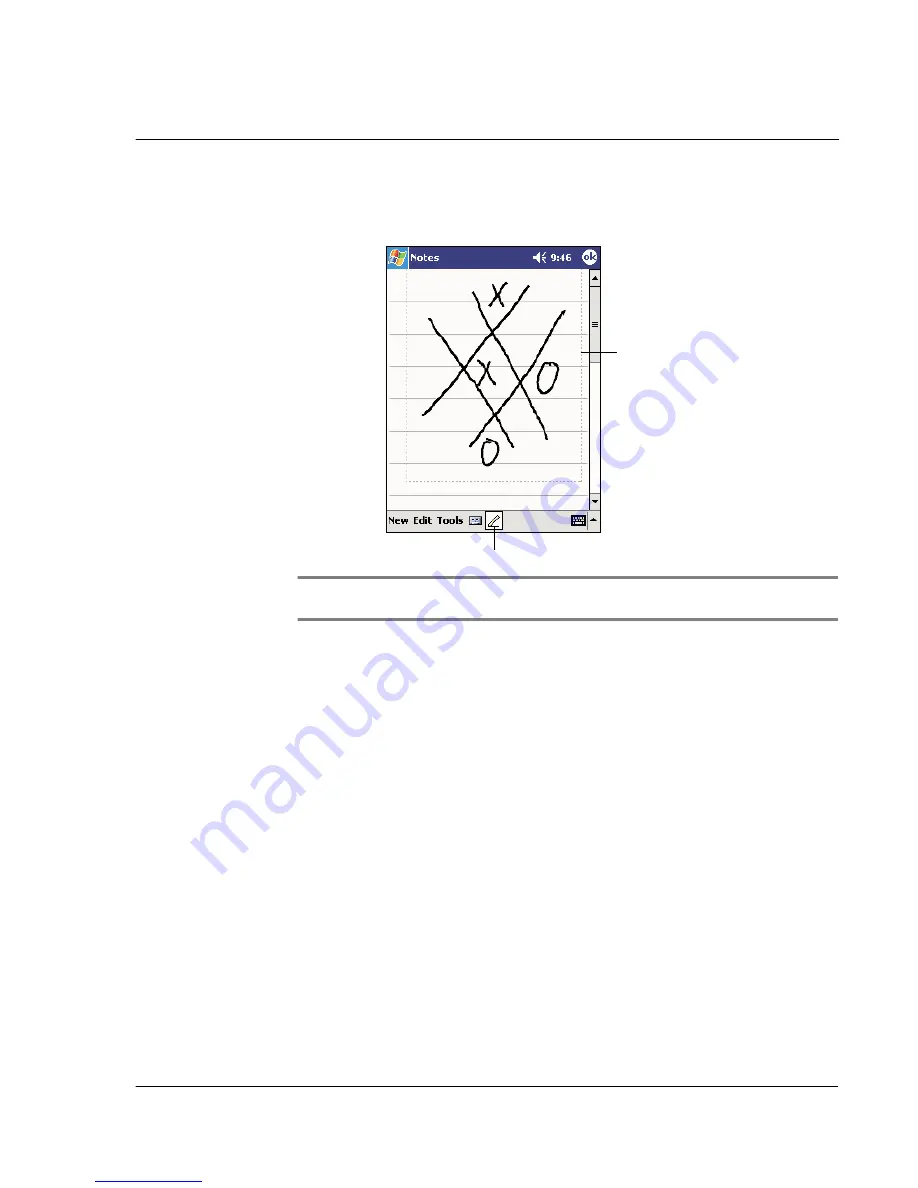
2 E n t e r i n g d a t a i n y o u r A c e r n 2 0
Drawing on the screen
25
2
Subsequent strokes in or touching the drawing box become part of the drawing.
Drawings that do not cross three ruled lines will be treated as writing.
TIP:
You may want to change the zoom level so that you can more easily work on or view
your drawing. Tap Tools and then select a zoom level.
To select a drawing
If you want to edit or format a drawing, you must select it first.
• Tap and hold the stylus on the drawing until the selection handle appears.
• To select multiple drawings, deselect the Pen button and then drag to select
the drawings you want.
To edit a drawing
• To cut, copy, and paste selected drawings:
a
Tap and hold the selected drawing.
b
Tap an editing command on the pop-up menu, or tap a command on the Edit
menu.
• To resize a drawing:
a
Make sure the Pen button is not selected.
b
Drag a selection handle until required size is attained.
The drawing box indicates
the boundaries of the drawing.
Pen button.
Содержание n20
Страница 1: ...Manual for Acer n20 Handheld ...
Страница 4: ...About this Manual iv ...
Страница 10: ...First things first Locking your Acer n20 x ...
Страница 42: ...2 Entering data in your Acer n20 Using My Text 28 ...
Страница 104: ...6 Using third party applications PocketTV Enterprise Edition 90 ...
Страница 112: ...7 Using expansion features Expansion sleeve 98 ...
Страница 128: ...9 Getting connected Getting help on connecting 114 ...
Страница 134: ...10 Using Microsoft Pocket Internet Explorer Using Pocket Internet Explorer 120 ...
Страница 143: ...11 Customising your handheld Adjusting handheld settings 129 Power Define settings to minimise power consumption ...
Страница 152: ...11 Customising your handheld Adding a program to the Start menu 138 ...
Страница 156: ...142 ...






























