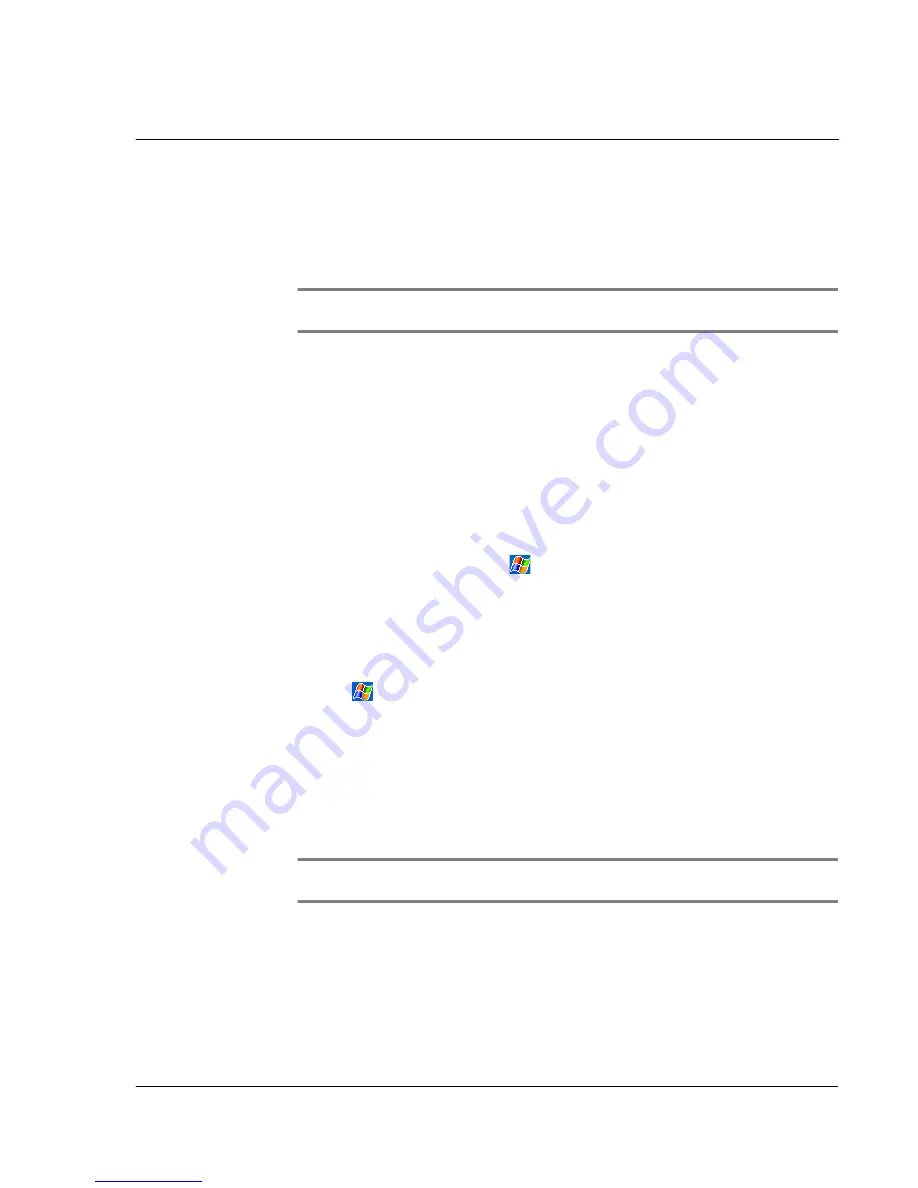
1 1 C u s t o m i s i n g y o u r h a n d h e l d
Adding and removing programs
135
2
Download the program to your computer (or insert the CD or disk that contains the
program into your computer).
You may see a single *.xip, *.exe, or *.zip file, a Setup.exe file, or several versions of
files for different device types and processors. Be sure to select the program designed
for a Pocket PC and your handheld’s processor type.
NOTE:
Read any installation instructions, Read Me files, or documentation that comes with
the program. Many programs provide special installation instructions.
3
Connect your handheld to your computer.
4
Double-click the *.exe file.
• If the file is an installer, the installation wizard will begin. Follow the
directions on the screen. Once the software has been installed on your
computer, the installer will automatically transfer the software to your
handheld.
• If the file is not an installer, you will see an error message stating that the
program is valid but it is designed for a different type of computer. You will
need to move this file to your handheld. If you cannot find any installation
instructions for the program in the Read Me file or documentation, use
ActiveSync Explore to copy the program file to the Program Files folder on
your handheld. For more information on copying files using ActiveSync, see
ActiveSync Help.
5
Once installation is complete, tap
, Programs, and then the program icon to launch
it.
To add a program directly from the Internet
1
Determine your handheld and processor type so that you know which version of the
software to install.
a
Tap
and then Settings.
b
On the System tab, tap About.
c
In the Version tab, make a note of the information in Processor.
2
Download the program to your handheld straight from the Internet using Pocket
Internet Explorer.
You may see a single *.xip, *.exe or *.zip file, a Setup.exe file, or several versions of
files for different device types and processors. Be sure to select the program designed
for a Pocket PC and your handheld’s processor type.
NOTE:
Read any installation instructions, Read Me files, or documentation that comes with
the program. Many programs provide special installation instructions.
3
Tap the file, such as a *.xip or *.exe file.
The installation wizard will begin.
4
Follow the directions on the screen.
Содержание n20
Страница 1: ...Manual for Acer n20 Handheld ...
Страница 4: ...About this Manual iv ...
Страница 10: ...First things first Locking your Acer n20 x ...
Страница 42: ...2 Entering data in your Acer n20 Using My Text 28 ...
Страница 104: ...6 Using third party applications PocketTV Enterprise Edition 90 ...
Страница 112: ...7 Using expansion features Expansion sleeve 98 ...
Страница 128: ...9 Getting connected Getting help on connecting 114 ...
Страница 134: ...10 Using Microsoft Pocket Internet Explorer Using Pocket Internet Explorer 120 ...
Страница 143: ...11 Customising your handheld Adjusting handheld settings 129 Power Define settings to minimise power consumption ...
Страница 152: ...11 Customising your handheld Adding a program to the Start menu 138 ...
Страница 156: ...142 ...






















