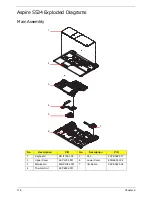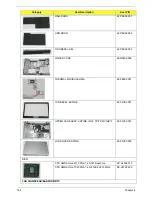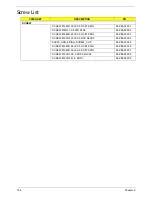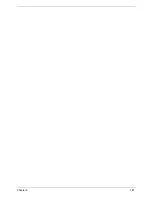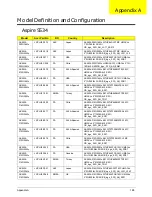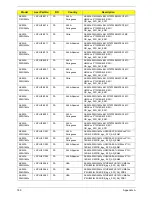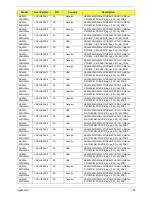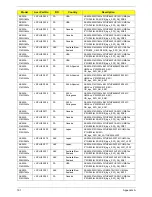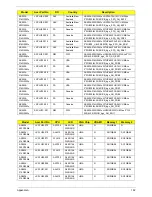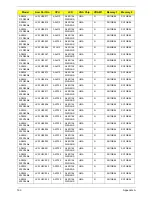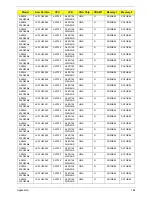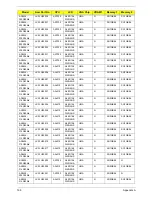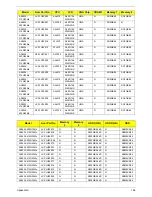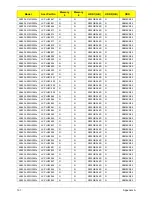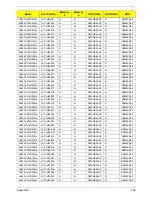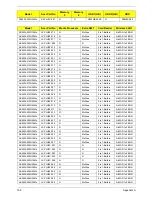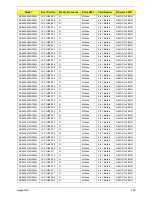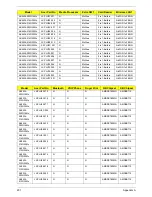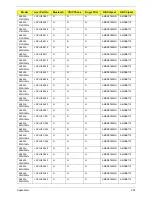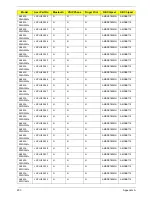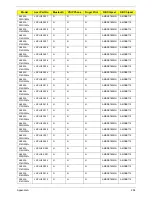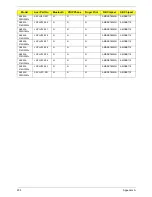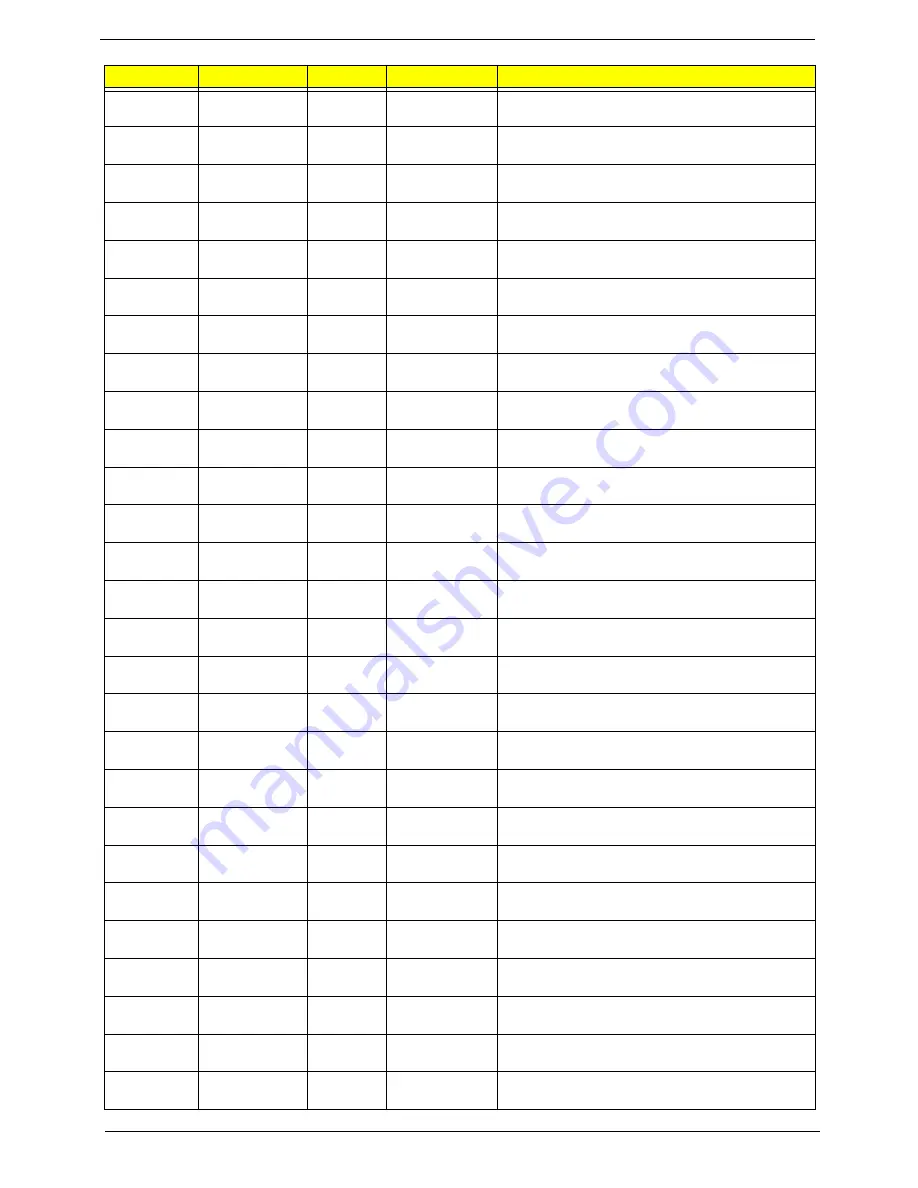
Appendix A
190
AS5534-
204G25Mn
LX.PJU02.061
PA
Canada
AS5534-204G25Mn W7HP64ATCA2 MC UMACcs
2*2G/250/6L2.2/5R/CB_bgn_0.3D_AN_FR82
AS5534-
204G25Mn
LX.PJU02.062
PA
Canada
AS5534-204G25Mn W7HP64ATCA2 MC UMACcs
2*2G/250/6L2.2/5R/CB_bgn_0.3D_AN_FR84
AS5534-
204G25Mn
LX.PJU02.060
PA
Canada
AS5534-204G25Mn W7HP64ATCA2 MC UMACcs
2*2G/250/6L2.2/5R/CB_bgn_0.3D_AN_FR81
AS5534-
204G50Mn
LX.PJU02.059
PA
USA
AS5534-204G50Mn W7HP64ATUS1 MC UMACcs
2*2G/500_L/6L2.2/5R/CB_bgn_0.3D_AN_FRB5
AS5534-
204G50Mn
LX.PJU02.058
PA
USA
AS5534-204G50Mn W7HP64ATUS1 MC UMACcs
2*2G/500_L/6L2.2/5R/CB_bgn_0.3D_AN_FRB2
AS5534-
204G50Mn
LX.PJU02.057
PA
USA
AS5534-204G50Mn W7HP64ATUS1 MC UMACcs
2*2G/500_L/6L2.2/5R/CB_bgn_0.3D_AN_FRB1
AS5534-
204G50Mn
LX.PJU02.055
PA
Canada
AS5534-204G50Mn W7HP64ATCA2 MC UMACcs
2*2G/500_L/6L2.2/5R/CB_bgn_0.3D_AN_FR82
AS5534-
204G50Mn
LX.PJU02.056
PA
Canada
AS5534-204G50Mn W7HP64ATCA2 MC UMACcs
2*2G/500_L/6L2.2/5R/CB_bgn_0.3D_AN_FR84
AS5534-
204G50Mn
LX.PJU02.054
PA
Canada
AS5534-204G50Mn W7HP64ATCA2 MC UMACcs
2*2G/500_L/6L2.2/5R/CB_bgn_0.3D_AN_FR81
AS5534-
204G32Mn
LX.PJU02.053
PA
USA
AS5534-204G32Mn W7HP64ATUS1 MC UMACcs
2*2G/320/6L2.2/5R/CB_bgn_0.3D_AN_FRB5
AS5534-
204G32Mn
LX.PJU02.052
PA
USA
AS5534-204G32Mn W7HP64ATUS1 MC UMACcs
2*2G/320/6L2.2/5R/CB_bgn_0.3D_AN_FRB2
AS5534-
204G32Mn
LX.PJU02.051
PA
USA
AS5534-204G32Mn W7HP64ATUS1 MC UMACcs
2*2G/320/6L2.2/5R/CB_bgn_0.3D_AN_FRB1
AS5534-
204G32Mn
LX.PJU02.050
PA
Canada
AS5534-204G32Mn W7HP64ATCA2 MC UMACcs
2*2G/320/6L2.2/5R/CB_bgn_0.3D_AN_FR84
AS5534-
204G32Mn
LX.PJU02.049
PA
Canada
AS5534-204G32Mn W7HP64ATCA2 MC UMACcs
2*2G/320/6L2.2/5R/CB_bgn_0.3D_AN_FR82
AS5534-
204G32Mn
LX.PJU02.048
PA
Canada
AS5534-204G32Mn W7HP64ATCA2 MC UMACcs
2*2G/320/6L2.2/5R/CB_bgn_0.3D_AN_FR81
AS5534-
203G32Mn
LX.PJU02.047
PA
USA
AS5534-203G32Mn W7HP64ATUS1 MC UMACcs
2G+1G/320/6L2.2/5R/CB_bgn_0.3D_AN_FRB5
AS5534-
203G32Mn
LX.PJU02.046
PA
USA
AS5534-203G32Mn W7HP64ATUS1 MC UMACcs
2G+1G/320/6L2.2/5R/CB_bgn_0.3D_AN_FRB2
AS5534-
203G32Mn
LX.PJU02.045
PA
USA
AS5534-203G32Mn W7HP64ATUS1 MC UMACcs
2G+1G/320/6L2.2/5R/CB_bgn_0.3D_AN_FRB1
AS5534-
203G32Mn
LX.PJU02.043
PA
Canada
AS5534-203G32Mn W7HP64ATCA2 MC UMACcs
2G+1G/320/6L2.2/5R/CB_bgn_0.3D_AN_FR82
AS5534-
203G32Mn
LX.PJU02.044
PA
Canada
AS5534-203G32Mn W7HP64ATCA2 MC UMACcs
2G+1G/320/6L2.2/5R/CB_bgn_0.3D_AN_FR84
AS5534-
203G32Mn
LX.PJU02.042
PA
Canada
AS5534-203G32Mn W7HP64ATCA2 MC UMACcs
2G+1G/320/6L2.2/5R/CB_bgn_0.3D_AN_FR81
AS5534-
202G25Mn
LX.PJU02.041
PA
USA
AS5534-202G25Mn W7HP64ATUS1 MC UMACcs
2*1G/250/6L2.2/5R/CB_bgn_0.3D_AN_FRB5
AS5534-
202G25Mn
LX.PJU02.040
PA
USA
AS5534-202G25Mn W7HP64ATUS1 MC UMACcs
2*1G/250/6L2.2/5R/CB_bgn_0.3D_AN_FRB2
AS5534-
202G25Mn
LX.PJU02.039
PA
USA
AS5534-202G25Mn W7HP64ATUS1 MC UMACcs
2*1G/250/6L2.2/5R/CB_bgn_0.3D_AN_FRB1
AS5534-
202G25Mn
LX.PJU02.038
PA
Canada
AS5534-202G25Mn W7HP64ATCA2 MC UMACcs
2*1G/250/6L2.2/5R/CB_bgn_0.3D_AN_FR84
AS5534-
202G25Mn
LX.PJU02.037
PA
Canada
AS5534-202G25Mn W7HP64ATCA2 MC UMACcs
2*1G/250/6L2.2/5R/CB_bgn_0.3D_AN_FR82
AS5534-
202G25Mn
LX.PJU02.036
PA
Canada
AS5534-202G25Mn W7HP64ATCA2 MC UMACcs
2*1G/250/6L2.2/5R/CB_bgn_0.3D_AN_FR81
Model
Acer Part No
RO
Country
Description
Содержание Aspire 5534 Series
Страница 6: ...VI ...
Страница 10: ...X Table of Contents ...
Страница 31: ...Chapter 1 21 Pack capacity 4400 mAh Number of battery cells 6 Package configuration 3S2P Item Specification ...
Страница 32: ...22 Chapter 1 ...
Страница 51: ...Chapter 2 41 ...
Страница 52: ...42 Chapter 2 ...
Страница 65: ...Chapter 3 55 ...
Страница 71: ...Chapter 3 61 6 Open the Keyboard FFC securing latch as shown then disconnect the FFC and remove the Keyboard ...
Страница 79: ...Chapter 3 69 ...
Страница 81: ...Chapter 3 71 5 Lift the Power Board from the Lower Cover ...
Страница 83: ...Chapter 3 73 6 Lift the right side speaker out from the Lower Cover as shown ...
Страница 89: ...Chapter 3 79 7 Disconnect the I O Board Cable from the I O Board ...
Страница 97: ...Chapter 3 87 ...
Страница 103: ...Chapter 3 93 ...
Страница 107: ...Chapter 3 97 6 Disconnect the LCD cable as shown and remove the cable from the LCD Panel ...
Страница 110: ...100 Chapter 3 ...
Страница 125: ...Chapter 3 115 3 Grasp the Thermal Module by the CPU heat sink and place onto the Mainboard as shown ...
Страница 197: ...Chapter 6 187 ...
Страница 224: ...214 ...