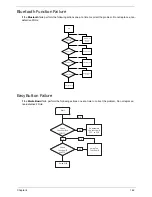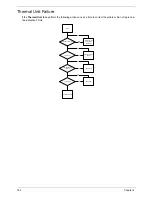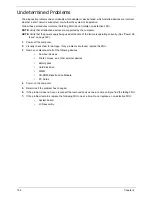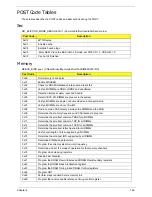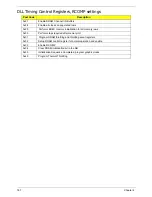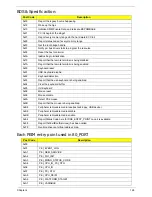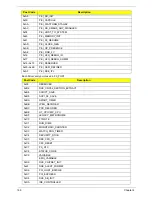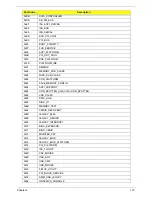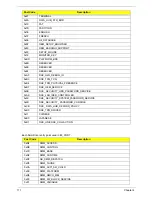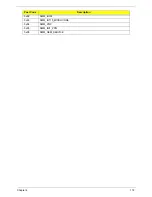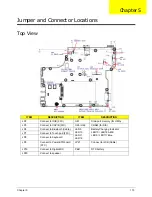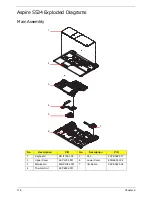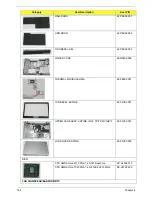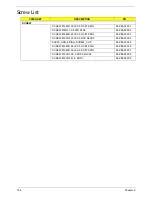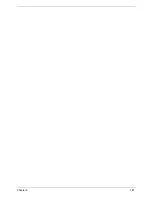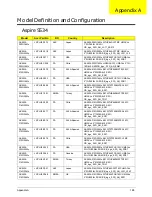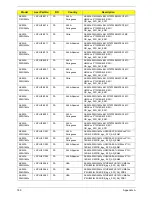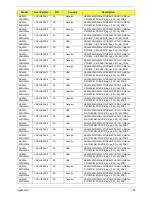Chapter 5
175
Clearing Password Check and BIOS Recovery
This section provide you the standard operating procedures of clearing password and BIOS recovery for
Aspire 5534. Aspire 5534 provides one Hardware Open Gap on main board for clearing password check, and
one Hotkey for enabling BIOS Recovery.
Clearing Password Check
Hardware Open Gap Description
Steps for Clearing BIOS Password Check
If users set BIOS Password (Supervisor Password and/or User Password) for a security reason, BIOS will ask
the password during systems POST or when systems enter to BIOS Setup menu. However, once it is
necessary to bypass the password check, users need to short the HW Gap to clear the password by the
following steps:
1.
Flash to BIOS v1.04 (or later version), and enter BIOS Setup Utility.
2.
Set the Supervisor password, User Password, and power on password. Press
F10
, and save and exit.
After the Save, the notebook auto re-starts.
3.
After power-on, the system prompts to input the password. Enter the password set in step 1 and allow the
device to startup.
4.
Press and hold the power key to shutdown the system.
5.
Open the memory door and remove the memory modules.
6.
Remove the battery pack and AC adapter.
7.
Short the R72 Pins shown above (ensure that the circuit is complete).
8.
Replace the memory modules and close memory door.
9.
Replace the battery pack and power on the system.
10.
Press
F2
at the prompt to enter BIOS. Check the
Security
screen shows Supervisor and User
Passwords are clear.
Item
Description
Location
R397
Clear CMOS Jumper
Memory Bay
Содержание Aspire 5534 Series
Страница 6: ...VI ...
Страница 10: ...X Table of Contents ...
Страница 31: ...Chapter 1 21 Pack capacity 4400 mAh Number of battery cells 6 Package configuration 3S2P Item Specification ...
Страница 32: ...22 Chapter 1 ...
Страница 51: ...Chapter 2 41 ...
Страница 52: ...42 Chapter 2 ...
Страница 65: ...Chapter 3 55 ...
Страница 71: ...Chapter 3 61 6 Open the Keyboard FFC securing latch as shown then disconnect the FFC and remove the Keyboard ...
Страница 79: ...Chapter 3 69 ...
Страница 81: ...Chapter 3 71 5 Lift the Power Board from the Lower Cover ...
Страница 83: ...Chapter 3 73 6 Lift the right side speaker out from the Lower Cover as shown ...
Страница 89: ...Chapter 3 79 7 Disconnect the I O Board Cable from the I O Board ...
Страница 97: ...Chapter 3 87 ...
Страница 103: ...Chapter 3 93 ...
Страница 107: ...Chapter 3 97 6 Disconnect the LCD cable as shown and remove the cable from the LCD Panel ...
Страница 110: ...100 Chapter 3 ...
Страница 125: ...Chapter 3 115 3 Grasp the Thermal Module by the CPU heat sink and place onto the Mainboard as shown ...
Страница 197: ...Chapter 6 187 ...
Страница 224: ...214 ...