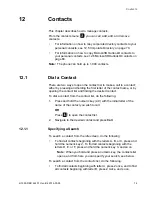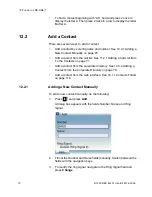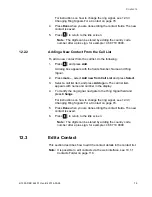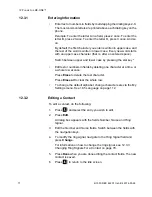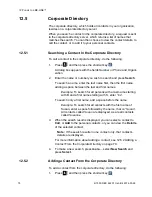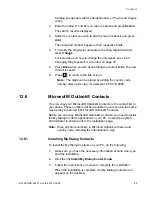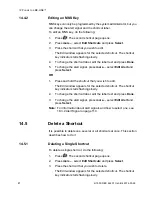6/1553-DBC 444 01 Uen B4 2014-03-26
88
S
HORTCUTS
4.
Press
more...
and select
Delete?
and press
Select
.
The message “[
shortcut name or number
] Delete?” is displayed.
5.
Press
Yes
to confirm deletion.
If you press
No
you are returned to the previous window.
OR
1.
Press and hold the shortcut key that you wish to delete.
The Edit window appears for the selected shortcut. The shortcut
key indicator starts flashing slowly.
2.
Press
more...
and select
Delete
?, and press
Select
.
The message “[
shortcut name or number
] Delete?” is displayed.
3.
Press
Yes
to confirm deletion.
If you press
No
you are returned to the previous window.
14.5.2
Deleting Several Shortcuts
To delete several shortcut, do the following:
1.
Press
. The second shortcut page opens.
2.
Press
more...
, select
Edit Shortcuts
and press
Select
.
3.
Press
more...
, select
Delete all Shortcuts
and press
Select
.
The message “Delete Shortcuts?” is displayed. The key indicators
of all programmed shortcuts starts flashing slowly.
4.
Press the shortcut keys that you wish to keep. The key indicators
of the shortcuts that you deselect are turned off.
Press soft keys
Next
and
Previous
to switch between the shortcut
pages.
5.
Press
Yes
to confirm deletion.
If you press
No
, you are returned to the previous window.
14.5.3
Deleting All Shortcuts
To delete all shortcut, do the following:
1.
Press
. The second shortcut page opens.
2.
Press
more...
, select
Edit Shortcuts
and press
Select
.
3.
Press
more...
, select
Delete all Shortcuts
and press
Select
.