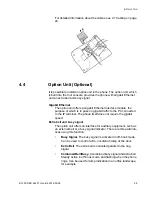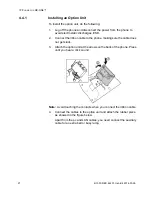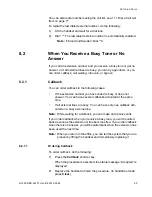6/1553-DBC 444 01 Uen B4 2014-03-26
36
S
TARTING
, L
OGGING
O
N
AND
O
FF
•
If no user is logged on, only emergency calls are possible.
Note:
If the emergency call function is disabled, the message
“No calls!” is displayed. For more information on emergency calls,
see 8.3 Emergency Calls (SOS Calls) on page 54.
5.3
Automatic Shut Down of the Phone
The system administrator can enable to shut down the phone at a certain
time each 24 hours (for power saving reasons). To power up the phone
again the user has to do the following:
•
Press .
It takes 1-2 minutes before the phone has started and you get the
log on menu.
•
If your extension number
does not
have an associated PIN code,
the telephone registers to the PBX automatically.
•
If your extension number
has
an associated PIN code, you need to
enter your PIN code.
The reason why you have to enter your PIN code is that otherwise
anybody could power up the telephone and make calls without your
knowledge.
5.4
Shutting Down the Phone
To shut down the phone, do the following:
1.
Press and hold
.
2.
Select
Shut down the phone?
and press
Select
.
A shutdown warning message is displayed.
3.
Press
Yes
to confirm.
•
If you press
No
, you are returned to the previous state.
•
If you are interrupted by an incoming call before you press
Yes
, the
shutdown is cancelled.
•
If no confirmation action is carried out within 10 seconds, the shut-
down is cancelled.
To power up and start the phone again:
•
Press .