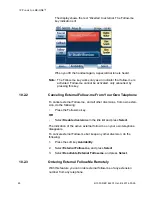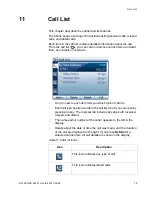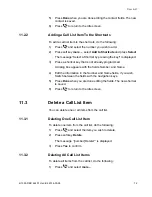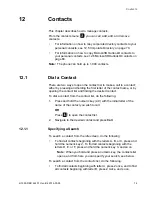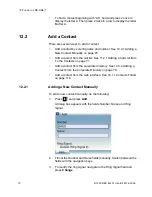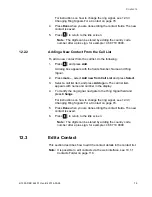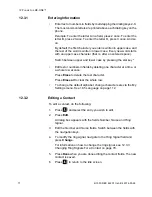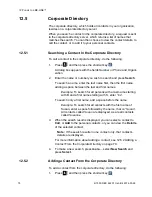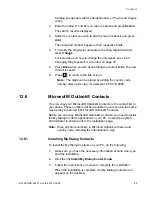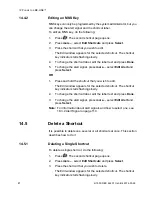IP P
HONE
FOR
MX-ONE™
79
6/1553-DBC 444 01 Uen B4 2014-03-26
12.5 Corporate
Directory
The corporate directory, which holds all contacts in your organization,
resides on a corporate directory server.
When you search a contact in the corporate directory, a request is sent
to the corporate directory server, which returns a list of names that
matches the search. You can then choose to view the contact details, to
call the contact, or to add it to your personal contacts.
12.5.1
Searching a Contact In the Corporate Directory
To call a contact in the corporate directory, do the following:
1.
Press
and then press the shortcut key
.
A dialog box appears with the fields
Number or Phone
and
Organi-
zation
.
2.
Enter the name or number you wish to search and press
Search
.
To search a name, enter the
last name
first, then the
first name
,
adding a space between the last and first names.
Example:
To search for all persons with a last name starting
with B and a first name starting with S, enter “
b s
”.
To search only a first name, add a space before the name.
Example:
To search for all contacts with the first name of
Susan, enter a space followed by the name, that is, “
Susan
”.
All contacts called
Susan
are displayed, as are all contacts
called
Susanne
.
3.
When the search result is displayed, you can select a contact to
Call
, or
Add
to the personal contacts, or you can view the
Details
of the selected contact.
Note:
If the search results in one contact only, that contact’s
details are displayed.
For more information about adding a contact, see 12.5.2 Adding a
Contact From the Corporate Directory on page 79.
4.
To make a new search, press
more...
, select
New Search
and
press
Select
.
12.5.2
Adding a Contact From the Corporate Directory
To add a contact from the corporate directory, do the following:
1.
Press
and then press the shortcut key
.