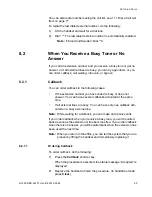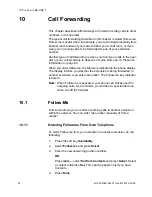6/1553-DBC 444 01 Uen B4 2014-03-26
46
I
NCOMING
C
ALLS
1.
Press the
Availability
soft key.
2.
Navigate to
Free on busy: ON
and press
Select
.
3.
Select the option
OFF, send busy on busy
and press
Select
.
4.
Press
Back
to return to the idle display.
7.6 Parallel
Ringing
Parallel ringing makes it possible for an incoming call to ring several
phones simultaneously and for the call to be answered on any of these
phones. The main advantage of this feature is that you do not risk losing
any calls.
The parallel ringing feature requires all phones involved to be defined in
a parallel ringing list, which is set up by the system administrator. Only
calls to a predefined main extension will be distributed to the phones on
the parallel ringing list. Incoming calls to other extensions will ring only
on their respective extensions.
To answer a parallel ringing call, lift the handset on any of the ringing
extensions.
7.6.1 Disabling
Parallel
Ringing
You can disable parallel ringing temporarily by activating Follow-me.
Disabling On Your Phone
To disable parallel ringing on one phone in the parallel ringing list,
you activate Follow-me to
the main extension
. For more informa-
tion, see 10 Call Forwarding on page 61.
Disabling On All Phones
To disable parallel ringing on all phones in the list, you activate
Follow-me to
all extensions except the main extension
. For more
information, see 10.1.1 Ordering Follow-me From Own Telephone
on page 61.
7.6.2
Restoring Parallel Ringing
To restore parallel ringing, deactivate Follow-me.
Restoring On Your Phone
To restore parallel ringing on one phone in the list, deactivate
Follow-me from that phone, see 10.1.2 Canceling Follow-me From
Your Own Telephone on page 62.