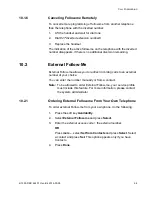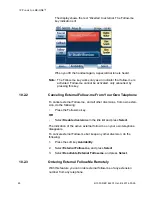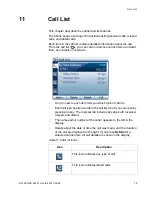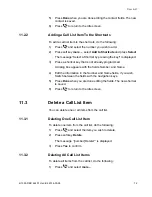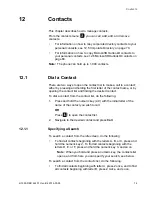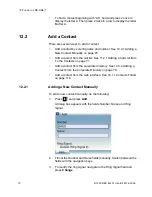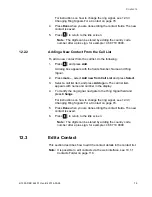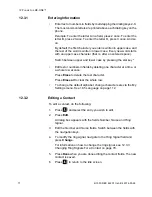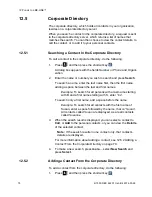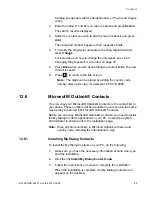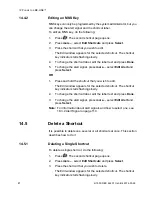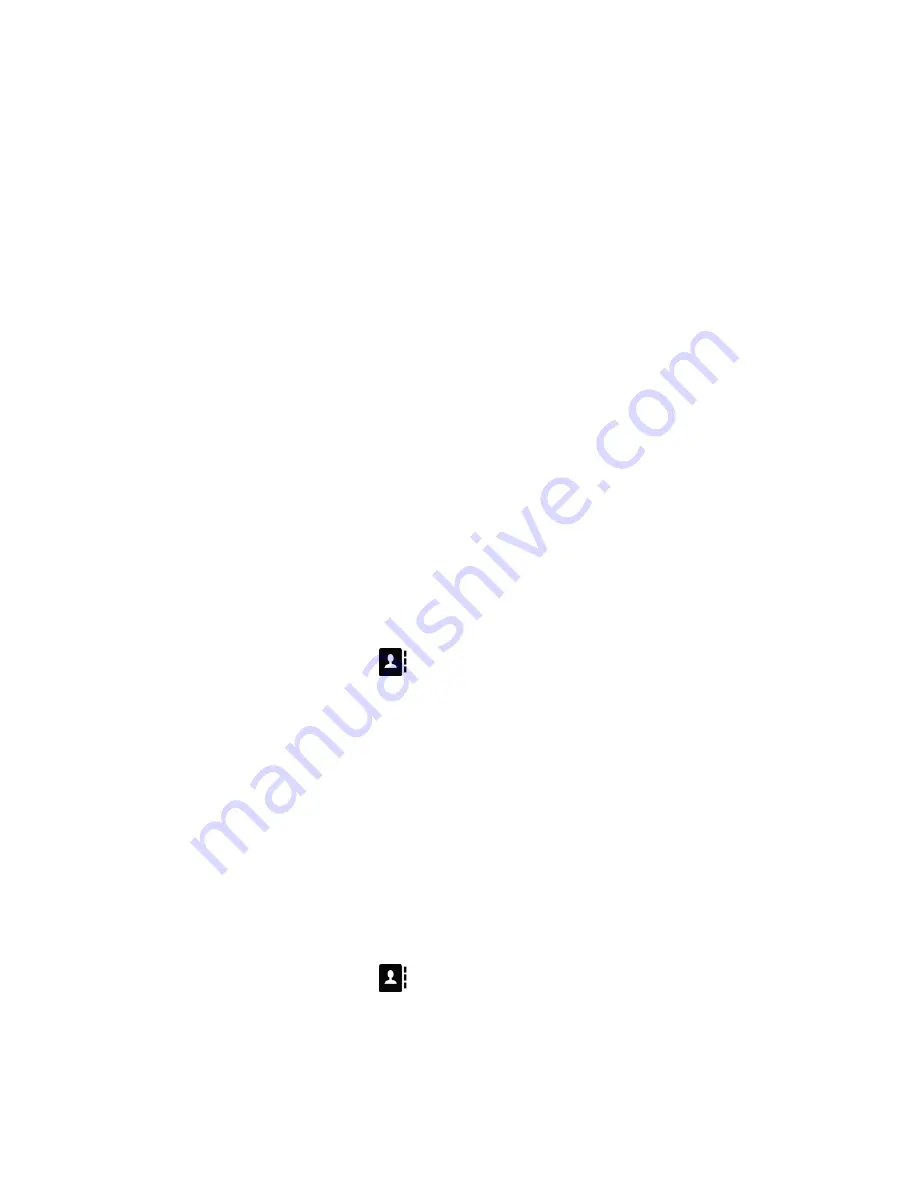
IP P
HONE
FOR
MX-ONE™
77
6/1553-DBC 444 01 Uen B4 2014-03-26
12.3.1 Entering
Information
•
Enter text or numbers in fields by multi-tapping the dialing keys 2-9.
The most common letters are printed above each dialing key on the
phone.
Example:
To enter the letter A in a field, press 2 once. To enter the
letter B, press 2 twice. To enter the letter D, press 3 once. And so
on.
By default, the first character you enter is written in upper case, and
the rest of the word is written in lower case. Every new word starts
with an upper case character (that is, after an entered space).
Switch between upper and lower case by pressing the star key *.
•
Edit text or numbers in fields by deleting one character at a time, or
a whole row at once:
Press
Erase
to delete the last character.
Press
Erase all
to clear the whole row.
•
To change the default alphabet, change character sets via the My
Settings menu. See 18.5 Language on page 112.
12.3.2 Editing
a
Contact
To edit a contact, do the following:
1.
Press
and select the entry you wish to edit.
2.
Press
Edit
.
A dialog box appears with the fields
Number
,
Name
and
Ring
Signal
.
3.
Edit the
Number
and
Name
fields. Switch between the fields with
the navigation keys.
4.
To modify the ring signal, navigate to the
Ring Signal
field and
press
Change
.
For information on how to change the ring signal, see 12.3.3
Changing Ring Signals For a Contact on page 78.
5.
Press
Done
when you are done editing the contact fields. The new
contact is saved.
6.
Press
to return to the idle screen.