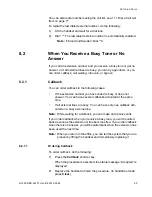6/1553-DBC 444 01 Uen B4 2014-03-26
42
I
NCOMING
C
ALLS
7
Incoming Calls
This chapter describes how to answer and reject incoming calls, how to
pick up calls on other extensions, and how to check missed calls.
7.1 Receiving
Calls
An incoming call is indicated by a ring signal, and a flashing indicator
associated with the line on which the call is presented. The phone
display shows the caller’s number, and name if available.
Note:
If the feature parallel ringing is activated, the call will ring on more
than one phone, see 7.6 Parallel Ringing on page 46.
7.1.1
Answering a Call
You can answer incoming calls in handset mode or handsfree mode:
•
Handset
: Lift the handset. The call is received on the line repre-
sented by a flashing line button.
•
Handsfree
: Press the soft key
Answer
or the flashing line button
without lifting the handset. (You can switch to handset mode at any
time by lifting the handset.)
7.1.2
Rejecting a Call
If you are busy, you can reject the call by pressing the soft key
Reject
or
the
button. The caller will hear a busy tone, and the call is discon-
nected.
7.2
Picking Up Calls
You can answer calls to your extension from another phone, as well as
answer calls to another extension from your phone. This feature is
known as
picking up
calls.
Note:
Some phones can be protected against call pick-up.
To pick up a call, do the following:
1.
Lift the handset and call the ringing extension.