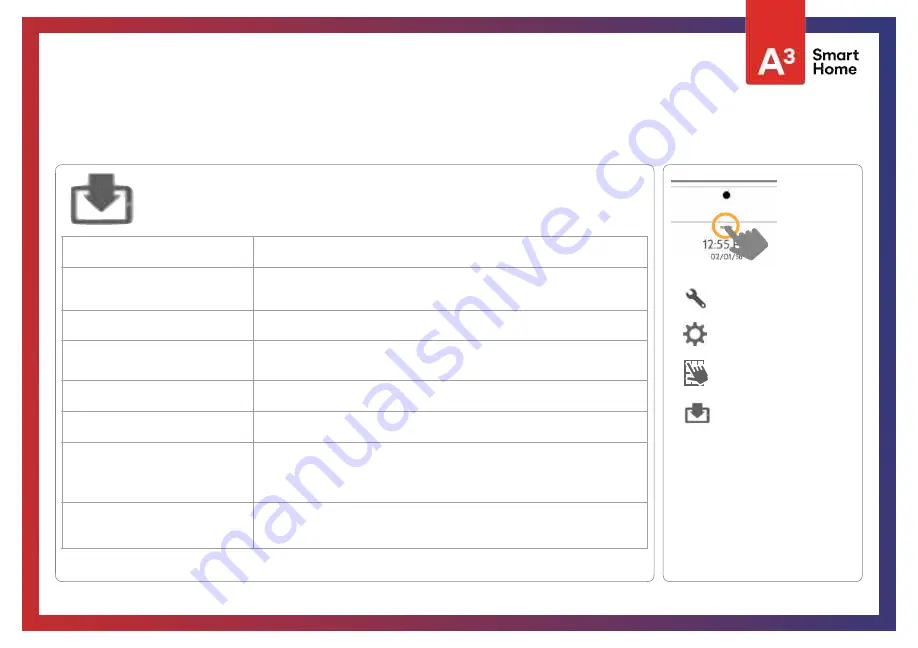
Upgrade Software
Upgrade the panel’s software version using Wifi or an SD Card.
UPGRADE SOFTWARE
FIND IT
UPGRADE SOFTWARE
Swipe down for
access
SETTINGS
ADVANCED SETTINGS
ENTER CODE (1111, 2222)
Setting
Description
Upgrade Using Network
Search the network for updates and install new software
NOTE:
For UL/cUL, remote software uploading is not allowed
Upgrade Using SD Card
Search an inserted SD Card for updates and install new software
Update Configuration Using SD Card
Search SD Card for settings configuration template and update panel settings using
it
Downgrade Using Network
With the proper Patch Tag the system can be properly downgraded
Patch Tag
A code corresponding to a specific software update on the server
Automatic Background Check and
Download
Allows the panel to check for new software in the background and download it to
local storage so that it can be applied at a later date. Default
Enabled
Automatic Check Interval
Determines interval the IQ Panel 2 will look for software update. Available options
are Every Night, Once a Week, Once a Month. Default
Once a Week
NOTE:
Proper maintenance requires prompt administration of any software updates
MAINTENANCE
Содержание Qolsys IQ Panel 2
Страница 8: ...INSTALLING THE PANEL...
Страница 13: ...USER INTERFACE...
Страница 17: ...PROGRAMMING...
Страница 52: ...SECURITY SENSORS...
Страница 84: ...WI FI DEVICES...
Страница 91: ...Z WAVE DEVICES...
Страница 102: ...BLUETOOTH DEVICES...
Страница 110: ...SYSTEM TESTS...
Страница 135: ...CUSTOMIZATION...
Страница 148: ...MAINTENANCE...
Страница 154: ...TROUBLESHOOTING...
Страница 164: ...LEGAL...
Страница 172: ...SPECIFICATIONS...










































