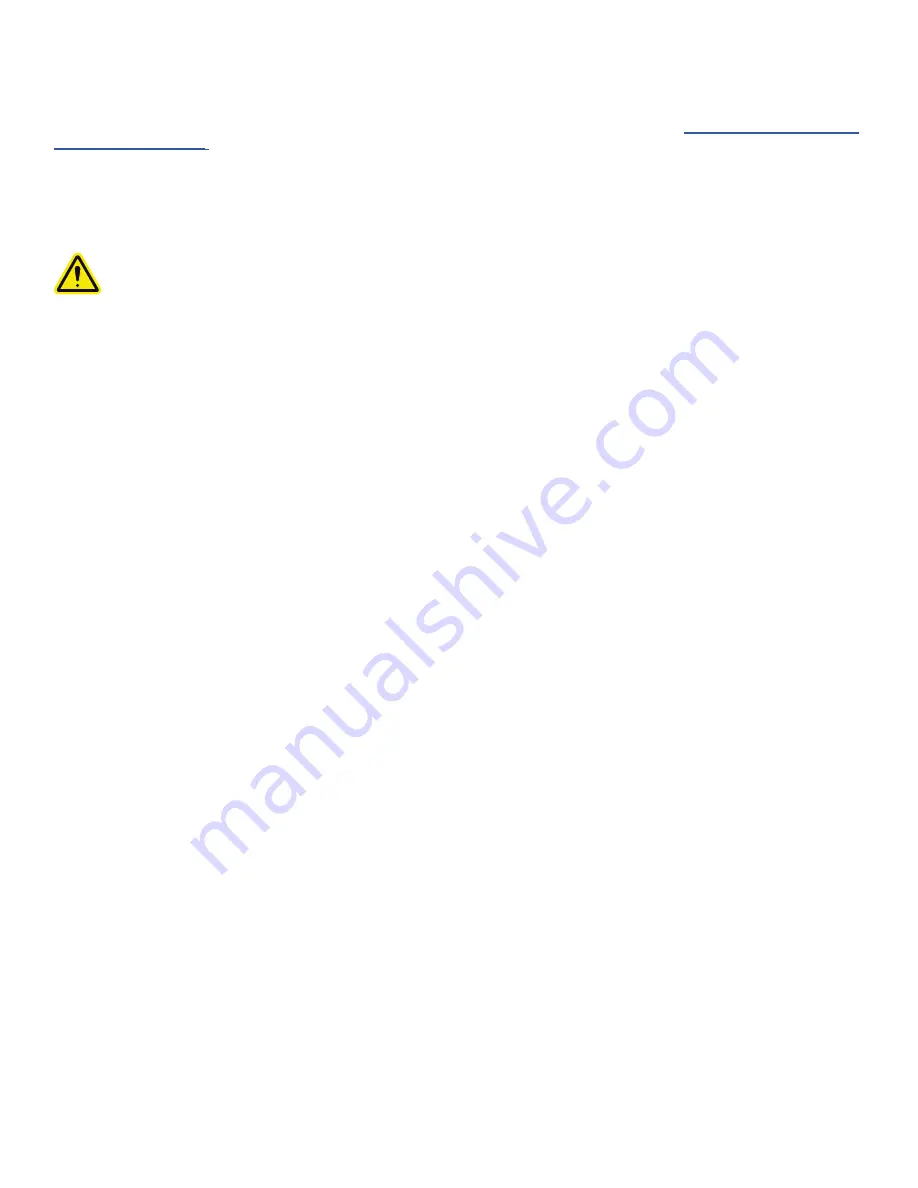
3D Systems, Inc.
Material Characteristics
The photopolymers used in stereolithography may be hazardous if handled improperly . Repeated skin contact with materials may cause
sensitization. Consult the manufacturer’s Global Harmonized Standards/Safety Data Sheet (GHS/SDS) for information on specific
materials . For further information on this and related topics, consult the 3D Systems – Materials website at
http://www.3dsystems.com/
support/materials/msds
.
Material Storage
Material should be stored in their original containers, according to the guidelines given in the GHS/SDS included with the material .
Protect material from sunlight and ambient room light .
Never mix different materials .
Material Disposal
Do not dump used material down any drains . Follow disposal rules established by company, local, state, and federal authorities .
Material Spill Containment
Your company has the responsibility to define what constitutes a major spill. Personnel who are involved in cleaning up major spills
of material should wear NIOSH/MSHA approved respirators designed for use with organic chemical vapors . In addition, each person
should wear protective goggles, rubber boots, and 100% nitrile gloves to minimize exposure to material, which can cause eye, skin, and
respiratory irritation, as well as possible skin allergies and respiratory reactions .
Any spilled material should be absorbed on inert absorbent material and placed into containers for transfer to an approved waste
disposal site . After cleaning up the spill, individuals should wash thoroughly with soap and COLD water . Dry-clean contaminated clothing .
Discard contaminated shoes and leather products . Avoid exposure to sunlight until skin and clothing have been cleaned of material .
Refer to the GHS/SDS before using any chemicals . Repeated or prolonged skin contact may cause sensitization . Vapor may be harmful .
First Aid and Protective Equipment
The following paragraphs provide general first aid procedures and recommendations for protective equipment to minimize the risks from
material exposure . If professional medical attention is necessary, take the Global Harmonized Standards/Safety Data Sheet (GHS/SDS)
for the exact material involved to the attending physician .
Skin Contact
Wear 100% nitrile gloves and lab coats to avoid skin contact . Should material come in contact with skin, wash thoroughly with soap and
cold water and immediately remove contaminated clothing and shoes . If skin is irritated, seek medical attention . Dry-clean contaminated
clothing . Discard contaminated shoes and leather products .
Eye Contact
Safety goggles should be worn to prevent accidental splashes into the eyes. If material comes in contact with the eye, flush immediately
with large amounts of water for 15 minutes, avoid sunlight, fluorescent light, and other ultraviolet light, and obtain immediate medical
attention. Eye wash facilities and a first aid kit should be readily available and close to the 3D printer system.
Contact Lenses
If material splashes into eyes when contact lenses are worn, flush eyes immediately with water. Verify that flushing has removed the
contact lens from the eye(s) . Protect eyes from light and obtain immediate medical attention . Discard contact lenses that come into
contact with liquid material .
Fume Inhalation
Remove the person to fresh air. Give artificial respiration or cardiopulmonary resuscitation (CPR) if required. If breathing is difficult, give
oxygen . Obtain immediate medical attention .
7
Содержание ProJet 2500
Страница 1: ...User Guide Original Instructions ProJet 2500 3D Printer System ...
Страница 5: ......
Страница 50: ...45 ...













































