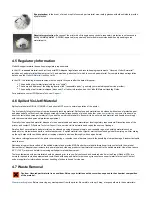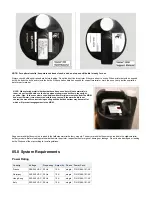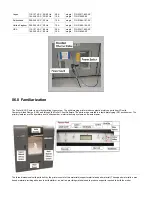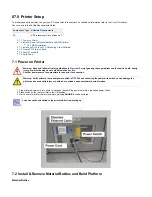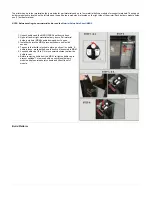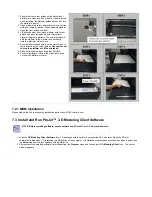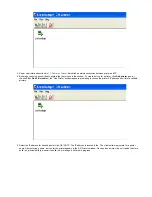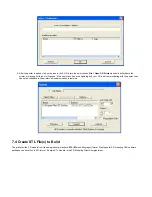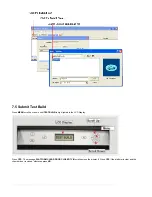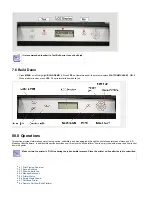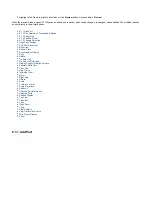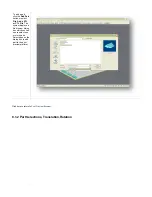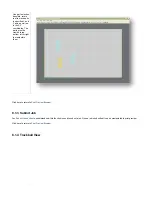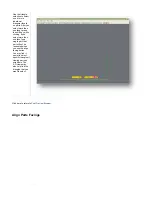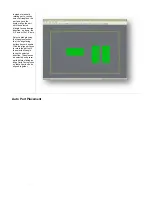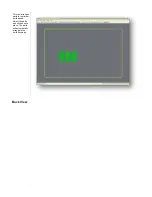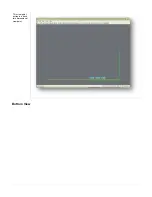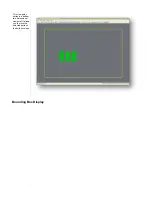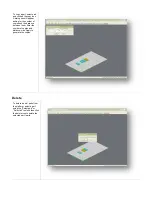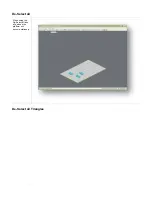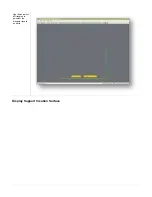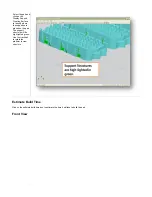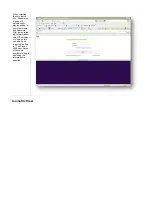1.
2. Highlight a Job Name in printer's Info window, click
button or choose
.
Preview
Job > Preview
When the preview window opens, STL files can be added and removed, parts can be changed, rearranged, and submitted. The modified jobs can
be sent directly to the printer's queue.
8.1.1 Add Part
8.1.2 Part Selections, Translation,Rotation
8.1.3 Submit Job
8.1.4 Trackball View
8.1.5 Triangle Selection
Align Parts Facings
Auto Part Placement
Back View
Bottom View
Bounding Box Display
Copy
Delete
De-Select all
De-Select all Triangles
Display Support Creation Surface
Estimate Build Time
Front View
Help Topics
Isometric View
Mirror
Right View
Rotate
Scale
Scale inch to mm
Scale mm to inch
Select all
Selected Part Information
Selected Parts
Shaded Display
Top View
Translate
Undo
Undo Zoom
Verify
View All Parts
View Platform and Parts
Wire Frame Display
Zoom
8.1.1 Add Part
Содержание ProJet 5000
Страница 34: ...This view point button is a back two dimensional viewpoint Bottom View ...
Страница 36: ...A bounding box for a set of objects is a cuboid that completely contains the set Copy ...
Страница 39: ...Use the de select all triangles to de select the triangular facets on parts Display Support Creation Surface ...
Страница 41: ...This view point button is a front two dimensional viewpoint Help Topics ...
Страница 45: ...This view point button is a right two dimensional viewpoint Rotate ...
Страница 52: ...View selected parts enlarges the selected parts until they fill the viewing area Shaded Display ...
Страница 56: ...Click the undo icon to bring part back to its previous state after changes have been made Undo Zoom ...
Страница 60: ...Using a wire frame allows visualization of the underlying design structure of a part Zoom ...