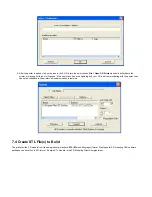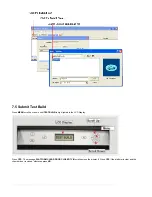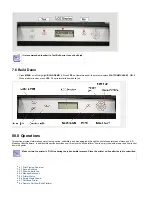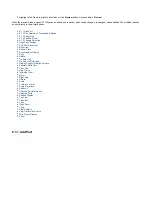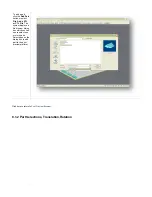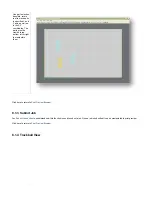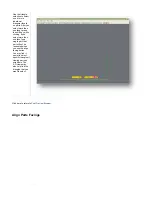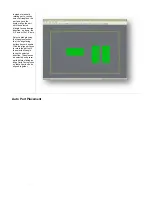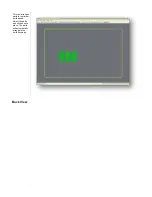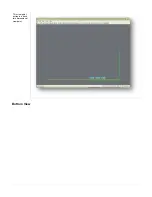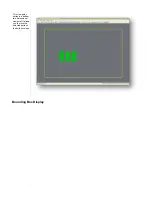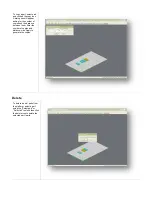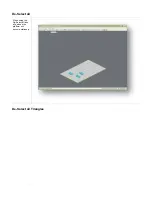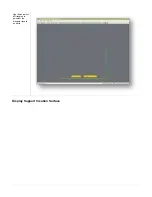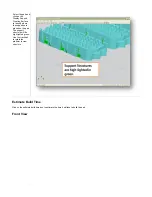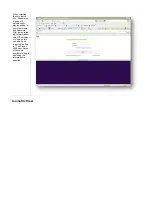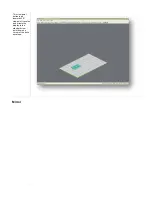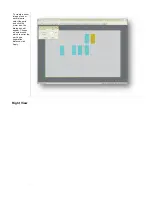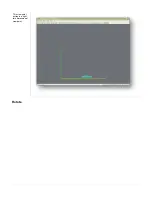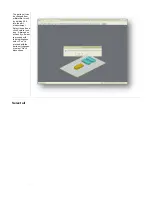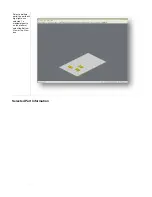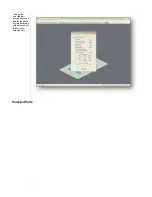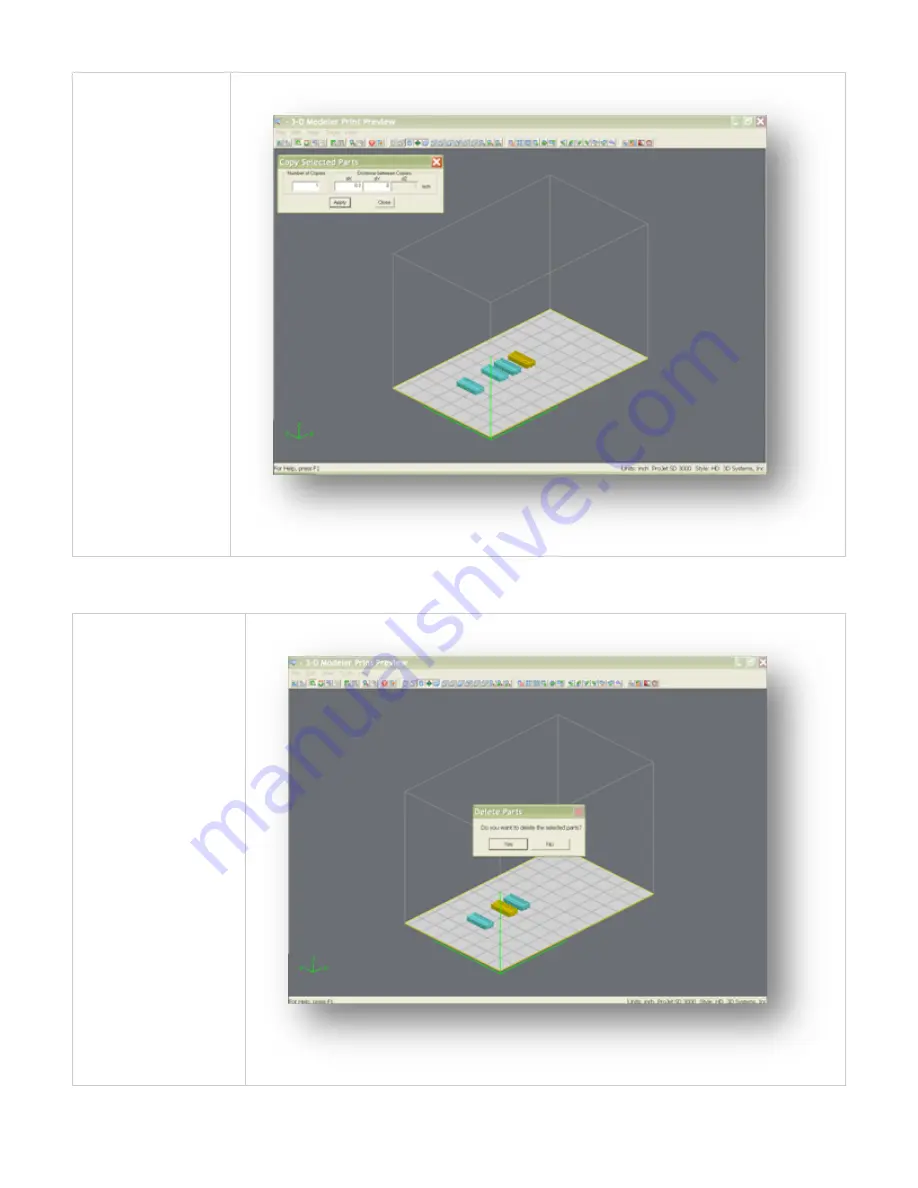
To copy a part, select part
and click on the copy icon.
A dialog box will appear
asking for the number of
copies and the distance
between them. Enter the
number of copies and
distance, click Apply to
generate the copies.
Delete
To delete a part / parts from
the platform, select a part
using the "Select part" or
"Select all" tool and then click
the delete icon to delete the
selected part / parts.
Содержание ProJet 5000
Страница 34: ...This view point button is a back two dimensional viewpoint Bottom View ...
Страница 36: ...A bounding box for a set of objects is a cuboid that completely contains the set Copy ...
Страница 39: ...Use the de select all triangles to de select the triangular facets on parts Display Support Creation Surface ...
Страница 41: ...This view point button is a front two dimensional viewpoint Help Topics ...
Страница 45: ...This view point button is a right two dimensional viewpoint Rotate ...
Страница 52: ...View selected parts enlarges the selected parts until they fill the viewing area Shaded Display ...
Страница 56: ...Click the undo icon to bring part back to its previous state after changes have been made Undo Zoom ...
Страница 60: ...Using a wire frame allows visualization of the underlying design structure of a part Zoom ...