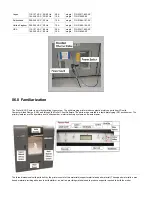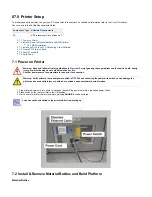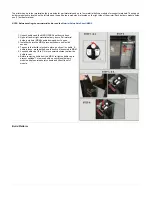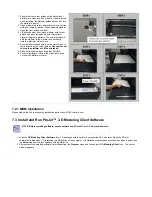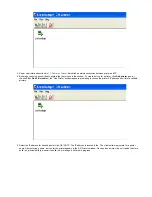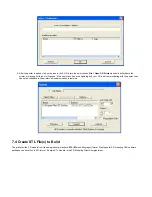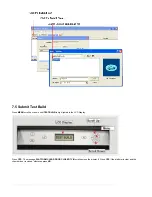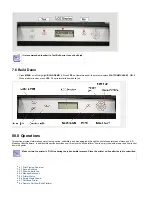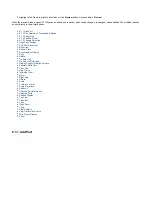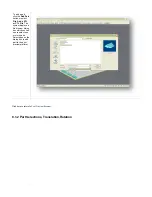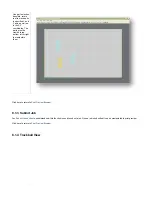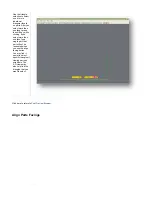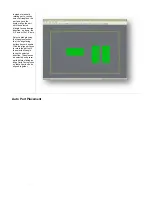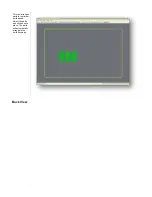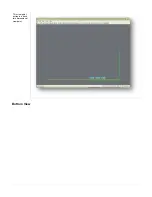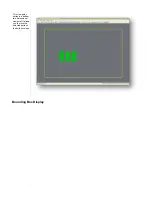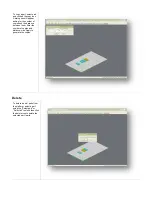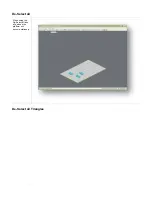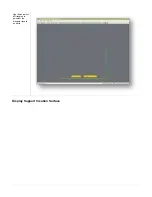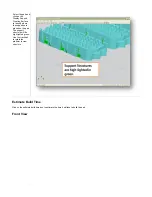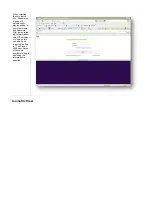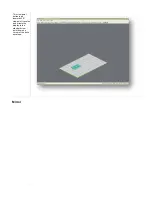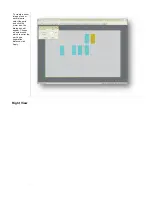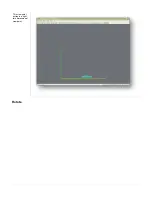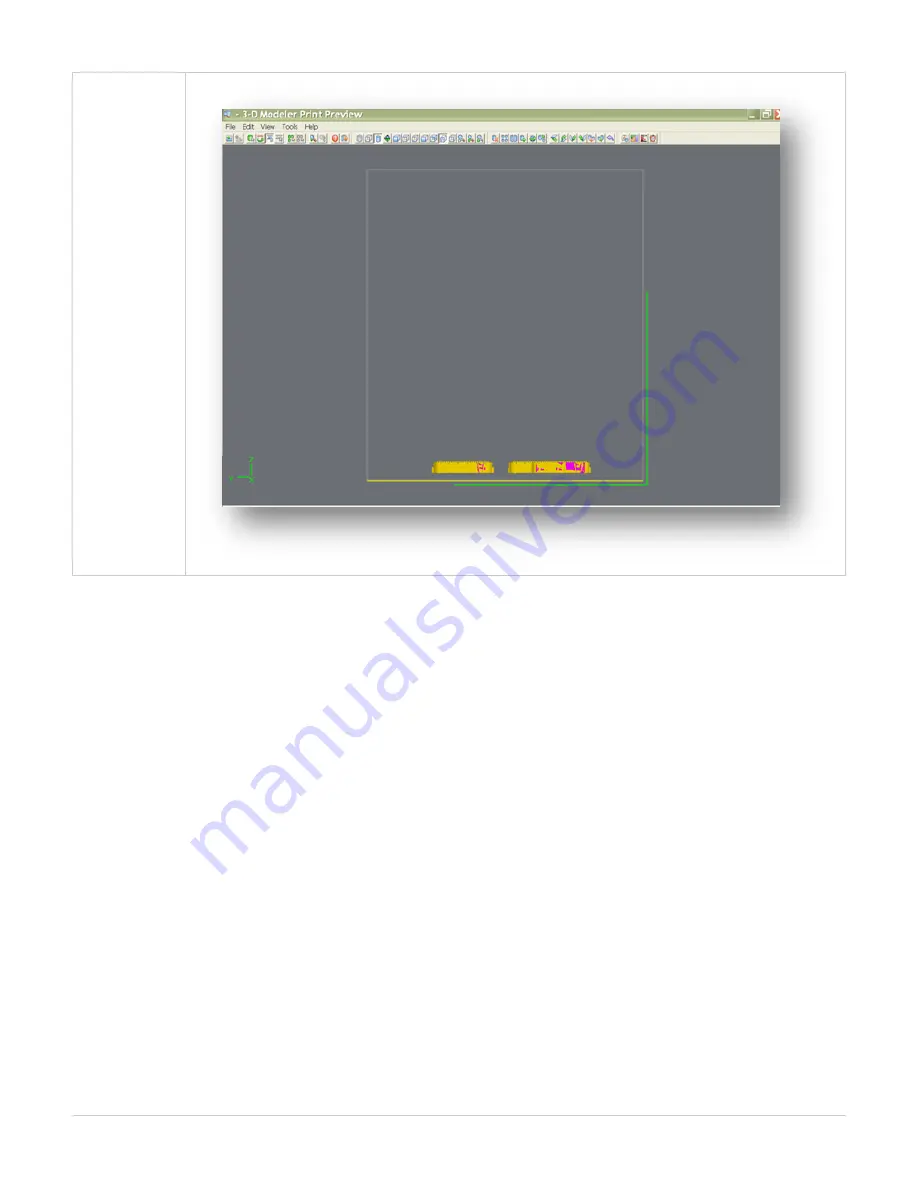
Use the triangle
selection to select
one or more
individual
triangular facets
on parts. After you
select more than
one facet, press
the shift key while
clicking. If you
select more than
one facet on a
single part, that
part will not be
reoriented when
you use the align
facing button.
You may find it
easier to select
specific triangles if
viewing parts as
wireframe. The
2-D views may
also help find the
triangles that you
want to select.
Click here to return to
Align Parts Facings
Содержание ProJet 5000
Страница 34: ...This view point button is a back two dimensional viewpoint Bottom View ...
Страница 36: ...A bounding box for a set of objects is a cuboid that completely contains the set Copy ...
Страница 39: ...Use the de select all triangles to de select the triangular facets on parts Display Support Creation Surface ...
Страница 41: ...This view point button is a front two dimensional viewpoint Help Topics ...
Страница 45: ...This view point button is a right two dimensional viewpoint Rotate ...
Страница 52: ...View selected parts enlarges the selected parts until they fill the viewing area Shaded Display ...
Страница 56: ...Click the undo icon to bring part back to its previous state after changes have been made Undo Zoom ...
Страница 60: ...Using a wire frame allows visualization of the underlying design structure of a part Zoom ...