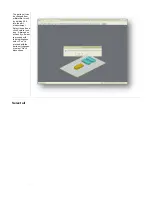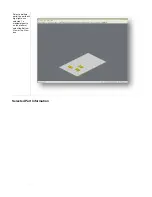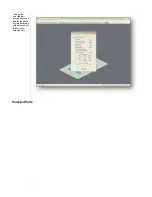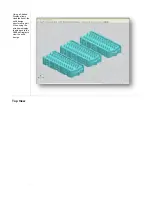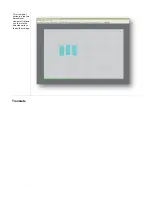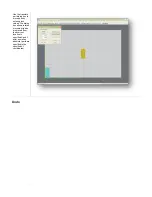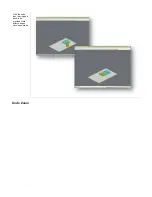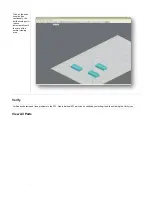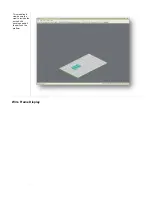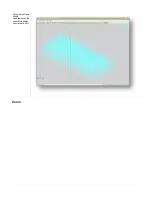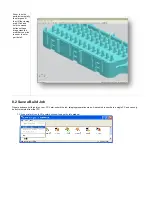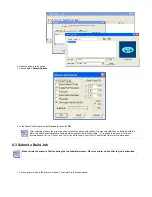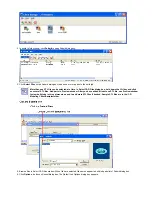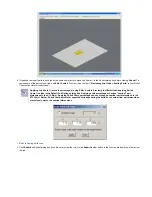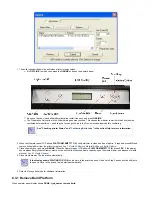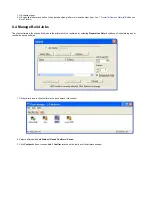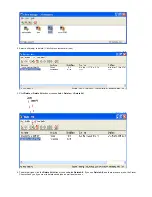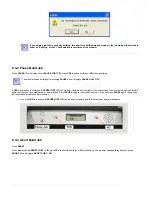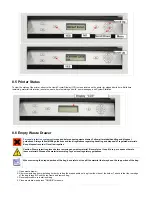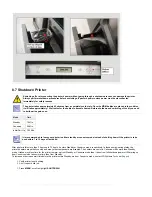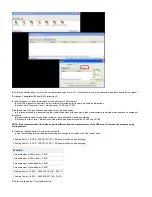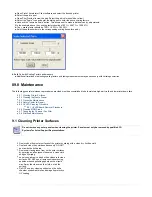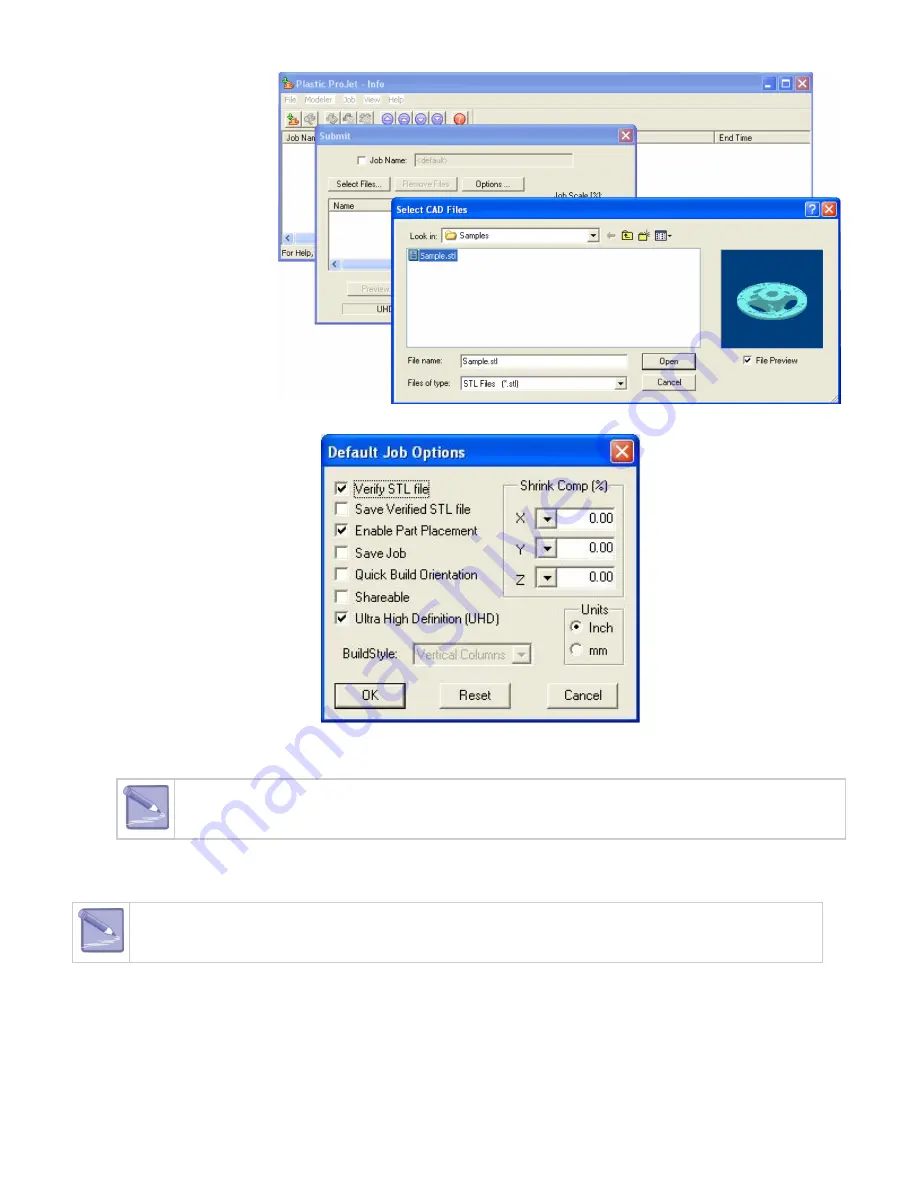
2.
3.
4.
1.
Select Job name to be saved.
Choose
.
Job > Default Options
In the Default Job Options, select
, then click
.
Save Job
OK
After submitting jobs to the printer's queue, it cannot be saved unless Save Job was selected. When a build job with the
Save Job option enabled reaches Pending status, another job (with the suffix "_s") is added to the queue. For more
information see
Build Jobs in your ProJet Client online Help for more information.
8.3 Submit a Build Job
Make certain the printer is Off-Line during the job submittal process. Place the printer on-line after the job is submitted.
Click on printer's icon in the printer's window. The printer's Info window opens.
Содержание ProJet 5000
Страница 34: ...This view point button is a back two dimensional viewpoint Bottom View ...
Страница 36: ...A bounding box for a set of objects is a cuboid that completely contains the set Copy ...
Страница 39: ...Use the de select all triangles to de select the triangular facets on parts Display Support Creation Surface ...
Страница 41: ...This view point button is a front two dimensional viewpoint Help Topics ...
Страница 45: ...This view point button is a right two dimensional viewpoint Rotate ...
Страница 52: ...View selected parts enlarges the selected parts until they fill the viewing area Shaded Display ...
Страница 56: ...Click the undo icon to bring part back to its previous state after changes have been made Undo Zoom ...
Страница 60: ...Using a wire frame allows visualization of the underlying design structure of a part Zoom ...