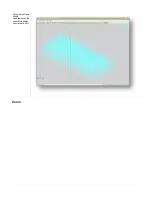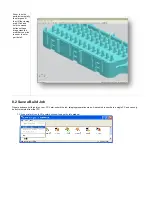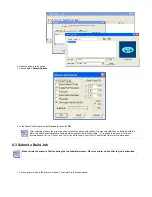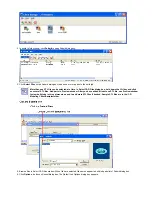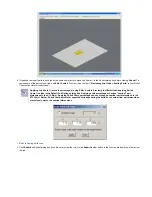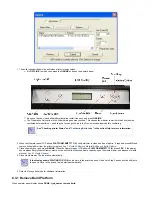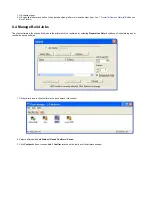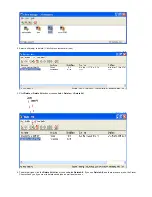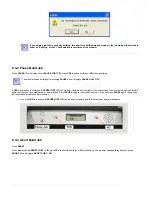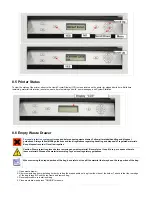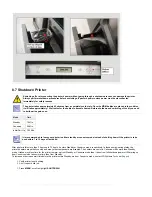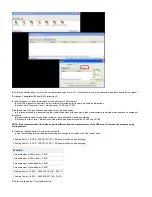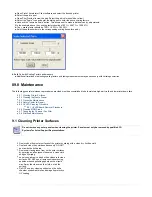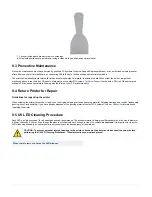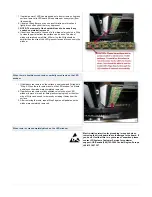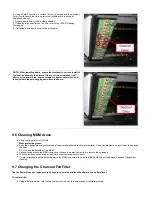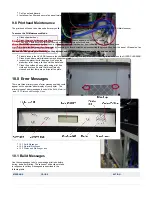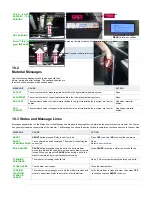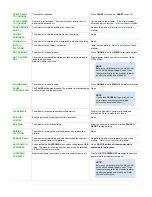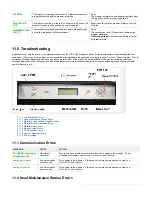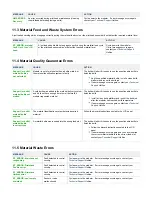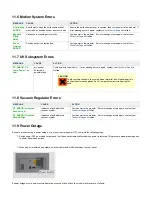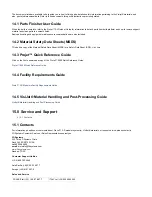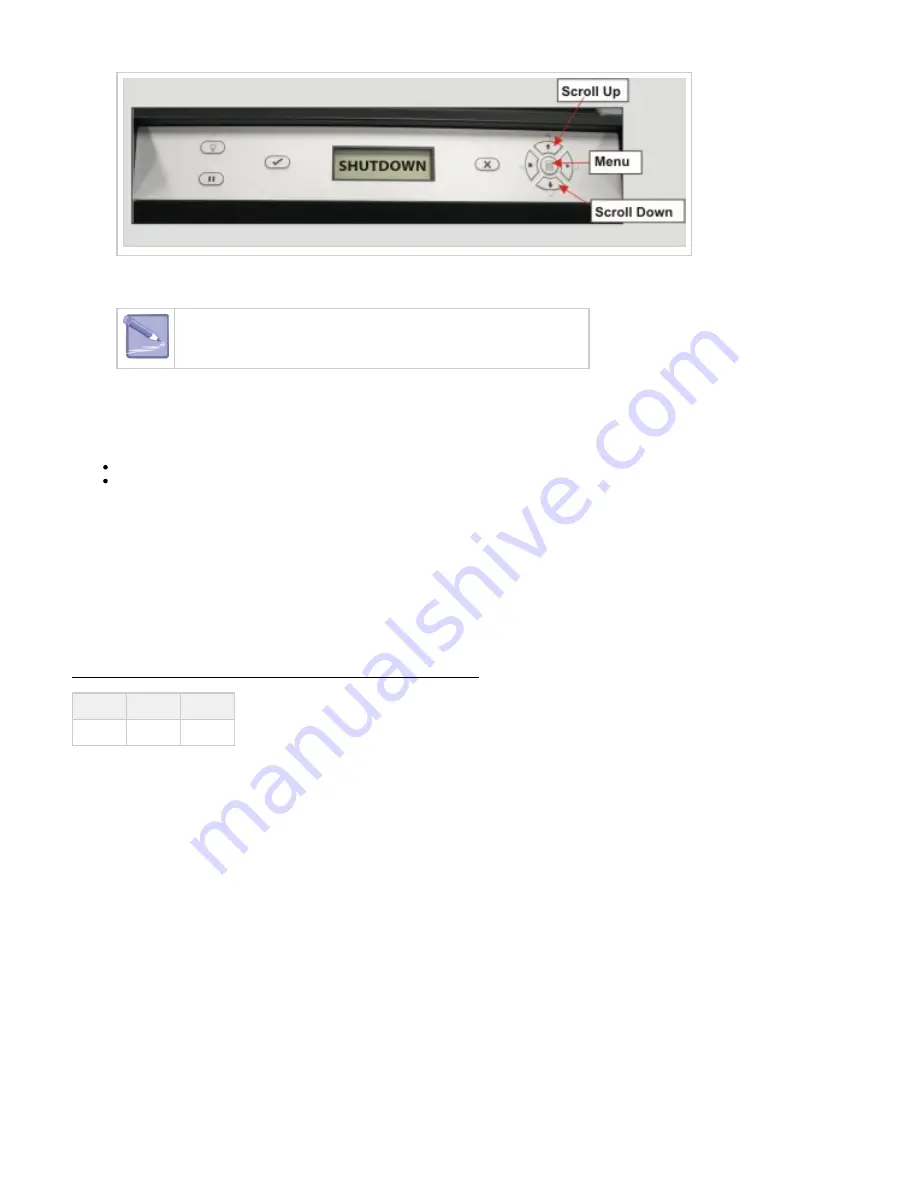
1.
1.
2.
Press
twice.
YES
When the display shows
, press the power switch on the rear panel.
OK TO POWER OFF XXX
To halt shutdown, press "ONLINE" before you press the power switch.
8.8 Remove Part from Build Platform
Remove build platform from printer. Refer to section
Place warm platform of parts in a freezer for a few minutes. As the parts and platform cool, they contract at different rates and separate.
Alternatively, the parts can be mechanically separated from the build plaform by force using a tool with a stiff thin blade such as a putty
knife. Make certain you do not mark the platform. For more information on how to clean parts, refer to the
.
8.9 Shrink Compensation for VisiJet® MX Part Material
Material shrinkage occurs in thermoplastics as they transition from liquid state to solid (change in density). In the case of photopolymers used in
the Multi-Jet building process, this shrinkage can occur during the curing stage of printing.
The ProJet Accelerator Client Software has features built in to allow a user to compensate for the natural shrinkage of the material and also fine
tune the accuracy of a part.
The instructions below will explain the process for entering shrink compensation and fine tuning part accuracy using scaling factors.
SHRINK COMPENSATION VALUES FOR VISIJET® MX PART MATERIAL
X value
Y value
Z value
0.60
0.60
0.00
1. Enter Standard Shrink Compensation Values for the material.
Open ProJet Accelerator Client software and select the desired printer.
a.
Select the part to build.
b.
Select the "
" button.
c.
Options
Содержание ProJet 5000
Страница 34: ...This view point button is a back two dimensional viewpoint Bottom View ...
Страница 36: ...A bounding box for a set of objects is a cuboid that completely contains the set Copy ...
Страница 39: ...Use the de select all triangles to de select the triangular facets on parts Display Support Creation Surface ...
Страница 41: ...This view point button is a front two dimensional viewpoint Help Topics ...
Страница 45: ...This view point button is a right two dimensional viewpoint Rotate ...
Страница 52: ...View selected parts enlarges the selected parts until they fill the viewing area Shaded Display ...
Страница 56: ...Click the undo icon to bring part back to its previous state after changes have been made Undo Zoom ...
Страница 60: ...Using a wire frame allows visualization of the underlying design structure of a part Zoom ...