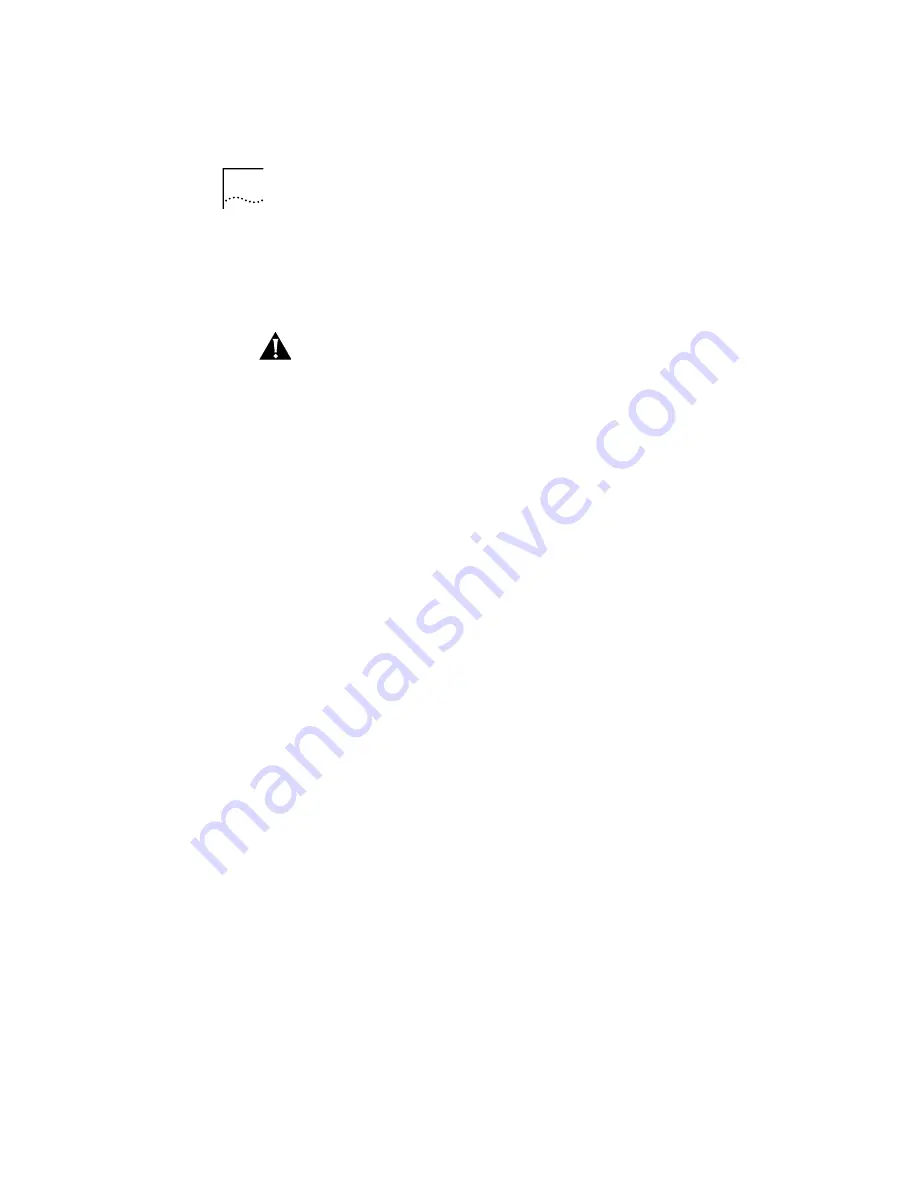
2-8
C
HAPTER
2: I
NSTALLING
THE
O
FFICE
C
ONNECT
R
EMOTE
812 ADSL R
OUTER
If you selected DHCP Smart Mode or Unconfigured Mode,
your Remote 812 must be assigned an IP address in order
for your web browser to communicate with it. You must
also have an administrative login profile (user name and
password) assigned.
If you assign the IP address with DHCP Smart Mode or with
the IP Wizard, the administrative login name is
root
and
the password is
!root
.
After you access the unit with
your web browser, you are strongly advised to delete
this login profile and create a new one with a secure
name and password.
(Maximum character length of login
name = 32, password maximum character length = 15.)
Configuring in DHCP Smart Mode
In Windows, the browser will automatically launch at the
conclusion of your automated installation procedure and
you will have the assistance of the IP Wizard. In MAC or
Unix, you must manually start the browser.
Proceed to the section:
Getting Started with the
OfficeConnect Remote 812 Manager
Configuring in Unconfigured Mode
Windows Users:
Windows users will have the assistance
of the IP Wizard, as in DHCP Smart Mode.
You will need to input a static address that agrees with
other addresses on your LAN.
The IP Wizard:
IP Wizard will search the LAN for all
unconfigured Remote 812s. As each unconfigured unit is
found, the unit’s MAC address is placed in the selection
box. For multiple Remote 812s, you can determine which
MAC address belongs to the one you want to configure by
disconnecting the Remote 812’s Ethernet cable and
running IP Wizard again. The missing MAC Address
belongs to that Remote 812. If the IP Wizard does not find
any unconfigured units, and you are sure your unit is
unconfigured, refer to the chapter on Troubleshooting in
the OfficeConnect Remote 812 ADSL Router Online User’s
Guide.
















































