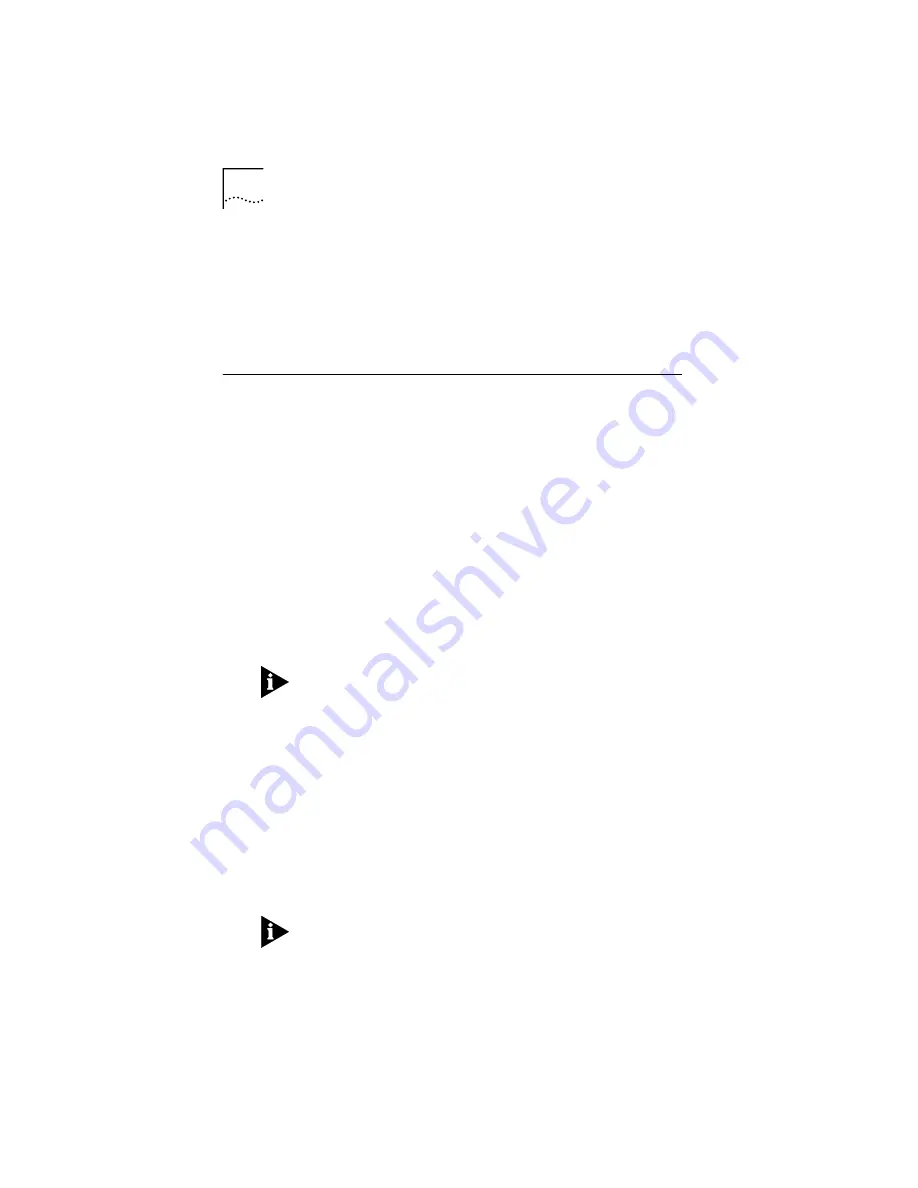
2-6
C
HAPTER
2: I
NSTALLING
THE
O
FFICE
C
ONNECT
R
EMOTE
812 ADSL R
OUTER
If you are using MAC or Unix, you will need to use the
console port and a terminal emulator program to access
CLI, using the settings: 9600 Bits per Second, 8 Data Bits,
No Parity, Flow control equal to Xon/Xoff. Refer to the
CLI
Users Guide
(which is a .pdf file on the Install CD) for a
description of the commands to use.
OfficeConnect Remote 812 Software Installation
The Remote 812 Install CD contains the Online Guides, the
IP Wizard Utility, and the 3Com Instant Update software.
The IP Wizard and Instant Update are available at this time
only for Windows users. If you are a Windows user and are
doing a normal install, your install CD should be
automatically copying the basic files you need to complete
your installation at this point. The CD also contains
Microsoft Internet Explorer 4, and Adobe Acrobat Reader
3.01.
If you are a MAC or Unix-based user, copy or refer to the
CLI Users Guide for instructions on using the CLI and the
“Quick Setup” and “QuickVC” programs to complete your
installation.
If you do not have at least Microsoft Internet Explorer 3.02
or Netscape Navigator 3.0, you should install the Microsoft
Internet Explorer 4 included on this CD in order to use the
web-based OfficeConnect Remote 812 Manager for
configuring your Remote 812. You must also have Adobe
Acrobat Reader installed to view the PDF formatted CLI
Guide included on this CD.
If you are not installing the Remote 812 at this time but
you want to copy the information and help files, you may
do so from the Install CD Main Menu:
The Remote 812 is shipped with its operational software
pre-installed in the unit’s FLASH memory. A copy of the
operational software is also provided on the CD.
The Remote 812 operational software (the *.nac file)
included on the CD is copied to your hard drive and not the
Remote 812 unit. Unless you specify otherwise, it is
















































