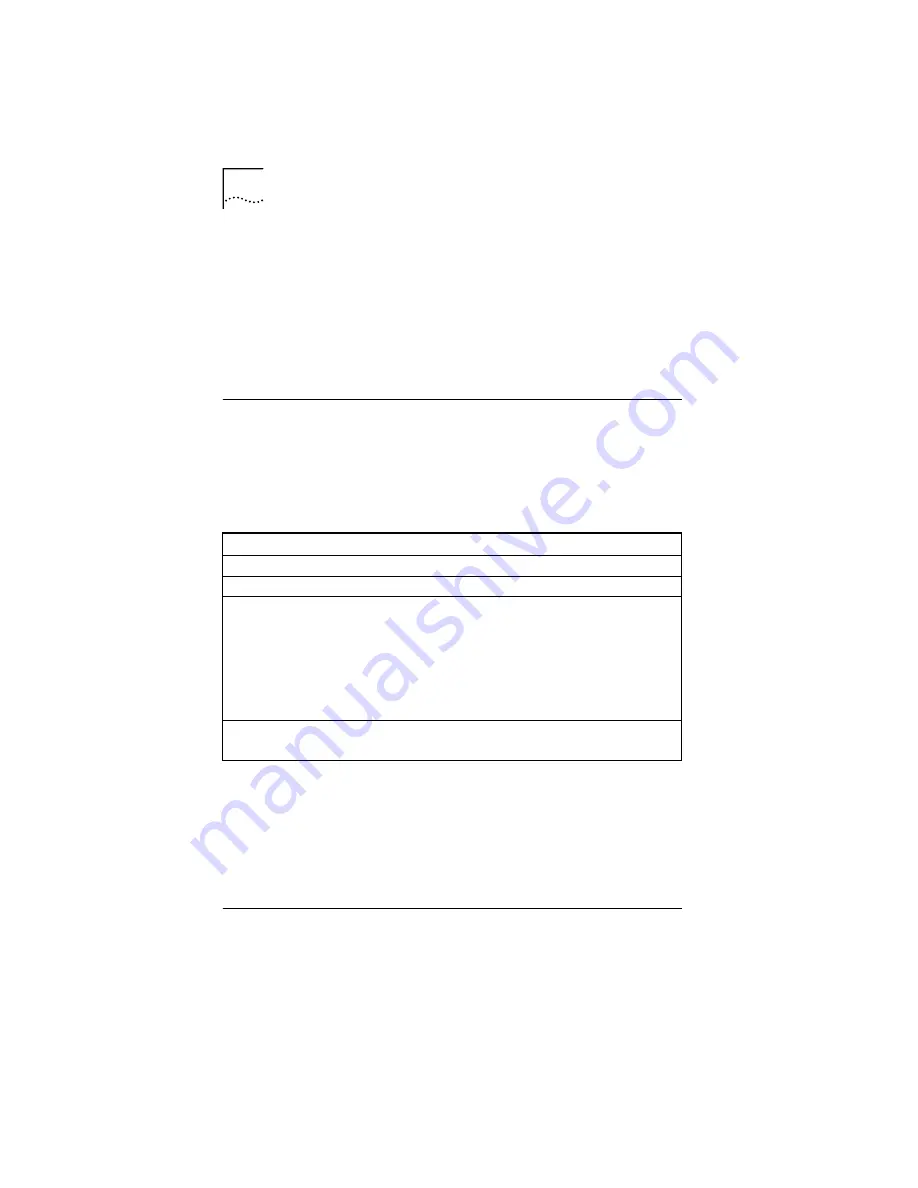
2-4
C
HAPTER
2: I
NSTALLING
THE
O
FFICE
C
ONNECT
R
EMOTE
812 ADSL R
OUTER
using CLI. Locate the serial cable included in your package.
Connect one end of the cable to the DB-9 console port on
the Remote 812 and plug the other end into a serial port
on your workstation.
The Remote 812 Hardware Installation is now complete.
Continue with the next section to verify your Remote 812 is
operating correctly.
LED Light Operation
After you boot up, the LEDs indicate whether the Remote
812 is working properly and when certain features are in
use. There are four sets of LEDs on the Remote 812. They
operate as shown in the following table:
If an LED is not operating properly, consult the
OfficeConnect Remote 812 Online User’s Guide
and
refer to the section on
Troubleshooting
.
* If the ADSL LED is off, there may be a problem with the
ADSL cable or line. However, you can continue setting up
your Remote 812 even if the ADSL Link Status LED is off.
Workstation Configuration
The IP configuration on your Workstations must
correspond with the Remote 812 configuration. The
Table 2-1
LED Operation
LED Group
LED Indicator
Status
Operation
Alert
Flashing
Software is initializing.
Power
Power
ON
Power is on.
ADSL Link
Status
ADSL
connection
OFF
Green
Blinking
Green
Orange
No signal has been detected.*
Link is up.
Link is up, data transfer is occurring.
The unit is attempting to achieve
synchronization with the CO
equipment.
LAN Status
(Ports 1-4)
Client
Connection
ON
A client is connected to the
corresponding port on the hub.
















































