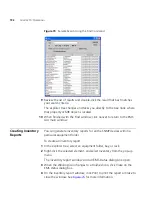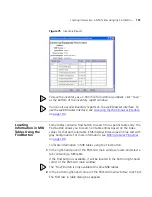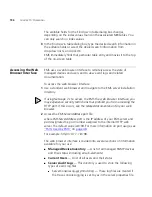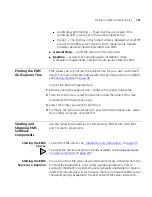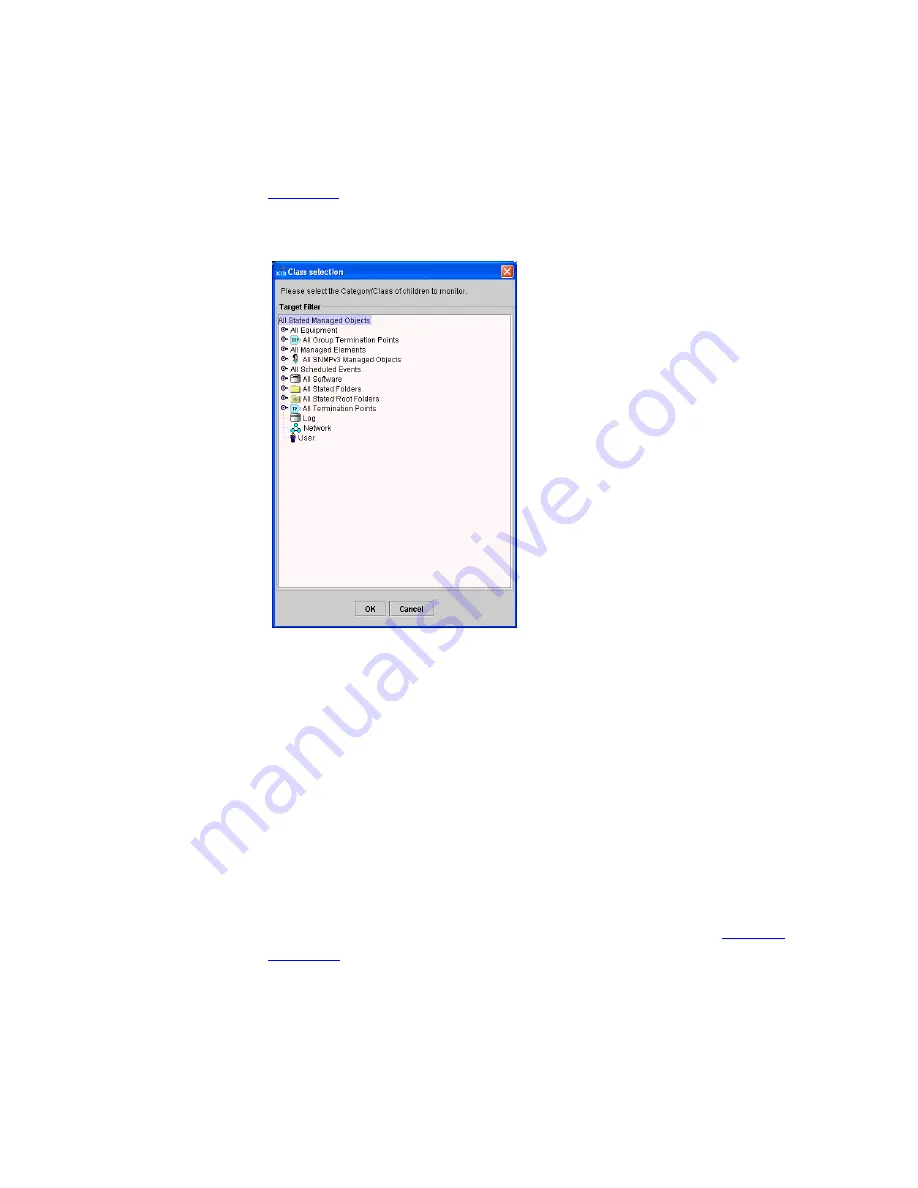
180
C
HAPTER
10: O
PERATIONS
Figure 65
shows the
Class selection
filter window.
Figure 65
Class Selection Filter Window
Use this filter engine to search for specific devices, event records,
managed objects, and configuration groups. For example, if you want to
search all managed objects in the explorer tree, select the
All Stated
Managed Objects
root element.
5
Click
OK
.
6
If this device has sub-elements, select the
Detailed
tab to reveal the status
of all of the sub-elements at the same time.
7
When finished, click
Close
.
Refreshing the Status
To update EMS with the current administrative state, operational state,
and usage status of the selected element and its sub-elements, use the
State
command. This command forces EMS to poll the element and any
sub-elements to update its state. For more information, the
Table 45
on
page 177
.
To refresh the device state:
1
In the explorer tree, right-click the element you want to update.
2
From the pop-up menu, select State and then select
Update
.
Содержание 3CR15600 - Enterprise Management Suite
Страница 12: ...12 ...
Страница 16: ...16 ABOUT THIS GUIDE ...
Страница 40: ...40 CHAPTER 1 PRODUCT OVERVIEW ...
Страница 54: ...54 CHAPTER 2 PRE INSTALLATION ...
Страница 100: ...100 CHAPTER 4 SERVER FAILOVER CONFIGURATION ...
Страница 123: ...Schedulable GUI Based Device Discovery 123 Figure 32 Session Preferences Discovery Tab Boxes ...
Страница 132: ...132 CHAPTER 6 GUI CLIENT CONFIGURATION ...
Страница 166: ...166 CHAPTER 9 NETWORK MANAGEMENT PLATFORM INTEGRATION CONFIGURATION ...
Страница 206: ...206 CHAPTER 10 OPERATIONS ...
Страница 212: ...212 APPENDIX A COMMAND LINE INTERFACE REFERENCE ...
Страница 218: ...218 INDEX ...