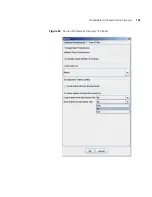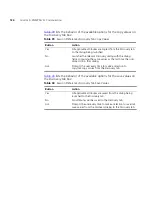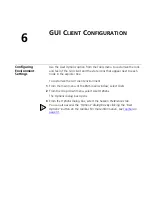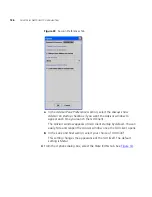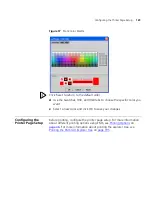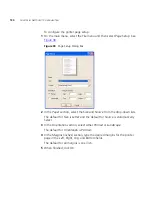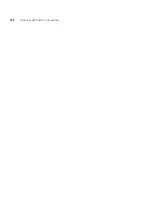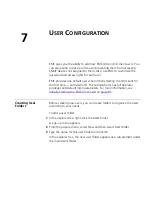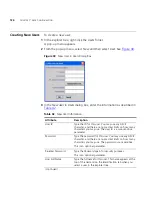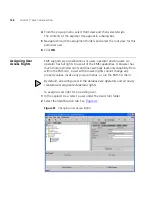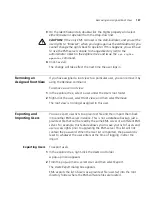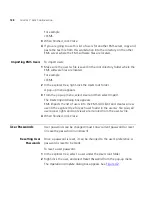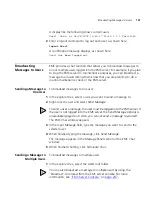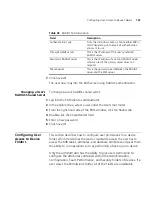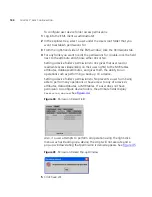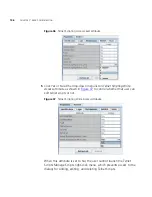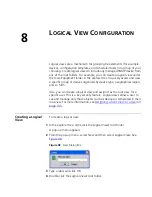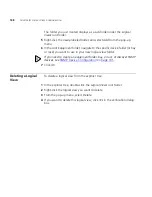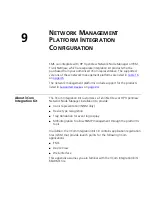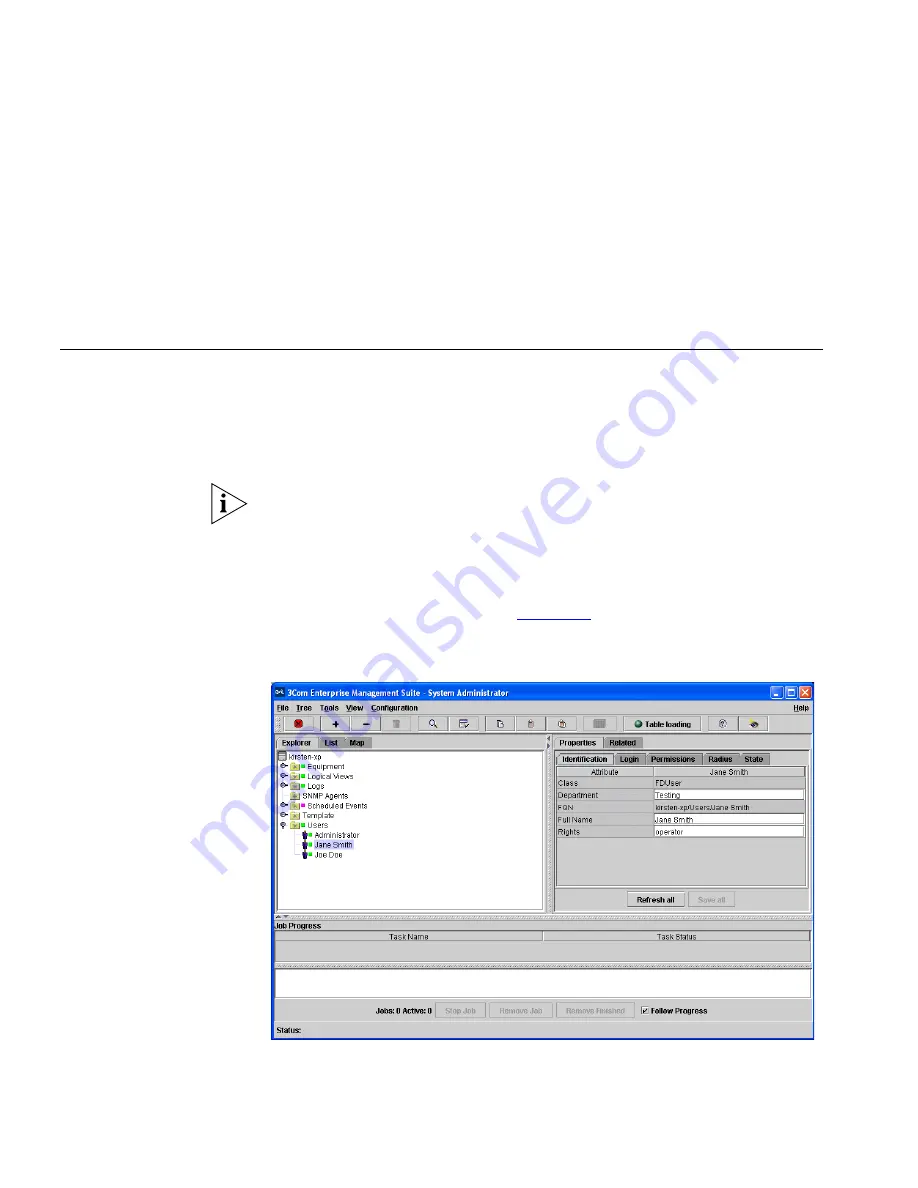
136
C
HAPTER
7: U
SER
C
ONFIGURATION
4
From the pop-up menu, select
Root view
and then select
Assign
.
The contents of the explorer tree appear in a dialog box.
5
Navigate through the equipment folders and select the root view for this
particular user.
6
Click
OK
.
Assigning User
Access Rights
EMS supports two classifications of users: operator and browser. An
operator has full rights to use all of the EMS capabilities. A browser has
much more restricted rights and has essentially read-only capability. From
within the EMS GUI, a user with browser rights cannot change any
property values, invoke any pop-up menus, or run the EMS CLI client.
By default, all existing users in the database are operators and all newly
created users are granted operator rights.
To assign access right for an existing user:
1
In the explorer tree, select a user under the
Users
root folder.
2
Select the
Identification
tab. See
Figure 41
.
Figure 41
Changing User Access Rights
Содержание 3CR15600 - Enterprise Management Suite
Страница 12: ...12 ...
Страница 16: ...16 ABOUT THIS GUIDE ...
Страница 40: ...40 CHAPTER 1 PRODUCT OVERVIEW ...
Страница 54: ...54 CHAPTER 2 PRE INSTALLATION ...
Страница 100: ...100 CHAPTER 4 SERVER FAILOVER CONFIGURATION ...
Страница 123: ...Schedulable GUI Based Device Discovery 123 Figure 32 Session Preferences Discovery Tab Boxes ...
Страница 132: ...132 CHAPTER 6 GUI CLIENT CONFIGURATION ...
Страница 166: ...166 CHAPTER 9 NETWORK MANAGEMENT PLATFORM INTEGRATION CONFIGURATION ...
Страница 206: ...206 CHAPTER 10 OPERATIONS ...
Страница 212: ...212 APPENDIX A COMMAND LINE INTERFACE REFERENCE ...
Страница 218: ...218 INDEX ...