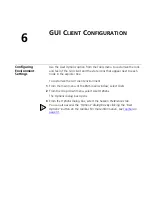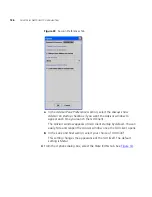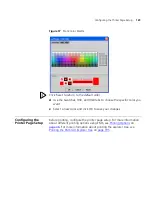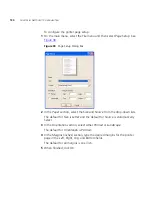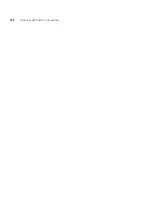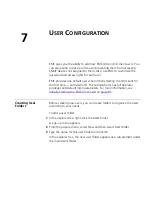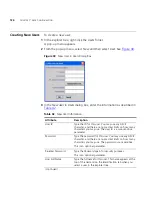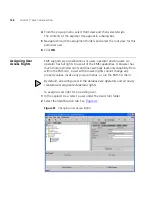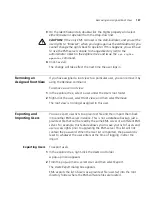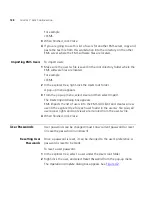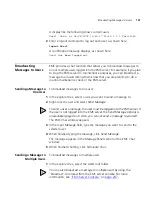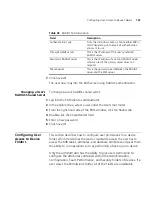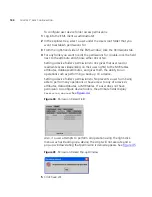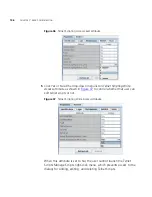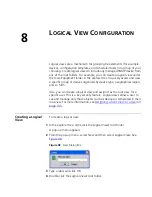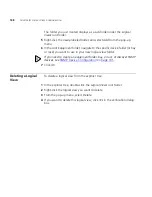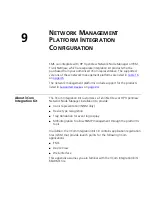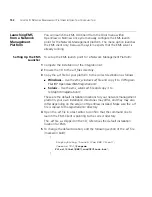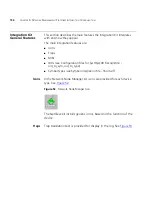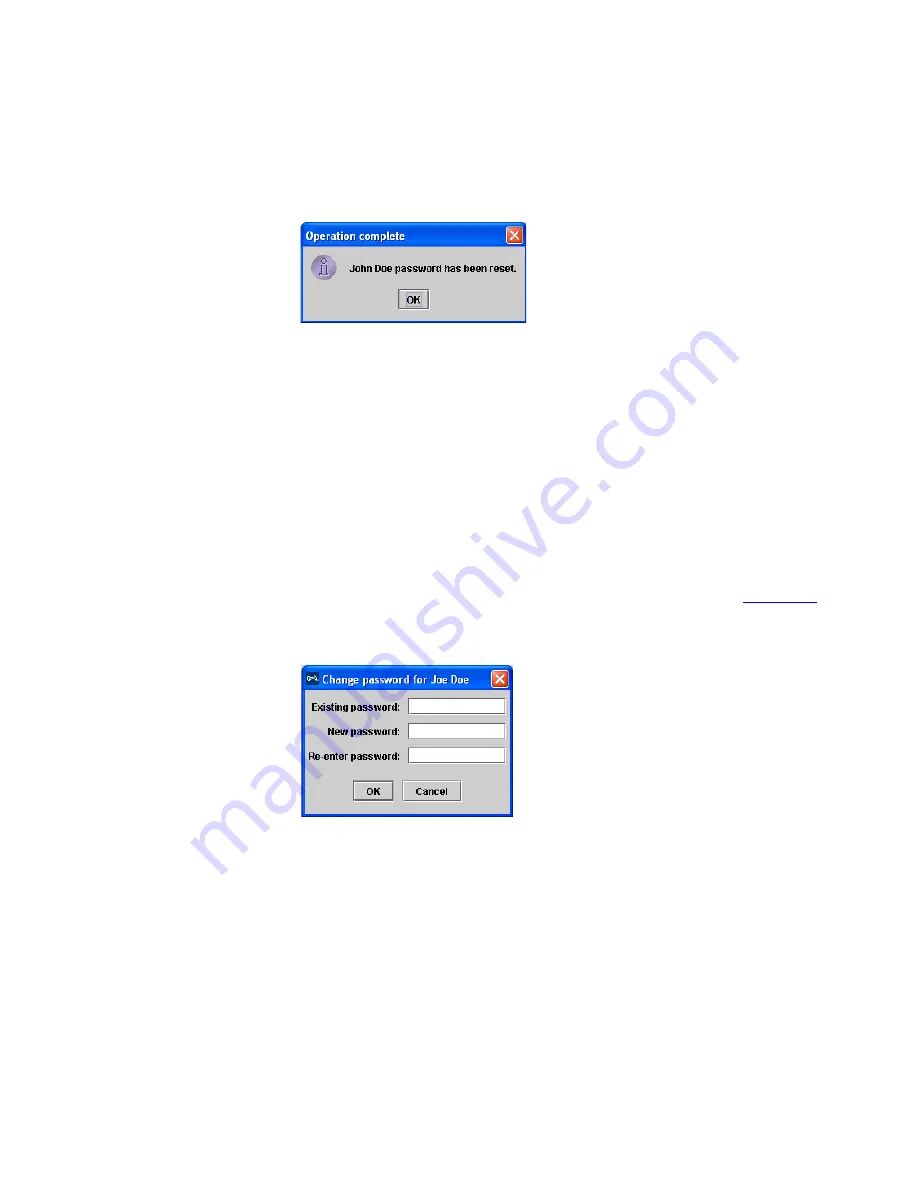
User Passwords
139
Figure 42
Operation Complete Dialog Box
3
Click
OK
.
The next time the user starts the EMS GUI client, the password will be
blank.
Changing User
Passwords
In order to change a user password, the current password must be
known. If it is unknown, reset the user password first.
To change a user password:
1
In the explorer tree, select a user under the
Users
root folder.
2
Right-click the user, and select
Change Password
from the pop-up menu.
The
Change password for <User>
dialog box appears. See
Figure 43
.
Figure 43
Change password for <User> Dialog Box
3
From the
Existing password
field, type in the current password.
4
In the
New password
and
Re-enter password
fields, type the password
you want to assign to this user. They must be identical.
5
Click
OK
.
The
Operation Complete
dialog box appears, showing that the user
password has been changed.
Содержание 3CR15600 - Enterprise Management Suite
Страница 12: ...12 ...
Страница 16: ...16 ABOUT THIS GUIDE ...
Страница 40: ...40 CHAPTER 1 PRODUCT OVERVIEW ...
Страница 54: ...54 CHAPTER 2 PRE INSTALLATION ...
Страница 100: ...100 CHAPTER 4 SERVER FAILOVER CONFIGURATION ...
Страница 123: ...Schedulable GUI Based Device Discovery 123 Figure 32 Session Preferences Discovery Tab Boxes ...
Страница 132: ...132 CHAPTER 6 GUI CLIENT CONFIGURATION ...
Страница 166: ...166 CHAPTER 9 NETWORK MANAGEMENT PLATFORM INTEGRATION CONFIGURATION ...
Страница 206: ...206 CHAPTER 10 OPERATIONS ...
Страница 212: ...212 APPENDIX A COMMAND LINE INTERFACE REFERENCE ...
Страница 218: ...218 INDEX ...