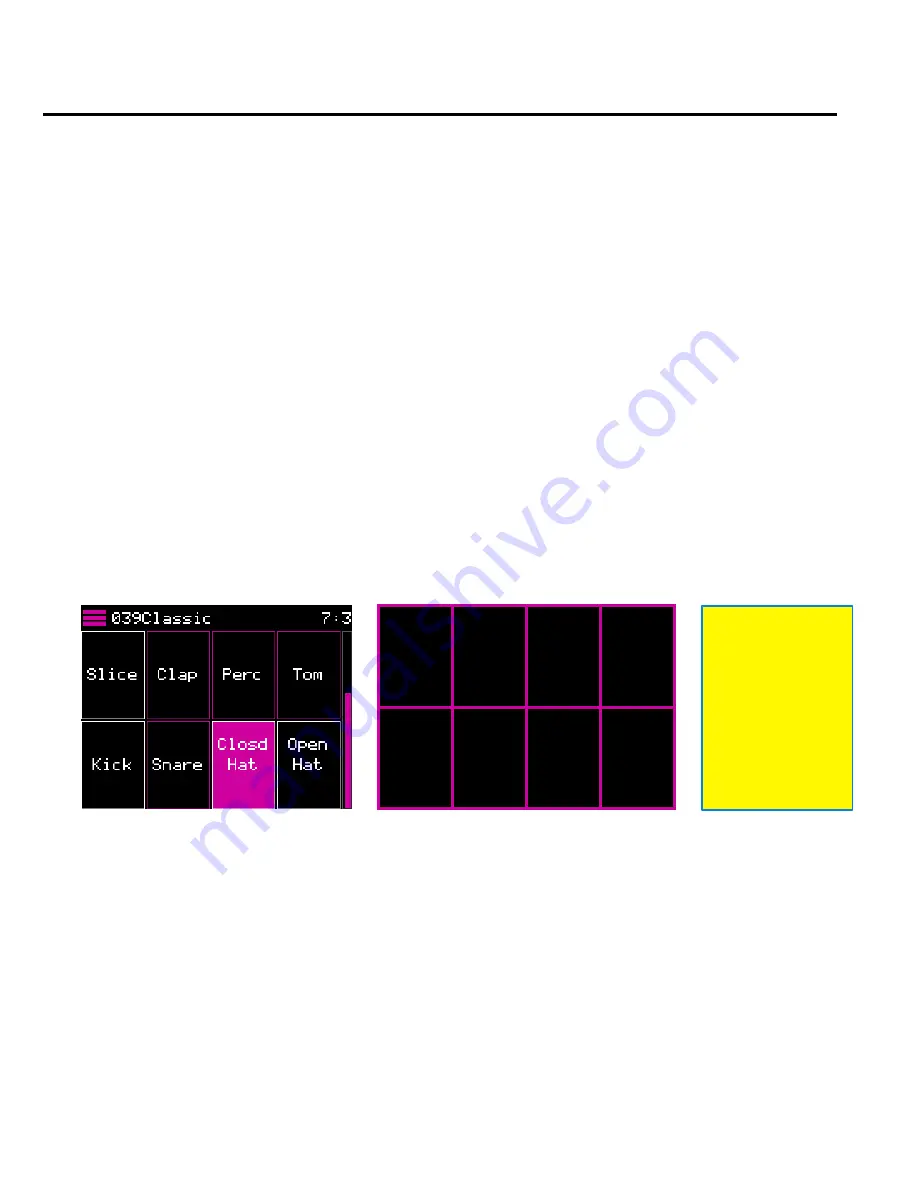
P. 19 of 89
nanobox | razzmatazz User Manual
Oct 14, 2022
PLAY THE PADS
FINGER DRUM
It’s time to make some noise! The Pads Home screen has 8 pads which can be
customized to build the drum kit you need for your song. Push the Home button if
needed until you see the Pads Home screen. You can trigger playback of a pad
simply by tapping it on the touchscreen. You can adjust the volume if needed by
turning the top knob while on the Pads Home screen. The gauge along the right
side of the screen shows the current level.
PLAY WITH A MIDI CONTROLLER
The razzmatazz is designed to be played with a MIDI Controller. Many of the presets
are set up to support sound dynamics related to MIDI velocity, so you can get more
variety in your playback. Connect your MIDI controller to the mini-TRS MIDI Input
jack on the back of the razzmatazz directly or via the provided MIDI Adapter. The
TRS jack can accept TRS Type A or Type B inputs.
If you are using a keyboard, the pads map to the MIDI notes as shown here:
Pads Home Screen
E2
MIDI
40
F2
MIDI
41
F#2
MIDI
42
G2
MIDI
43
C2
MIDI
36
C#2
MIDI
37
D2
MIDI
38
D#2
MIDI
39
Pads MIDI Mapping
If you are working with a pad controller, try hitting the pads to see which range
maps to the pads on screen. The pads will flash white when triggered. We have
chosen a note range that should map to a convenient set of pads for most common
pad controllers.
By default, the razzmatazz is set up to respond to all MIDI channels. You can select a
specific channel if needed on the Nanobox Config screen. From the Pads Home
screen, touch the left arrow to access the Nanobox Config screen, and then select a
channel for the MIDI In parameter. Turn the top knob to select a row in a parameter
list, and then turn the bottom knob to select a value.
A white frame
appears
around pads
when they
are triggered
by MIDI or a
Sequence.
















































