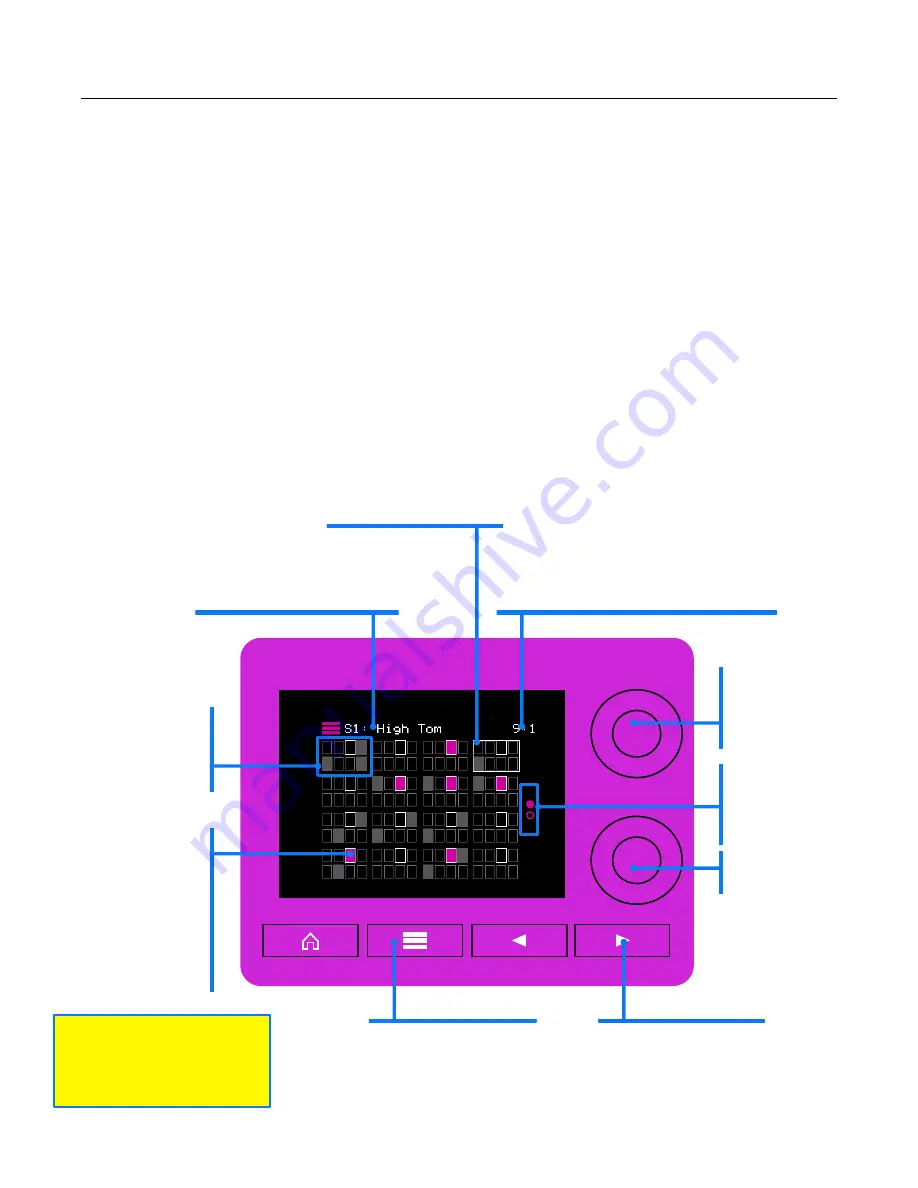
P. 30 of 89
nanobox | razzmatazz User Manual
Oct 14, 2022
Create and Edit a Sequence with the Super Stepper
The razzmatazz Super Stepper takes advantage of the touch screen to allow you to
edit a pattern for one pad, while you can still see the pattern for the other pads.
Each small box on the Super Stepper screen represents one pad in one step of the
sequence. Each group of 8 pads in the 4 x 4 grid is a step in the sequence.
Tap or swipe across steps to add or remove triggers for the selected pad.
Pad triggers for the selected pad are shown in violet. Pad triggers for the other pads
are shown in gray. Turn the top knob to change the selected pad. The white pad
outline moves and the pad name in the header updates as you turn the knob. The
violet boxes show the steps where the currently selected pad will trigger.
Push the Layer button to cycle through the pages for longer sequences.
nanobox
SEQUENCE
STEP
Tap or swipe
to add a pad
trigger.
EDITING CONTEXT
See which Sequence : PAD
you are editing.
CLOCK
See the current playback position.
Touch to open the Transports pop-up.
PLAY CURSOR
White rectangle moves
with playback position.
SEQUENCE PAGE
Push to view the next
page in the sequence
RIGHT ARROW
Push to go to the
Velocity Editor screen.
PAGE PIPS
See the
current
sequence
page.
NOT USED
PAD
SELECTOR
Change which
pad you are
editing.
PAD
Each small box is
a pad. White
frames show the
currently selected
pad. Violet and
gray pads will be
triggered in that
step.
Watch pad triggers
get added here as
you play MIDI notes.






























