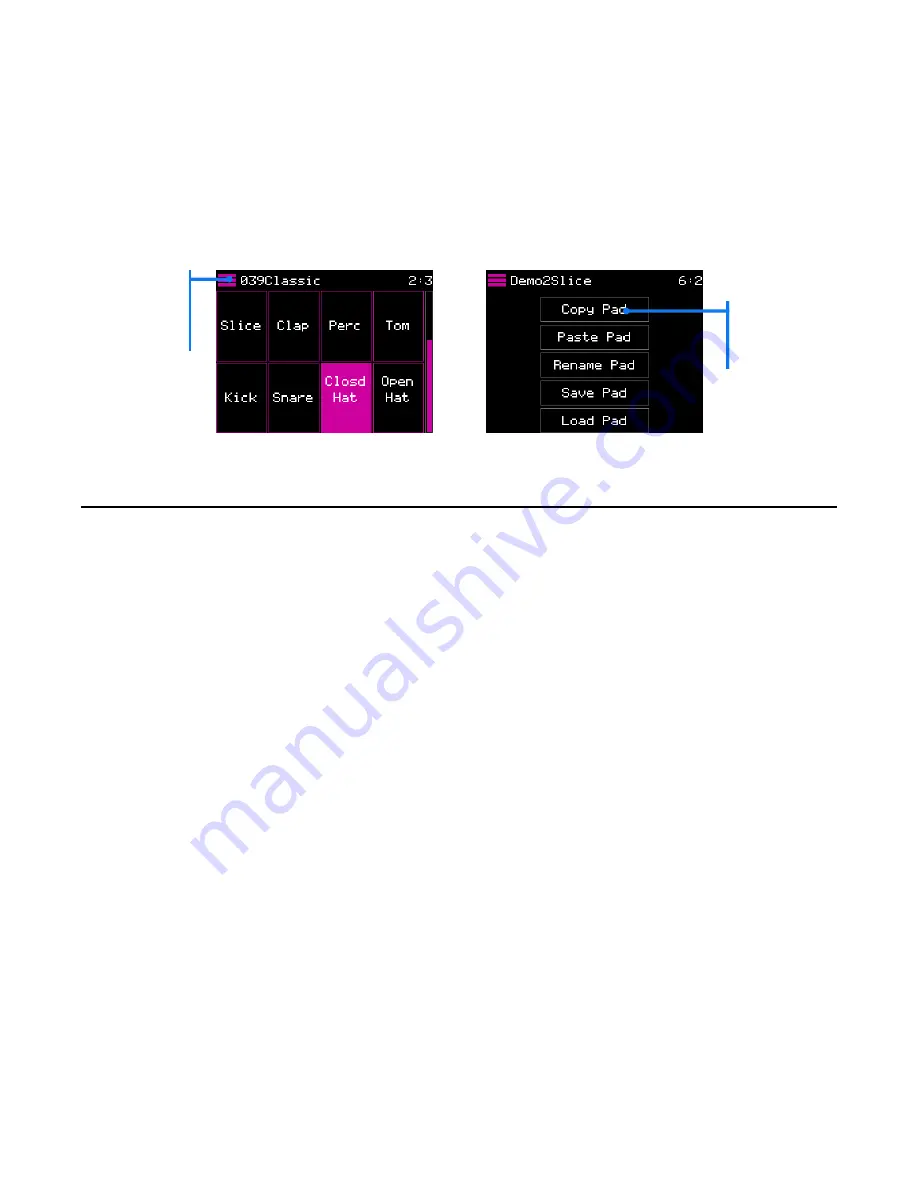
P. 70 of 89
nanobox | razzmatazz User Manual
Oct 14, 2022
MANAGE PADS
The Hamburger Menu in the top left corner of the Pads Home, Macro Controls and
Pad Dashboard screens has several options to help you manage your pads. From
here, you can copy and paste pads within and across presets, change the onscreen
label for the pad, save a pad to a file for re-use, and load a previously saved pad file.
MENU
Touch to
access pad
management
options.
MENU
OPTION
Touch to
select.
Copy and Paste a Pad
You don’t have to start from scratch each time you create a pad. You can copy a
pad that is close and make adjustments from there. You can also copy a pad from
one preset to another for use in a different kit.
1.
On the Pads Home screen, select the pad you want to copy.
2.
Touch the Hamburger Menu in the top left corner of the Pads Home,
Macro Controls, or Pad Dashboard screen.
3.
Touch Copy Pad on the Pads menu. The pad information is now in the
clipboard.
4.
Select the pad where you want to paste. This can be in the same preset or
a different preset.
5.
Touch the Hamburger Menu, then touch Paste Pad. All of the source pad’s
settings, including pointers to WAV files, are copied to the target pad.
















































