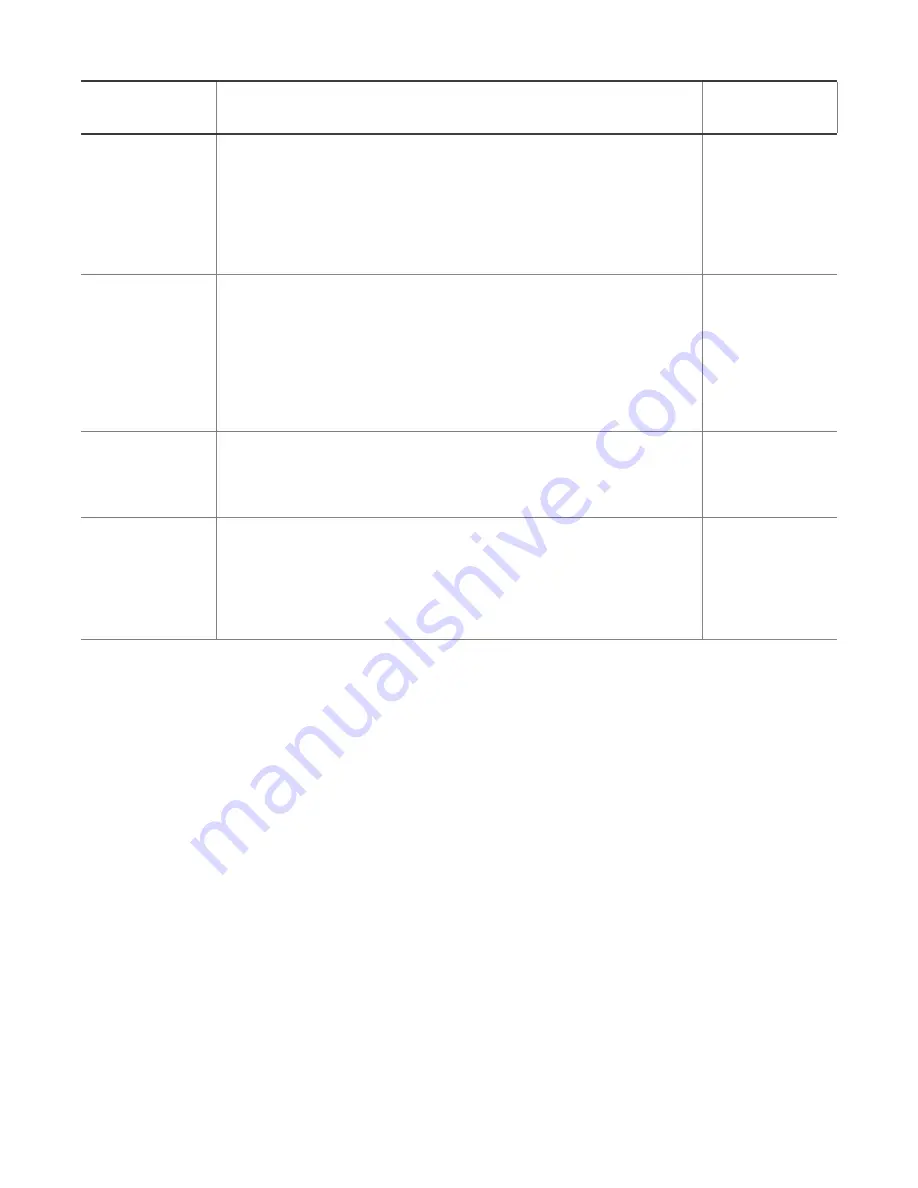
P. 51 of 89
nanobox | razzmatazz User Manual
Oct 14, 2022
Parameter
Description
Modulation
Target?
FM Amount
The amount of modulation the sine wave
modulation signal will apply to the carrier wave.
Modulate the FM Amount to get interesting
sounds.
Range: 0 to 100%, where 100% is equivalent to the
full scale.
Yes
FM Ratio
The difference in pitch or frequency between the
carrier signal and the modulating sine wave.
Multiply the frequency of the carrier signal by this
number to get the frequency of the modulating
wave. This is a coarse control for the modulation
frequency.
Range: 0.5 to 16
No
Mod Pitch
Fine control of the modulation frequency. This is
used to detune the modulation wave.
Range: -1.00 to +1.00, where +1.00 is one octave.
Yes
FM Fbck
The amount of the modulated signal that is fed
back into, and combined with, the base carrier
signal for modulation by the sine wave.
Range: 0 to 100%, where 100% means the full
output is fed back into the modulation.
Yes






























